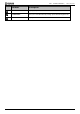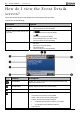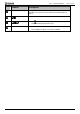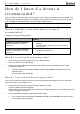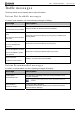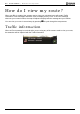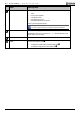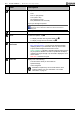User manual
Table Of Contents
B2+ Traffic Module | How do I view my route?
20
Item Description
Information Displays one of the following options:
Time
km/h or mph (Speed)
TTG (Time to Go)
DTG (Distance to Go)
ETA (Estimated Time of Arrival).
Tap to cycle through the options.
During a Multi-stop trip, Time to Go, Distance to Go and ETA will
appear as: Time to Waypoint, Distance to Waypoint and ETA at
Waypoint.
Cancel route Cancels your current route.
Zoom
To view zoom options, tap
.
To display a smaller area in greater detail, tap
.
To display a larger area in less detail, tap
.
Compass and GPS
Information
Tap to cycle through the options;
Blue compass heading - Tap and hold to alternate between
displaying North or your destination at the top of the screen.
Tap and hold to display the GPS Status screen.
Green quadrants - Indicates a valid GPS signal is being used to
fix your position. Between one and four quadrants will display
indicating the signal strength. Tap and hold to display the GPS
Status screen.
Red circle - Indicates No signal.
Status bar Displays one of the following:
The name of the street you are located on
Speed warnings
Active categories.
Status Bar is replaced by current Traffic Events, when
Traffic is enabled. For more information, see "Traffic
information" on page 16.