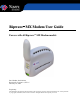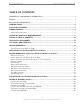Ripwave™ MX Modem User Guide For use with all RipwaveTM MX Modem models Part Number 40-00382-00 Revision B, Version 1.0, PV1.6 February 10, 2006 Proprietary All information disclosed by this document is the proprietary property of Navini Networks, Inc. and is protected by copyright, trademark, and/or trade secret laws. All rights therein are expressly reserved.
Navini Networks, Inc. Ripwave MX Modem User Guide TABLE OF CONTENTS PERMISSIONS, TRADEMARKS & DISTRIBUTION...................................................................................4 SAFETY.........................................................................................................................................................5 REGULATORY INFORMATION..................................................................................................................7 INTRODUCTION........
Navini Networks, Inc. Ripwave MX Modem User Guide CARE AND MAINTENANCE................................................................................................................30 UPGRADING THE MODEM .................................................................................................................31 ™ ADDENDUM 1: RIPWAVE -MX MODEM - PC TROUBLESHOOTING....................................33 ADDENDUM 2: END USER SOFTWARE LICENSE AGREEMENT.............................................
Navini Networks, Inc. Ripwave MX Modem User Guide Permissions, Trademarks & Distribution Copyright© 2001 - 2006, Navini Networks, Inc. All information contained herein and disclosed by this document is confidential and the proprietary property of Navini Networks, Inc. and all rights therein are expressly reserved.
Navini Networks, Inc. Ripwave MX Modem User Guide Safety To optimize safety and expedite installation and service, read this document thoroughly. Follow all warnings, cautions, and instructions marked on the equipment and included in this document. To aid in the prevention of injury and damage to property, cautionary symbols have been placed in this document to alert the reader to known potentially hazardous situations, or hazards to equipment or procedures.
Navini Networks, Inc. Ripwave MX Modem User Guide or fire. 10. Do not place the equipment on an unstable surface. It can fall and cause injury or damage to the equipment. 11. Do not disassemble the equipment. Removing covers exposes dangerous voltages or other risks and also voids the warranty. Incorrect reassembly can cause equipment damage or electrical shock. Only an authorized repair technician should service this product. 12. Do not expose the equipment to extreme hot or cold temperatures. 13.
Navini Networks, Inc. Ripwave MX Modem User Guide Regulatory Information FCC Notice CAUTION: This device is a Radio Frequency transmitter. It is required to comply with FCC RF exposure requirements for transmitting devices. For all LMX Modems except for the 2.6 LMX with window mount, a minimum separation distance of 8 inches (20 cm) or more must be maintained between the antenna and all persons during device operations to ensure compliance with the FCC’s rules for Radio Frequency Exposure. For the 2.
Navini Networks, Inc. Ripwave MX Modem User Guide Congratulations! Your Ripwave™ MX Modem (also referred to as the LMX) is a user-friendly, easy-to-install device that helps you connect wirelessly to the Internet. It provides complete broadband Internet access to residential and small office/home office (SOHO) customers without requiring professional hardware installation. The Modem also provides portable service.
Navini Networks, Inc. Ripwave MX Modem User Guide Modem Operating Frequencies Model 2.3 GHz LMX 2.4 GHz LMX 2.5–2.6 GHz LMX 3.4 GHz LMX 3.5 GHz LMX 2305-2360 LMX E 2400-2483 LMX E 2.5-2.6 LMX E 3410-3525 LMX E 3475-3600 LMX E Frequency Range Operating Band 2.305 GHz – 2.360 GHz WCS 2.400 GHz – 2.483 GHz ISM 2.500 GHz – 2.686 GHz EBS-BRS 3.410 GHz – 3.525 GHz WLL 3.475 GHz – 3.600 GHz WLL The “E” in the model name stands for Ethernet.
Navini Networks, Inc. Ripwave MX Modem User Guide Physical Characteristics The following figure shows the physical characteristics of the Modem. LMX Modems (2.3, 2.4, 2.5-2.6, 3.4, & 3.5 GHz) Antenna Liquid Crystal Display On/Off Button Front Power Adapter Connection Ethernet Cable Connection Back 10 060210_pv1.6_Ripwave-MX Modem User Guide_40-00382-00b(4.4.
Navini Networks, Inc. Ripwave MX Modem User Guide The following instructions explain how to install your Modem. Please read all instructions before installing the Modem. Also, turn off the computer and the Modem before installing the Modem. Installing the Modem (See, also, Addendum 1) Note: The Modem should be positioned to minimize interference with other equipment when transmitting. Also, Australian requirements state the Modem should be placed 30 cm or more from any person or user.
Navini Networks, Inc. Installing the Modem, continued Ripwave MX Modem User Guide Step Action 4. Rotate the Modem’s antenna clockwise 180° to the UP position. When the antenna is in the UP position, the Modem’s liquid crystal display (LCD) can be seen. 5. Illustration Antenna Liquid Crystal Display CAUTION! Rotating the antenna up in any other direction can damage the Modem. Turn the Modem ON by pushing the On/Off button in. On/Off Button 6. 7. If the LCD turns on, proceed to Step 7.
Navini Networks, Inc. Ripwave MX Modem User Guide Now that your Modem is installed and both the Modem and computer are powered on, you should be able to access the Internet (that is, assuming you have signed up with a Service Provider). To access the Internet, open the web browser that is installed on your computer.
Navini Networks, Inc. Ripwave MX Modem User Guide The LCD, continued LCD Indicators: 1 SEARCHING: Blinking flash: The Modem is syncing with a BTS. 2 CONNECTED: The Modem has locked-on to a BTS. 3 4 5 Activity Indicator: Both arrows flashing: There is traffic activity.
Navini Networks, Inc. Ripwave MX Modem User Guide Installing Navini Diagnostics (NavDiag) The NavDiag software assists you in solving connection problems and provides other valuable information. This software is provided on a CD that came in your Modem package. This section explains how to install this software. Note: To install NavDiag on a Windows 2000, you must have administrative privileges. To check your account privileges, open your Control Panel. Double-click on the Users and Passwords symbol.
Navini Networks, Inc. Installing NavDiag, continued Ripwave MX Modem User Guide Step Action Illustration 5. The InstallAnywhere window appears. The progress bar indicates that InstallAnywhere has initialized. 6. 7. 8. The Navini Diagnostics Language screen appears*. Select a language and click OK to continue. The progress bar indicates the files being installed. The Navini Diagnostics Introduction screen appears. Click Next to continue.
Navini Networks, Inc. Installing NavDiag, continued Ripwave MX Modem User Guide Step Action Illustration 9. The License Agreement screen appears. Read the Licensing Agreement. Select the I Accept option, and click Next to continue. 10. 11. 12. Note: If the License Agreement is not accepted, you cannot install the software. The Choose Install Folder screen appears. Enter the name of the folder where you wish to install the software. Click Next to continue.
Navini Networks, Inc. Ripwave MX Modem User Guide Installing NavDiag, continued Step Action 13. The Installing screen displays as the application files are loaded. 14. At the Install Complete screen, click Done to close the window. Troubleshooting Using Navini Diagnostics (NavDiag) Illustration Windows 2000 Screen To open the Navini Diagnostics software application, double-click on the Navini Diagnostics icon on your desktop. Navini Diagnostics.
Navini Networks, Inc. Ripwave MX Modem User Guide The icons that appear on the top right side of the screen represent the PC, the connection between the PC and the Modem, the Modem, the connection between the Modem and the Base Station, and the Base Station to which the Modem is communicating. Check marks over the connections indicate working connections.
Navini Networks, Inc. Ripwave MX Modem User Guide The Signal Strength and Signal Quality Bars, continued In particular, the Signal Strength bar area graphically represents the strength of the synchronization signal your Modem is receiving from BTS. The strength of the signal is represented by a group of colored bars. The higher the pile of bars goes, the stronger the signal is. The color of the bars also gives an indication of the strength of the signal. Green lines indicate an excellent signal.
Navini Networks, Inc. Ripwave MX Modem User Guide At the bottom of the Connection Status screen, are four parameters. These parameters are BTS ID, Network ID, Active SW Version, and Standby SW Version. The Parameters The BTS ID indicates the BTS to which the Modem is currently synchronized. The Network ID indicates the network in which the Modem is operating.
Navini Networks, Inc. Ripwave MX Modem User Guide The Configuration Screen, continued At the bottom of the screen is an Allow Customer Satisfaction Reporting box. This box gives you control over whether your Service Provider is allowed to monitor your Modem’s performance using the remote CPE Logging function and store the log files created by the CPE Logging function on your computer. By default, this box is checked which means the Service Provider can monitor your Modem.
Navini Networks, Inc. Ripwave MX Modem User Guide The Statistics Screen The statistics screen lets you view the current value of selected parameters. These values are updated as they change over time. To view the Statistics screen, press the Statistics button. The About Screen The About screen provides vital information such as the version of the Navini Diagnostics software currently installed on your computer.
Navini Networks, Inc. Uninstalling Navini Diagnostics (NavDiag) Ripwave MX Modem User Guide If for some reason you need to uninstall the Navini Diagnostics software, e.g., to upgrade your Operating System software, follow the procedure below. Note: The screen shots shown in these instructions were taken from a laptop with Windows 2000. If you have a Windows 98, XP, or ME operating system, the screens you see may vary from the screens shown in the instructions. Step Action 1.
Navini Networks, Inc. Ripwave MX Modem User Guide Uninstalling NavDiag, continued Step Action 4. The Uninstall Complete screen appears when finished. Click on Quit to close the Uninstall screen. 5. Optional Battery Packs Illustration Windows 2000 Screen Restart the PC to complete the uninstall process. This ensures the uninstall process completes successfully. Two optional external battery packs are available for your Modem.
Navini Networks, Inc. Ripwave MX Modem User Guide Connecting the S-EBP The optional battery packs are not installed inside the Modem. Instead they are connected to the Modem. To connect the S-EBP to your Modem, plug the battery pack’s pig-tail cord into the input socket located on the back of the Modem. The Indicator Light on the S-EBP The S-EBP has one indicator light that resides on top of the unit. This light has four states associated with it. The states are described below.
Navini Networks, Inc. Ripwave MX Modem User Guide The Indicator Light on the S-EBP, continued Note1: As with any battery, when the S-EBP is left unused for a long period of time, it tends to lose its charge. When this happens and when the charge drops to approximately 5% of the full charge level, the red LED comes on to indicate that the battery’s charge level is low.
Navini Networks, Inc. Ripwave MX Modem User Guide Connecting and Disconnecting the HD-EBP If you have a HD-EBP, the battery pack is installed in the bottom of the Modem. To install and or remove the battery pack, follow the steps below. Step Action 1. Depress the front button on the battery so that the front prong moves in towards the center of the battery. 2. Illustration Place the back slot of the Modem over the back prong of the battery. Front slot Front prong Front button 3. 4. 5.
Navini Networks, Inc. Ripwave MX Modem User Guide Connecting and Disconnecting the HD-EBP, continued Step Action 6. Plug the battery pack’s pig-tail cord into the power slot on the Modem. 7. The Indicator Light on the HD-EBP Illustration To remove the battery pack from the Modem, unplug the pig-tail cord. Depress the front button on the battery pack. Lift the Modem off of the battery pack. The HD-EBP has one indicator light that resides on the back end of the unit near the pig-tail cord.
Navini Networks, Inc. Charging the HD-EBP Ripwave MX Modem User Guide The HD-EBP needs to be recharged when the battery is connected to a Modem and the Modem is turned on but the LED on the back of the battery remains off (indicating the battery has no power) or is red (indicating the battery level is low). To recharge the battery pack, use only the 12V charger that came with the HD-EBP. Using any other charger can damage the battery.
Navini Networks, Inc. Ripwave MX Modem User Guide Care & Maintenance, continued Use only a mild detergent and a soft, damp cloth to clean the Modem. Do not use any chemicals or abrasives to clean the plastic shell. If there is a problem with the Modem, do not attempt to repair it yourself. Report the problem to your Service Provider.
Navini Networks, Inc. Ripwave MX Modem User Guide must already have an IP address. If your computer does not have an IP address, contact your Service Provider. If you attempt to upgrade your Modem software through the Navini Diagnostics Tool and the computer does not have an assigned IP address, you may see one of the following error messages: 32 060210_pv1.6_Ripwave-MX Modem User Guide_40-00382-00b(4.4.
Navini Networks, Inc. Ripwave MX Modem User Guide ADDENDUM 1: Ripwave™-MX Modem - PC Troubleshooting - For Use With All Ripwave-MX LMX Modems and Navini Diagnostics Software PC Operating Systems Prior to installing the Navini Diagnostics software, please check to insure that the PC Operating System meets the criteria given in the table below. If these criteria are not met, unpredictable problems may occur as a result of installation.
Navini Networks, Inc. Ripwave MX Modem User Guide Routers Neither the Navini LMX Monitor nor the Navini Diagnostics software will work if it goes through a router.
Navini Networks, Inc. Ripwave MX Modem User Guide Action Notes: None.
Navini Networks, Inc. Ripwave MX Modem User Guide Make Registry Entry: Key: HKEY_LOCAL_MACHINE\SOFTWARE\Microsoft\Windows\CurrentVersion\Uninstall\Navini Diagnostics, Value Name: DisplayName, Value Data: Navini Diagnostics Status: SUCCESSFUL Make Registry Entry: Key: HKEY_LOCAL_MACHINE\SOFTWARE\Microsoft\Windows\CurrentVersion\Uninstall\Navini Diagnostics, Value Name: UninstallString, Value Data: "C:\Program Files\NavDiag\Uninstall\Uninstall NavDiag.
Navini Networks, Inc. Ripwave MX Modem User Guide Install Directory: C:\Program Files\NavDiag\data\lib\ Status: SUCCESSFUL Install File: C:\Program Files\NavDiag\data\lib\ctl.jar Status: SUCCESSFUL Install File: C:\Program Files\NavDiag\data\lib\navDiag.jar Status: SUCCESSFUL Install File: C:\Program Files\NavDiag\data\lib\jfreechart-0.9.13.jar Status: SUCCESSFUL Install File: C:\Program Files\NavDiag\data\lib\jcommon-0.8.8.
Navini Networks, Inc. Ripwave MX Modem User Guide ADDENDUM 2: End User Software License Agreement between Navini Networks, Inc. and Buyer ARTICLE 1 IMPORTANT MESSAGE 1.1 Act of Assent. Installing the Software indicates that you have read, understand and accept this License Agreement. ARTICLE 2 LICENSES 2.1 2.2 2.3 2.4 Grant of License. The Software and related Documentation, are the intellectual property of Navini Networks, Inc. and are protected by law. Navini Networks, Inc.
Navini Networks, Inc. Ripwave MX Modem User Guide 2.5 Suitability. a. Buyer alone is responsible for determining which software best suits Buyer’s needs, for installing and operating the Software, and for the results obtained. Accordingly, each Buyer should determine its needs, and evaluate the Software’s capabilities before making a final decision about licensing the software. b. Navini Networks, Inc. makes no representation that the Software conforms to or satisfies any federal, state, or local laws.
Navini Networks, Inc. Ripwave MX Modem User Guide ARTICLE 4 INDEMNIFICATIONS AND WARRANTY 4.1 4.2 Intellectual Property Indemnification; Entire Liability. ARTICLE 15 OF THE SUPPLY AGREEMENT TO WHICH THIS AGREEMENT IS ATTACHED STATES THE ENTIRE LIABILITY OF NAVINI NETWORKS, INC. WITH RESPECT TO INFRINGEMENT OF COPYRIGHTS, TRADE SECRETS, TRADEMARKS, PATENTS, AND OTHER INTELLECTUAL PROPERTY RIGHTS BY THE LICENSED SOFTWARE, DOCUMENTATION, OR ANY PARTS THEREOF, AND NAVINI NETWORKS, INC.
Navini Networks, Inc. Ripwave MX Modem User Guide ARTICLE 6 OBJECT CODE ONLY-NO MODIFICATIONS 6.1 6.2 6.3 Modifications. In order to maintain the “trade secret” status of the information contained in the Licensed Software, Navini Networks, Inc. provides the Software in object-code form only. Buyer shall not modify, enhance, adapt, disassemble, translate, decompile or otherwise decode any portion of the object code of the Software module.