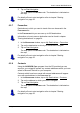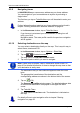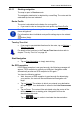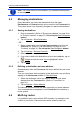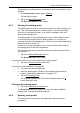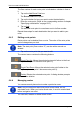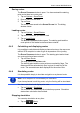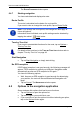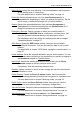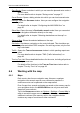User's Manual
Table Of Contents
- Table of contents
- 1 Introduction
- 2 Before you begin
- 3 Switching on the NAVIGON 81xx
- 4 Password Lock
- 5 Operating the NAVIGON 81xx
- 6 Navigation
- 6.1 Starting the navigation application
- 6.2 Specifying a destination
- 6.2.1 Specifying the country in which the destination is situated
- 6.2.2 Entering an address
- 6.2.3 Selecting the destination address by voice command
- 6.2.4 Points of interest
- 6.2.5 Information about the destination
- 6.2.6 Last Destinations
- 6.2.7 Favourites
- 6.2.8 Contacts
- 6.2.9 Navigating home
- 6.2.10 Selecting destinations on the map
- 6.2.11 Starting navigation
- 6.3 Managing destinations
- 6.4 Multi-leg routes
- 6.5 Options in the navigation application
- 6.6 Working with the map
- 6.7 Useful functions
- 7 Handsfree Module
- 8 Music
- 9 Pictures
- 10 FM Transmitter
- 11 Configuring the NAVIGON 81xx
- 12 Appendix
- 13 Troubleshooting
- 14 Index
User’s manual NAVIGON 81xx
- 34 - Navigation
Note: The Demo
button is not available if you selected the destination
on the map.
6.3 Managing destinations
Every destination you enter and destinations from the LAST
DESTINATIONS and CONTACTS lists can be saved in the FAVOURITES list.
This makes sense if you frequently navigate to a particular destination.
6.3.1 Saving destinations
1. Enter a destination. (Refer to "Entering an address" on page 25 or
to "Points of interest" on page 27). Do
not tap the Start Navigation
button!
2. Tap on Options
> Save Destination.
- OR –
1. Select a destination from the L
AST DESTINATIONS list or from the
C
ONTACTS list. (Refer to "Last Destinations" on page 30 or to
"Contacts" on page 31). D
o not tap the Start Navigation button!
2. Tap on Options
> Save as Favourite.
3. Enter a name for the destination.
4. If you want to define the destination as your home address, tap on
(Toggle) so that the value Yes is highlighted in white.
5. Tap on Save
.
6.3.2 Defining a destination as home address
One destination from the FAVOURITES list can be defined as your home
address.
Then you can always start navigation to this destination very quickly by
tapping in the N
AVIGATION window on Take Me Home.
1. Select the destination which you want to define as your home
address from the F
AVOURITES list. (Refer to "Favourites” on
page 31)
2. Tap
on Options
> Home Address.
The selected destination has now been saved as your home address.
Your home address now appears in the F
AVOURITES list marked by a
house symbol.
6.4 Multi-leg routes
It is possible to plan routes without GPS reception, for example in the
comfort of your home. Planned routes can be saved for later use.