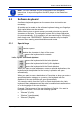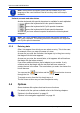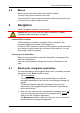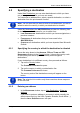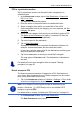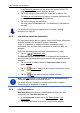User's Manual
Table Of Contents
- Table of contents
- 1 Introduction
- 2 Before you begin
- 3 Switching on the NAVIGON 81xx
- 4 Password Lock
- 5 Operating the NAVIGON 81xx
- 6 Navigation
- 6.1 Starting the navigation application
- 6.2 Specifying a destination
- 6.2.1 Specifying the country in which the destination is situated
- 6.2.2 Entering an address
- 6.2.3 Selecting the destination address by voice command
- 6.2.4 Points of interest
- 6.2.5 Information about the destination
- 6.2.6 Last Destinations
- 6.2.7 Favourites
- 6.2.8 Contacts
- 6.2.9 Navigating home
- 6.2.10 Selecting destinations on the map
- 6.2.11 Starting navigation
- 6.3 Managing destinations
- 6.4 Multi-leg routes
- 6.5 Options in the navigation application
- 6.6 Working with the map
- 6.7 Useful functions
- 7 Handsfree Module
- 8 Music
- 9 Pictures
- 10 FM Transmitter
- 11 Configuring the NAVIGON 81xx
- 12 Appendix
- 13 Troubleshooting
- 14 Index
User’s manual NAVIGON 81xx
Navigation - 25 -
6.2 Specifying a destination
Under New Destination you can enter destinations to which you have
not yet navigated or which you have not saved.
You can enter an address here, select a special destination, or select a
destination from the quick search function.
Note: The first time that you want to enter a new destination you will be
asked to select the country in which your destination is situated.
Under My Destinations the NAVIGON 81xx provides the following lists
of destinations and addresses for you to select from:
► LAST DESTINATIONS: destinations to which you have navigated on a
previous occasion.
► FAVOURITES: all destinations that you have saved in the
NAVIGON 81xx.
► CONTACTS: all destinations which you have imported from Microsoft
Outlook.
6.2.1 Specifying the country in which the destination is situated
Above the entry boxes in the ADDRESS, POI IN A TOWN and POI
NATIONWIDE windows is the Country button. It shows the country code
of the country from which you can currently enter navigation
destinations.
If your destination is in a different country, then proceed as follows:
1. Tap on the Country
button.
The C
OVERED COUNTRIES list opens.
2. Tap on the country in which your destination lies.
The C
OVERED COUNTRIES list closes.
The country code of the destination country will appear on the
button.
Note: The selection list contains only those countries whose maps are
on the SD card.
6.2.2 Entering an address
1. In the NAVIGATION window, tap on New Destination > Enter an
Address.
If you want to enter an address in a country in which normally the
street comes first (e.g. the USA, Canada, Australia, South Africa...),
then the I
NPUT SEQUENCE menu will open.