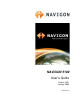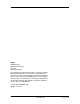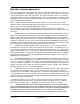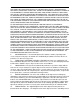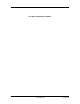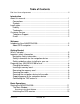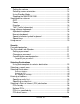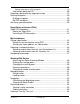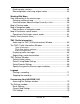Manual
viii NAVIGON 5100 User’s Guide January 2008
NAVIGON, INC. Revision 2.0
Setting the volume ............................................................................ 13
Selecting screen orientation.............................................................. 14
Using Standby Mode......................................................................... 15
Stopping the NAVIGON 5100 ........................................................... 15
Viewing device statuses ........................................................................ 16
GPS .................................................................................................. 16
Power ............................................................................................... 16
Direction ........................................................................................... 16
TMC (Traffic Information).................................................................. 17
Using software keyboards ..................................................................... 18
Alphabetic keyboard.......................................................................... 18
Numeric keyboard............................................................................. 18
Special character/symbol keyboard .................................................. 18
Special keys...................................................................................... 19
Using menus.......................................................................................... 19
Security
Password protection .............................................................................. 21
The Password Lock Window .................................................................21
Setting a password............................................................................ 21
Changing a password ....................................................................... 21
Cancelling password protection ........................................................ 22
Forgotten your password?..............................................................................22
Selecting Destinations
Using auto-complete to select a destination ..................................... 23
Selecting a search area......................................................................... 24
Selecting Destinations ........................................................................... 25
Enter an Address............................................................................................25
Search for POI................................................................................................25
By Tapping on the Map ..................................................................................25
Entering an address............................................................................... 26
Specifying a city first ......................................................................... 26
Specifying a street first...................................................................... 27
Selecting a Point of Interest (POI) destination....................................... 28
POIs nearby ......................................................................................28
National POIs.................................................................................... 30
POIs in a specified city...................................................................... 32
POI direct access.............................................................................. 34