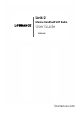User's Manual
Table Of Contents
- Safety and operational information
- Section 1 - General information
- Section 2 - Controls and keys
- Section 3 - Operating the radio
- Section 4 - Advanced setup
- 4-1 Waypoint
- 4-2 Backlight adjustment
- 4-3 Lamp timer
- 4-4 Buddy list (Manage your buddy list)
- 4-5 Contrast adjustment
- 4-6 GPS/DATA
- 4-6-1 Manual (Manually enter your position and UTC time)
- 4-6-2 Settings: LL display (Show or hide your position)
- 4-6-3 Settings: Time display (Show or hide the time)
- 4-6-4 Time offset (Local time)
- 4-6-5 Settings: Time format (12 or 24 hour clock)
- 4-6-6 Settings: COG/SOG (Course & speed display options)
- 4-6-7 GPS alert
- 4-6-8 Turn GPS ENABLE on/off
- 4-6-9 Set Magnetic Variation (MAG VAR)
- 4-7 Radio setup
- 4-7-1 Channel Bank selection (UIC)
- 4-7-2 Channel name editing (CH NAME)
- 4-7-3 Ring volume adjustment (RING VOLUME)
- 4-7-4 Beep volume adjustment (KEY BEEP)
- 4-7-5 Select unit (UNITS)
- 4-7-6 Set the Priority channel (WATCH MODE)
- 4-7-7 Weather alerts (WX ALERT)
- 4-7-8 Set NMEA output (NMEA OUT)
- 4-7-9 Favourite Channel Setup (FAV CH SETUP)
- 4-8 DSC setup
- 4-8-1 Enter or check your user MMSI (USER MMSI)
- 4-8-2 Maintain groups (GROUP SETUP)
- 4-8-3 Response to individual calls (INDIV REPLY)
- 4-8-4 Enable DSC functionality (DSC SELECT)
- 4-8-5 Response type to LL polling calls (LL REPLY)
- 4-8-6 Automatic Channel switching (AUTO SWITCH)
- 4-8-7 DSC Test Reply (TEST REPLY)
- 4-8-8 Set the inactivity timer (TIMEOUT)
- 4-9 ATIS SETUP (EU only)
- 4-10 Get Buddy
- 4-11 Track log
- 4-12 Erase track
- 4-13 Reset (Reset to factory defaults)
- Section 5 - Sending and Receiving DSC Calls
- 5-1 What is DSC?
- 5-2 DSC call types
- 5-3 Send an Individual call (INDIVIDUAL)
- 5-4 Reply to the Last Call (LAST CALL)
- 5-5 Send a Group call (GROUP)
- 5-6 Send an All Ships call (ALL SHIPS)
- 5-7 Reply to a call in your Call Log (CALL LOG)
- 5-8 Reply to a call in your Distress Log (DISTRESS LOG)
- 5-9 Request the LL position of a buddy (LL REQUEST)
- 5-10 Track your buddy request (TRACK BUDDY)
- 5-11 Make a DSC test call (DSC TEST)
- 5-12 View User MMSI and GPS information
- 5-14 Receiving DSC Calls
- 5-15 Receiving an All Ships Call (ALL SHIPS)
- 5-16 Receiving an Individual Call (INDIV)
- 5-17 Receiving a Group Call (GROUP)
- 5-18 Receiving a Geographic Area Call (GEOGRAPH)
- 5-19 Receiving a Polled Position Call (POSITION)
- Section 6 - Distress calls
- Section 7 - Installation Instructions
- Appendix A - Technical specifications
- Appendix B - Frequency charts
- Appendix C - EU inland waterway channels
Lowrance - Link-2 Installation and Operation Instructions 13Lowrance - Link-2 Installation and Operation Instructions12
down 3CH until a dialog box appears to prompt the deletion.
EXIT softkey:
EXIT
The EXIT softkey is used when navigating menus
to clear incorrect entries, to exit from a menu without saving
changes and to back up to the previous screen.
Right softkey (SCAN/ENTER)
SCAN softkey:
SCAN
The SCAN softkey is used to initiate a channel scan
function. Quick press and release for Dual Watch - scan
between your current channel and the priority channel in DUAL
mode.
Press and hold down SCAN for more than 2 seconds to enter
ALL SCAN mode where the priority channel is checked every
1.5 seconds.
When a signal is received, scanning stops at that channel and
“R” appears on the screen. If the signal ceases for more than 5
seconds, the scan restarts.
In ALL SCAN mode, you may wish to ‘skip’ a channel because
it may alway be busy and therefore stops the scan. If you wish
to ‘skip’ a channel, hold down the left softkey for more than 2
seconds.
SKIP
will appear on the screen and the channel
will be skipped. To cancel the skip, manually select the skipped
channel and press the left softkey for more than 2 seconds.
It is not possible to skip over the priority channel.
ENTER softkey:
ENTER
Use the ENTER softkey when navigating menus and to
conrm entries and edits.
CH / Channel Select. The current channel is shown on the screen in
BIG digits with the channel description information below the
channel number.
Press CH / to step through the available channels one at a
time, or hold down to scroll quickly through all the available
channels. See Appendix B for a listing of channel charts.
Alphanumeric Entry. This key can also be used for menu selec-
tion and alphanumeric entry. Press CH / to scroll the cursor
up or down menu options when navigating menus.
When editing an item that contains only numbers, press - CH
to count through the numbers or hold down to scroll through
quickly.
To enter a character, press CH to step through the alphabet or
hold down to scroll through quickly.
HI/LO/ Transmission Power. High (HI) 5 W or Low (LO) 1 W. Press to
toggle between high or low transmission powers for the entire
channel bank. The or selection is shown on the LCD screen.
Some channels allow only low power transmissions. Error beeps
will sound if the power transmission setting is incorrect.
Some channels allow only low power transmissions initially, but
can be changed to high power by holding down HI/LO and PTT
all at the same time. See Appendix B for a complete listing of
channel charts.
Hold down key to enter GPS Satellite mode.
WX/NAV WX. Quickly press to access Weather channels. Press again to
return to your previous mode.
For non US models: The Wx key can be programmed to a
weather channel of your choice. See section 4-11 to program
your favourite channel.
NAV. Hold down WX/NAV for more than 3 seconds to enter
Navigation mode. Bearing, Distance and cross track error from
the last selected waypoint will display on the screen. If no WP is
set, it will appear “NO ACTIVE ROUTE!!” prompt.
GO/MOB Press GO/MOB if you are navigating to waypoint and want to
reset the XTE (cross track error) as shown on the screen.
If someone falls overboard, hold down GO/MOB for about 3
seconds to mark the position.
The latitude and longitude of the Man Overboard position is
shown on the screen and is automatically set as the destination
waypoint.
PTT Push To Talk. Push to start transmitting then talk into the mic.
CALL/MENU CALL. Quickly press the CALL/MENU key to access the DSC Call
menu. The call mode is used for making DSC calls. US only.
MENU. Hold down the CALL/MENU key more than 3 seconds to
access the Menu Setup mode and to customize your VHF radio.
Please refer to the following sections for more details.