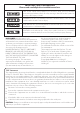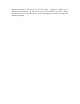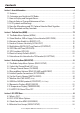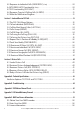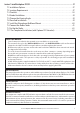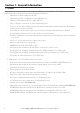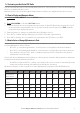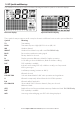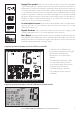User's Manual
Table Of Contents
- Section 1 - General Information
- Section 2 - The Radio Menu (MENU)
- 2-1 The Radio Menu Options (MENU)
- 2-2 Show Weather, SNR or Happy Fish on Handset (INFO DATA)
- 2-3 Maintain Your Buddy List (BUDDY LIST)
- 2-4 Local or Distance Sensitivity (LOCAL/DIST)
- 2-5 Backlighting (BACKLIGHT) and Contrast (CONTRAST)
- 2-6 GPS Data and Time (GPS/DATA)
- 2-7 GPS Simulator (GPS SIM)
- 2-8 Reset to Factory Defaults (RESET)
- 2-9 Subscribe or Un-Subscribe the 705 handset (HS SETTING)
- Section 3 - Radio Setup Menu (RADIO SETUP)
- 3-1 The Radio Setup Menu Options (RADIO SETUP)
- 3-2 Select the Channel Bank (UIC) (US only)
- 3-3 Change Channel Names (CH NAME)
- 3-4 Ring and Beep Volume (RING VOLUME and KEY BEEP)
- 3-5 Internal Speaker Connections (INT SPEAKER)
- 3-6 Set the Priority Channel (WATCH MODE)
- 3-7 Weather Alert (WX ALERT) (US only)
- 3-8 NMEA or NAVBUS protocol (COM PORT) (721 / 725 only)
- 3-9 Barometric Displays (BARO SENSOR)
- 3-10 Temperature Display (TEMPERATURE)
- 3-11 HAPPY FISH Alarm ON or OFF
- Section 4 - DSC SETUP Menu
- 4-1 What is DSC?
- 4-2 DSC SETUP Menu Options
- 4-3 Check Your User MMSI (USER MMSI)
- 4-4 Maintain Your Groups (GROUP SETUP)
- 4-5 Response to Individual Calls (INDIV REPLY) (US only)
- 4-6 ATIS MMSI & ATIS Functionality (EU only)
- 4-7 DSC Functionality (DSC FUNC)
- 4-8 Response Type to LL Polling Calls (LL REPLY)
- 4-9 Mute the Notification Ringtone
- Section 5 - Send and Receive DSC Calls
- 5-1 The DSC CALL Menu Options
- 5-2 Call an Individual (INDIVIDUAL)
- 5-3 Call the Most Recent Caller (LAST CALL)
- 5-4 Call a Group (GROUP)
- 5-5 Call All Ships (ALL SHIPS)
- 5-6 Call using the Call Log (CALL LOG)
- 5-7 Call using the Distress Log (DIST LOG)
- 5-8 Request the LL Position of a Buddy (LL REQUEST)
- 5-9 Track Your Buddy (TRACK BUDDY)
- 5-10 Receive an All Ships Call (RCV: ALL SHIP)
- 5-11 Receive an Individual Call (RCV: INDIV)
- 5-12 Receive a Group Call (RCV: GROUP)
- 5-13 Receive a Geographic Call (RCV: GEOGRAPH)
- 5-14 Receive a Polled Position Call (RCV:POSITION)
- Section 6 - Distress Calls
- Appendix A - Technical Specifications
- Appendix B - Troubleshooting
- Appendix C - VHF Marine Channel Charts
- Appendix D - EU Inland Waterway Channels
- Appendix E - MMSI and License Information
- Section 7 - Install the Explorer 721/725
7Northstar Explorer VHF Series: 721/725 Operation and Installation Manual
1-2 Customize your Northstar VHF Radio
You can customize the radio to suit your individual preferences. Some preferences can be set directly through
the keys as explained in this Section.
Other preferences are set up through the built-in menus and these are explained in the other Sections.
1-3 How to Display and Navigate Menus
Hold down1. CALL/MENU to show the RADIO menu
or
Press2. CALL/MENU to show the DSC CALL menu.
Only four menu items can be displayed at any one time on the LCD. Rotate the rotary knob to scroll 3.
up and down the menu until the cursor is positioned at the desired option. Press ENT (push the
rotary knob in) to display that option.
Make any entries or changes as explained in the following section.3.4.
PressENTtoconfirmchanges.Otherwise,pressEXITtokeeptheoriginalentry.4.5.
Press EXIT to backup one screen (this key is equivalent to an ESC function on a PC)5.6.
1-4 How to Enter or Change Alphanumeric Data
If your radio doesn’t have an optional alphanumeric microphone, use the + CH - key on the microphone
to enter alphanumeric data as follows:
• PressCH-tocountthroughnumbers,orholddowntoscrollrapidlytothedesirednumber.
• PressCH+tostepthroughthealphabet,orholddowntoscrollrapidlytothedesiredcharacter.
• Ifyoumakeanerror,pressCH-until<isdisplayed,thenpressENTorpushtherotaryknobto
backup and correct the entry.
If your radio has an alphanumeric microphone, use the keypad to enter the channel numbers and names.
Each key has the functionality shown below.
• UseCLRtobackupandENTtoconfirm,orjustwaitforthecursortoadvanceautomaticallytothe
next position when entering data (similar to mobile phone operation),
On the base station, use the rotary knob to enter alphanumeric data and push to ENTER the data.
KEY 0 1 2 3 4 5 6 7 8 9
Normal and
Menu Mode
0 1 2 3 4 5 6 7 8 9
Edit Mode
Press 1
0 1 2 3 4 5 6 7 8 9
Press 2 Space - A D G J M P T W
Press 3 ( . B E H K N Q U X
Press4 ) “ C F I L O R V Y
Press 5 % / ? ! : # “ S & Z