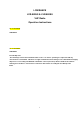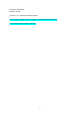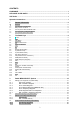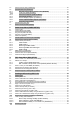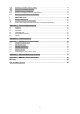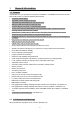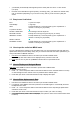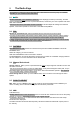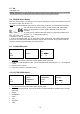LOWRANCE LVR-880US & LVR-880EU VHF Radio Operation Instructions Pic of LVR-880US LVR-880US Pic of LVR-880EU LVR-880EU FCC RF Exposure The antenna(s) used for this transmitter must not be co-located or operating in conjunction with any other antenna or transmitter. This device is approved with emissions having a source-based time-averaging duty factor not exceeding 50%.Maintain a minimum of 89 cm (35 inches) distance between the antenna and any person.
Copyright © 2008 Navico All rights reserved. Lowrance™ is a registered trademark of Navico. Insert standard copyright protection, disclaimer, website and address information. Insert standard safety information and icons.
CONTENTS LOWRANCE ..........................................................................................................................1 LVR-880US & LVR-880EU....................................................................................................1 VHF Radio .............................................................................................................................1 Operation Instructions........................................................................................
3.5 3.6 3.6.1 3.6.2 3.6.3 3.6.4 3.6.5 3.6.6 3.6.7 Set the Contrast Level (CONTRAST) ...............................................................................................20 GPS Data and Time (GPS/DATA) ....................................................................................................21 Manually Enter Position and UTC Time (MANUAL)............................................ 21 Local Time (TIME OFFSET).............................................................................
6.16 6.17 6.18 6.19 6.20 Receiving an All Ships Call (ALL SHIPS)..........................................................................................42 Receiving an Individual Call (INDIV) .................................................................................................42 Receiving a Group Call (GROUP).....................................................................................................43 Receiving a Geographic Area Call (GEOGRAPH) .......................................
1 General Information 1.1 Features Congratulations on your purchase of a Lowrance LVR-880US or LVR-880EU marine band VHF radio.
Symbol tx Tx BUSY SCAN Meaning Transmitting. Receiver busy with an incoming signal. Scanning for the broadcasting channel. Press PTT to stop scanning. When the broadcasting channel is found, scanning stops at that channel. DSC DSC capability is available. Envelope symbol Incoming DSC call OR blinks to notify you of any unread call log messages. Distress Channel name tag. 40°30.5223N Your latitude. 120°23.1231E Your longitude. 12:30pm Time (UTC).
• your latitude (40°30.5223N) and longitude (120°23.1231E) and UTC time in 12 hour format (12:15pm). • the name of the destination waypoint (FISHY), its bearing (138°), your distance in nautical miles, mile, or kilometers (depending on your choice of units), and any cross track error (XTE) are shown. 1.
2 The Radio Keys All possible keys and their functions are listed here. Note that some of the keys may not available, depending on your Lowrance VHF radio model. 2.1 Φ VOL Volume and Power. Turn clockwise to power on. After displaying the startup LCD briefly, the radio goes to operational mode in CH16, Hi power transmission, and shows your current position and time if GPS data is available. Continue to turn until a comfortable volume is reached.
2.7 16 LVR-880EU only. Priority channel. Also on the microphone. Press to cancel all other modes and to tune into the priority channel, Channel 16, on high power. Press again to return to your original channel. 2.8 FM (FM Stereo Radio) Note: You need to select your FM region. This selection specifies the range of the frequency band and the frequency steps. See Section 4.11. Press FM to enter FM RADIO mode and tune automatically to the most recent memorized frequency.
• AGROUND • SIREN 3. Scroll through the menu to select a fog horn, then press ENT to start the fog horn sounding. The fog horn will sound automatically until you press EXIT to cancel it. When the fog horn is not sounding, it is in LISTEN mode. 4. To change the volume, turn the Channel Select knob OR press + or – when the fog horn is sounding. Note: you cannot change the volume of the HORN or SIREN. 2.
2.14 MOB (Temporary Waypoint) To mark your current position as a temporary waypoint, hold down MOB and release the key before the 3 second countdown ends. You will see the following sequence of LCDs: Hold 3 Sec For MOB Release To Save Hold 2 Sec For MOB Release To Save Hold 1 Sec For MOB Release To Save The new temporary waypoint is shown in your waypoints list. Hold down MENU, press ENT, then press ENT again to display the waypoints list (TEMP1, WP001, WP002).
When a signal is received, scanning stops at that channel and BUSY appears on the LCD. If the signal ceases for more than 5 seconds, the scan restarts. Press SCAN or PTT to stop at the current channel. If you are in NAVIGATION mode or FM RADIO mode and want to scan the DSC channels while staying in that mode, just hold down SCAN. Note: SCAN functionality is limited in some European countries and, if ATIS mode is enabled, the 3CH SCAN mode will be disabled and an error beep will sound.
hazard alert on the selected weather channel. 2.22 CALL MENU Make DSC calls. Press to enter the DSC CALL menu and make DSC calls. Enter MENU mode. Hold down for about 3 seconds to show the radio MENU so that you can customize your radio, enter categories, and enter alphanumeric data. 2.23 PTT Press To Talk. (Located on the microphone.) Press PTT to transmit at any time on an allowable channel OR to quit MENU mode. You must release PTT to receive a signal.
3 Radio MENU SELECT Options Hold down CALL MENU for about 3 seconds to access any of the following radio MENU SELECT options. Menu options shown inside the gray boxes are explained in this chapter. WAYPOINT Section 3.1 BACKLIGHT Section 3.2 BUDDY LIST Section 3.3 LOCAL/DIST Section 3.4 CONTRAST Section 3.6 GPS/DATA MANUAL Section 3.6.1 SETTING RADIO SETUP UIC Section 3.6.2 TIME FORMAT Section 3.6.3 TIME DISPLY Section 3.6.4 LL DISPLY Section 3.6.5 COG/SOG Section 3.6.
3.1 Manage your Waypoints List (WAYPOINT) You can store a maximum of 200 waypoints with their LL positions. When your waypoint list is full, you cannot make a new entry until you have deleted an existing entry. Each waypoint name can have a maximum of 6 alphanumeric characters. Waypoints are stored in order of entry, with the most recent entry shown first. The waypoints are displayed in columns of 6 with a box.
7. Press ENT to store the changes. The waypoint list is displayed again. If more changes are required, repeat steps 2 through 6. Otherwise, press EXIT to cancel any edits. 3.1.3 Go to a New Waypoint MENU SELECT >WAYPOINT BACKLIGHT BUDDY LIST WAYPOINT >WP LIST NEAREST WP TEMP WP LIST NEW WP R14W05 R01W02 R14W04 R01W01 R14W03 R01W01 WP EDIT DELETE >GO 1. Select WAYPOINT then WP LIST. 2. Your waypoint list is displayed. Press ENT. 3. NEW WP starts to flash. Scroll down to the waypoint you want to go to.
TEMP WP FULL DELETE TMP1? >YES NO 3.1.6 Send Waypoint Data to a Chartplotter You can send waypoint data over NMEA2000 to a compatible chartplotter. MENU SELECT >WAYPOINT BACKLIGHT BUDDY LIST WAYPOINT WP LIST NEAREST WP >TEMP TEMP TEMP1 >TEMP2 TEMP2 >GO WP EDIT 5. Select WAYPOINT then TEMP. Your temporary waypoint list is displayed. 6. Select the temporary waypoint whose data you want to send to the chartplotter then press ENT. 7. Press ENT again to send the data. 3.1.
1. Select BACKLIGHT. 2. Select a comfortable backlight level using the Channel Select knob or + or – to change the setting. Note: If you set the backlight level to zero, the base station backlight and the microphone backlight will turn OFF. Otherwise, they will both be ON. 3. Press ENT to enable the setting and return to the menu. Note: The DISTRESS key backlight cannot be switched off. 3.
3. Select EDIT. The cursor is at the first character of the name. Note: To delete the buddy, select DELETE then YES. The buddy is deleted immediately and the buddy list is displayed again. 4. Edit the buddy name OR to edit only the MMSI, press ENT repeatedly until the cursor moves to the MMSI line. 5. When you are finished, press ENT (repeatedly if necessary) until a new LCD appears. 6. Press ENT to store the changes. The buddy list is displayed again. If more changes are required, repeat steps 2 through 6.
2. Select a comfortable contrast level using the Channel Select knob or + or – on the microphone to change the setting. 3. Press ENT to enable the setting and return to the menu. 3.6 GPS Data and Time (GPS/DATA) If the boat has an operational GPS navigation receiver, the VHF radio automatically detects and updates the vessel position and the local time.
1. Work out the time difference between UTC and your local time. 2. Select GPS/DATA then SETTING. 3. Select TIME OFFSET to enter the difference between UTC and local time. Use the Channel Select knob OR + or – to change the time. Half hour increments can be used with a maximum offset of ±13 hours. 4. Press ENT when the local time is correct. LOC is displayed after the time on the LCD as a reminder that local time is selected. 3.6.
1. Select GPS/DATA then SETTING. 2. Select TIME DISPLY. 3. Select ON (on) or OFF (off) as desired. In this example, OFF has been selected and the LCD no longer shows the time. Note: If the time display is set ON, course and speed data are NOT displayed on the LCD, irrespective of the COG/SOG setting. See Section 3.6.6. 3.6.5 Position Display Options (LL DISPLY) If your vessel position and time data are being updated through a GPS navigation receiver, you can show or hide your vessel position on the LCD.
3.7 GPS Simulator (GPS SIM) The GPS simulator is set to OFF whenever the radio is turned ON or whenever real GPS data is available through the COM port. (The GPS simulator will not operate if a GPS signal is received.) However, if you want to test it, turn it ON. Note that DSC transmissions will be blocked while the GPS simulator is ON. MENU SELECT RADIO SETUP DSC SETUP >GPS SIM GPS SIM ON >OFF 1. Select GPS SIM. 2. Select ON (on) or OFF (off) as desired. 3.
4 Radio Setup Menu (RADIO SETUP) Hold down CALL MENU for about 3 seconds to access the following RADIO SETUP options. Menu options shown inside the gray box are explained in this chapter. WAYPOINT Section 3.1 BACKLIGHT Section 3.2 BUDDY LIST Section 3.3 LOCAL/DIST Section 3.4 CONTRAST Section 3.6 GPS/DATA MANUAL Section 3.6.1 SETTING RADIO SETUP UIC Section 3.6.2 TIME FORMAT Section 3.6.3 TIME DISPLY Section 3.6.4 LL DISPLY Section 3.6.5 COG/SOG Section 3.6.6 GPS ALERT Section 3.
4.1 Channel (UIC) LVR-880US only. Toggle between USA, International, or Canadian channel banks. The selected channel bank is displayed on the LCD along with the last used channel. All the channel charts are shown in Appendix C. RADIO SETUP >UIC CH NAME RING VOLUME UIC >USA INT’L CANADA 1. Select RADIO SETUP then UIC. 2. Select the desired channel bank then press ENT. 4.2 Channel Names (CH NAME) The channel charts are listed in Appendix C with their default name tags.
1. Select RADIO SETUP then RING VOLUME. 2. Select HIGH (loud) or LOW (soft) then press ENT. 4.4 Key Beep Volume (KEY BEEP) You can change the key beep volume or turn the key beeps off completely. RADIO SETUP CH NAME RING VOLUME >KEY BEEP KEY BEEP HIGH >LOW OFF 1. Select RADIO SETUP then KEY BEEP. 2. Select the desired setting then press ENT. 4.5 Select Units (UNITS) You can select your preferred measurement units for distance and cross track error.
1. Select RADIO SETUP then WATCH MODE. 2. Select the desired setting then press ENT. 4.8 Weather Alerts (WX ALERT) LVR-880US only. Use WX ALERT to set your preferences for weather alert information. The NOAA provides several weather forecast channels on USA and Canadian channel banks. If severe weather such as storms or hurricanes are forecast, the NOAA broadcasts a weather alert on 1050 Hz.
4.8.3 Receiving a SAME ALERT LVR-880US only. If SAME ALERT alert is ON and an NWR or EAS alert for your geographic area is broadcast by the NOAA NWR transmitters, the alert is picked up automatically and the alarm sounds. Press any key to cancel the alarm. If the alert is being sent by NOAA NWR, the radio automatically tunes to the designated frequency so that you can listen to the alert.
The COM PORT must be configured correctly before use. The radio can be added to a group of instruments using NMEA protocol. RADIO SETUP UNITS INT SPEAKER >COM PORT NMEA CHECK SUM >ON OFF 1. Select RADIO SETUP then COM PORT. 2. Select the desired setting then press ENT. CHECK SUM ON (on) is the usual setting. The COM PORT uses 4800 baud rate and can receive the following GPS data sentences: RMC, GGA, GLL, GNS.
5 DSC Setup Menu (DSC SETUP) Warning. A valid USER MMSI must be entered into the radio before these DSC functions can be used. See Section 5.1 for instructions on entering your USER MMSI. Hold down CALL MENU for about 3 seconds to access any of the following DSC SETUP options. Menu options shown inside the gray box are explained in this chapter. WAYPOINT Section 3.1 BACKLIGHT Section 3.2 BUDDY LIST Section 3.3 LOCAL/DIST Section 3.4 CONTRAST Section 3.6 GPS/DATA MANUAL Section 3.6.
5.1 Enter or Check Your USER MMSI (USER MMSI) This is a ONCE-ONLY operation. You must enter your user MMSI before you can access the DSC functions. You can display and read your user MMSI at any time, but you get only one opportunity to enter your user MMSI. The user MMSI (Marine Mobile Service Identity) is a unique 9 digit number, similar to a personal telephone number. It is used on marine transceivers that are capable of using DSC (Digital Select Calling).
4. Enter the group MMSI. (Note that the first number is always a 0.) Press ENT. 5. The group name and group MMSI are shown in a confirmation screen. Press ENT to store the details and return to the GROUP SETUP screen. 5.2.2 Edit or Delete a Group Name or Group MMSI (GROUP SETUP) You can edit a group name or group MMSI at any time.
If you have already entered your ATIS MMSI, it is shown on the LCD. 2. If this is the first time that you are entering your ATIS MMSI, a dashed line appears. Enter your ATIS MMSI along the dashed line. The first number is always 9. Press ENT to confirm each correct entry and to move to the next digit. If you make an error, press – until < appears then press ENT to backup and correct the entry. 3. Press ENT to store the ATIS MMS. 4.
DSC SETUP ATIS SELECT DSC SELECT >LL REPLY LL REPLY >MANUAL AUTO OFF 1. Select DSC SETUP then LL REPLY. 2. Select your response and press ENT to confirm and return to the menu.
6 Sending and Receiving DSC Calls Warning. A valid USER MMSI must be entered into this radio before these DSC functions can be used. See section 5.1. 6.1 What is DSC? DSC (Digital Selective Calling) is a semi-automated method of establishing VHF, MF, and HF radio calls. It has been designated as an international standard by the IMO (International Maritime Organization) and is part of the GMDSS (Global Maritime Distress and Safety System).
1. 2. 3. 4. Select DSC CALL then INDIVIDUAL. Select the priority level. Select the buddy you want to call from your buddy list. Press ENT to SEND the call. Channel 70 is selected automatically and the Tx symbol is shown on the LCD while the call is being sent. The radio waits for an acknowledgement (WAITING ACK). 5. If the call is acknowledged (INDIV ACK) press PTT to talk. If there is no reply (UNABLE TO ACKNOWLEDGE) a message asks if you want to retry (SEND AGAIN?). Press ENT to retry the call. 6.
2. The caller should respond to your acknowledgement by making voice contact on the designated channel. If not, you can press PTT to initiate voice contact instead. 6.6 Reply to the Last Call (LAST CALL) This facility is useful and used frequently. DSC CALL INDIVIDUAL >LAST CALL GROUP SEA ROSE INDIVIDUAL ROUTINE 10:22AM LOC SEA ROSE INDIVIDUAL ROUTINE >SET CHANNEL SEA ROSE INDIVIDUAL ROUTINE >SEND? 1. Select DSC CALL then LAST CALL. 2. The contact details of the most recent incoming call are displayed.
• ROUTINE - To send a routine call to all other vessels in range 4. Then set the channel and continue as explained in Section 6.4. 6.9 Send Using the Call Log (CALL LOG) The Call Log contains the contact details for the 20 most recent incoming calls, so that you can call any of them again quickly. When the call log is full, the oldest entry is overwritten.
6.11 Send an Individual Distress Relay Using the Distress Log (DIST LOG) You can make a distress relay to an individual in the log. DSC CALL ALL SHIPS CALL LOG >DIST LOG 05 SUNSHINE DISTRESS FLOODING ALL RELAY 05 SUNSHINE CALL BACK DELETE >RELAY RELAY >INDIV RELAY ALL RELAY DISTRESS 10:03 UTC 82º50.1245 N 027º45.4561 W INDIV RELAY >MANUAL NEW STARFISH SEA ROSE 1. Select DSC CALL then DIST LOG. 2. Select the entry that you want to call and press ENT.
STARFISH LL REQUEST WAITING ACK 1. Select DSC CALL then LL REQUEST. 2. Select the buddy whose LL position you want to request and press ENT. 3. Press ENT again to SEND the request. The working channel is displayed while the radio waits for an acknowledgement from your buddy. If there is no reply after 30 seconds the radio asks if you want to retry. Press ENT if you want to retry. 6.
3. Select the buddy whose status you want to change, then select the new status and press ENT to confirm. 6.14.3 Add or Delete a Buddy on Your Track List (TRACKLIST) DSC CALL DISTRESS LOG LL REPLY >TRACK BUDDY TRACK BUDDY START TRACK SET BUDDY >TRACKLIST TRACKLIST >ADD NEW SEAROSE ADD NEW >MERMAID IV SEA SPRAY TRACKLIST >ADD NEW MERMAID IV SEAROSE 1. Select DSC CALL then TRACK BUDDY. 2. Select TRACKLIST. Any buddies already on the tracklist will be listed.
RCV: INDIV 123456789 ROUTINE ENTÆACK 12 CHANNEL REQUEST EXITÆESC 1. When you receive notification of an INDIV call, press any key to cancel the alert. The radio manually selects the channel designated in the incoming call by pressing ENT key. INDIV calls are almost always routine priority. 2. If the radio recognises the user MMSI as one of your buddies, the buddy’s name is displayed in place of the user MMSI. 3. The LVR-880US responds automatically to the acknowledge the incoming call.
EXITÆESC 127°45.1425W When you receive GPS position data from a buddy in response to your LL request (see Section 6.13) you are recommended to make a written note of the position, especially is it is a good fishing position. If enhanced LL position information is available from your buddy, this is shown on the screen until the screen display changes.
7 DISTRESS Calls Warning. A valid USER MMSI must be entered into this radio before these DSC functions can be used. See section 5.1. 7.1 Sending a Distress Call DISTRES CALL >UNDEFINED FIRE FLOODING DISTRES CALL >UNDEFINED HOLD DISTRES 3 SECONDS.. DISTRES CALL SENT! WAIT.. PRESS EXIT TO CANCEL… 1. Open the red cover labeled DISTRESS. If time is available to specify the nature of the distress, go to step 2. Otherwise, go directly to step 3. 2. Press the DISTRESS key to display the following categories.
the location (if specified). If the location and time are not specified, these are replaced with sequences of 9s and 8s respectively. The radio is capable of receiving enhanced LL position data if the vessel transmitting the distress call is sending this. This provides the position of the distressed vessel to within 20 m (60 ft). 7.
Appendix A - Technical Specifications LOWRANCE LVR-880US & LVR-880EU IDT TO SUPPLY LATEST TECH SPEC A.1 GENERAL Frequency Range: Transmit Receive Oscillate Mode Modulation Channel Spacing Frequency Stability Standard Operation Temperature LVR-880EU Standard Operation Temperature LVR-880US Normal Working Voltage Low battery detect Voltage Digital Selectivity Calling (DSC) Audio power of speaker mike A.2 PHYSICAL LowranceNet: Comm. Port Compass Safe Distance: A.3 NMEA2000 4800 Baud NMEA0183 0.50 m (1.
Spurious/Harmonic Emissions: Current Drain at 13.6V DC : Hi Power HI/LO 80/60 dB ≤6 A Lo Power ≤1.5 A Specifi cations are subject to change without notice. A.5 FM STEREO RECEIVER INFORMATION REQUIRED FROM IDT A.
Appendix B - Troubleshooting 1. The transceiver will not power up. A fuse may have blown OR there is no voltage getting to the transceiver. a) Check the power cable for cuts, breaks, or squashed sections. b) After checking the wiring, replace the 7 Amp fuse. c) Check the battery voltage. This must be greater than 10.5V. 2. The transceiver blows the fuse when the power is switched on. The power wires may have been reversed.
Appendix C - VHF Marine Channel Charts C.
C.
C-3 CANADA Channel Chart Insert chart 52
C-3 CANADA Channel Chart Insert chart 53
C-4 Weather Channels Insert chart 54
C-5 EAS (Emergency Alert Systems) Alerts National Codes Nature of Activation Event Codes Message Emergency Action Notification (National only) EAN WARNING EAT ADVISORY National Information Center NIC ADVISORY National Periodic Test NPT TEST Required Monthly Test RMT TEST Required Weekly Test RWT TEST State and Local Codes Nature of Activation Event Codes Message Avalanche Warning AVW WARNING Avalanche Watch AVA WATCH Blizzard Warning BZW WARNING Child Abduction Emergency C
911 Telephone Outage Emergency TOE WARNING Nuclear Power Plant Warning NUW WARNING Radiological Hazard Warning RHW WARNING Severe Thunderstorm Warning SVR WARNING Severe Thunderstorm Watch SVA WATCH Severe Weather Statement SVS ADVISORY Shelter in Place Warning SPW WARNING Special Marine Warning SMW WARNING Special Weather Statement SPS ADVISORY Tornado Warning TOR WARNING Tornado Watch TOA WATCH Tropical Storm Warning TRW WARNING Tropical Storm Watch TRA WATCH Tsunami
Appendix D - EU Inland Waterway Channels Insert chart 57
Appendix E - MMSI & License Information You must obtain a user MMSI (Marine Mobile Service Identity) and enter it into your radio in order to use the DSC functions. Contact the appropriate authorities in your country. If you are unsure who to contact, consult your Lowrance dealer. The user MMSI is a unique 9 digit number, similiar to a personal telephone number. It is used on marine transceivers that are capable of using DSC (Digital Select Calling).
Warranty Insert Warranty Information 59
How to Obtain Service Insert How to Obtain Service details In the USA In Canada Outside Canada and the USA Accessory Ordering Information for all countries Shipping Information BACK COVER ARTWORK PART NUMBER 60