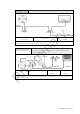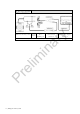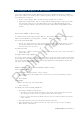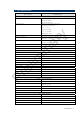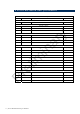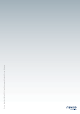User's Manual
Table Of Contents
Configure displays to use radar | 21
Setup and configuration of the Broadband radar has been simplified compared to traditional
pulse radars. There is no warm up time or burn in required. there is no "main bang" setup. The
only adjustment needed is to
• Set the scanner height: This is to help the radar calculate for sea clutter
• Adjust the heading marker. This is to align with the heading marker on the screen with
the center line of the vessel, this will compensate for any slight misalignment of the
scanner during installation. Any inaccuracy will me evident when using MARPA or chart
overlay.
Lowrance HDS radar setup
To commission the radar using Lowrance HDS. Set the bearing alignment and antenna height.
Enter radar installation by pressing Menu > Settings > Radar > Installation.
To set the antenna height
• Use the up / down arrows to select antenna height. Use the Left / Right arrows to select
the antenna height. The value will represent the antenna height in the units that have
selected such as feet ot meters.
To start the radar
• Press pages > Radar > Radar State. Use Cursor to edit the radar state. Select transmit to
activate the radar
To adjust the bearing alignment
Use the up / down arrows to select bearing alignment. Use the Left / Right arrows to adust bring
the heading line on the screen to represent the actual heading of the boat. point the boat to the
end of a head land or peninsular. adjust the bearing alignment so th heading line touches the
end of the same head land or peninsular
Simrad GB40 / Northstar 8000i radar setup
To Set antenna height
• Select Pages (Display 8000i) > Setup > Radar.
• Press edit and key in the height of the scanner in feet or meters depending on system
units setting
• Select Return
To Transmit
• From the radar page select Radar Mode
• Select transmit
To change the radar bearing alignment:
• Select Pages (Display 8000i). If you:
-
don't have a page that shows the Radar screen in one pane and the Chart screen in
the other pane, edit or create a page that shows these two screens.
-
do have a page that shows the Radar screen in one pane and the Chart screen in the
other, select it.
• Check that the Chart screen has the Radar Overlay turned On.
• Select the Radar pane so that it becomes the active pane. If you can't see the Adjust
Radar button, select Return.
5 Confi
g
ure displays to use radar
Preliminary