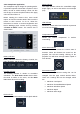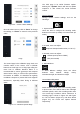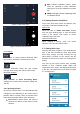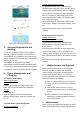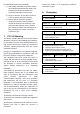Specifications
3.4.2 Smartphone Application
The smartphone app is integral in operating MITO.
It provides important information required to drive
MITO, as well as vehicle settings. Users can also
use the app to access the photos taken, then apply
color correction filter to it.
Before entering the camera view, users would
require to bind the Navatics MITO device and the
remote to their account. To do so, follow the
instructions in section 4: Account Registration and
Device Bindings. Enter camera view by pressing
“Connect to MITO” button. The camera view is
shown below.
Figure 3.1 – App Camera View
Battery Indicator
Battery indicator shows the battery of MITO, the
tether floatation, and the remote
Heading Indicator
The heading indicator is relative to controllers
orientation. The Red North Arrow shows where
the North is relative to the users, and the MITO
icon shows where it is heading.
Pitch Indicator
The MITO Icon shows MITO's current pitch attitude
Depth Indicator
The depth indicator shows the controllable target
depth (right), as well as the MITO's current depth
(left)
LED Indicator
Shows the current LED level. Each bar represents
a level of LED intensity.
Temperature Indicator
Shows the current temperature in MITO's
surrounding
Motor State Indicator
Motor state indicator shows the current state of
thrusters. When the thrusters are turned on, the
propeller icon will start rotating. Clicking on the
propeller icon will show average rotation speed of
each thruster.
Parameters Settings
There are three parameters setting that can be
changed. The first page controls MITO's limiter.
There are 5 settings that can be changed, which
are:
Maximum Yaw Speed
Maximum Forward/Backward Speed
Maximum Dive/Rise Speed
Maximum Depth
Maximum Pitch Angle