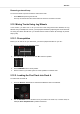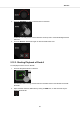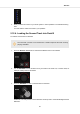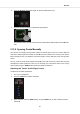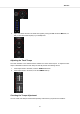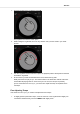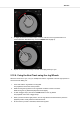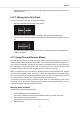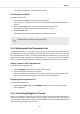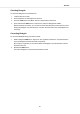User manual
Table Of Contents
- _
- Table of Contents
- 1. Disclaimer
- 2. Welcome to TRAKTOR KONTROL S3
- 3. Setting up TRAKTOR KONTROL S3
- 4. TRAKTOR KONTROL S3 Overview
- 5. Tutorials
- 5.1. Mixing Your First Tracks using Sync
- 5.2. Browsing and Loading Tracks
- 5.3. Controlling Track Playback
- 5.4. Previewing Tracks using the Cue Channel
- 5.5. Adjusting Volume Levels
- 5.6. Using the Equalizer to Tweak Your Sound
- 5.7. Adjusting Track Tempo
- 5.8. Locking the Key of Tracks
- 5.9. Playing with Mixer Effects
- 5.10. Playing with Cue Points
- 5.11. Playing with Loops
- 5.12. Mixing Tracks Using Jog Wheels
- 5.13. Using Flux and Reverse Modes
- 5.14. Working with the Preparation List
- 5.15. Correcting Beatgrids of Tracks
3. Slowly increase the volume of your audio system or active speakers to a moderate listening
level.
You now hear the audio of the track in your speakers.
5.12.4. Loading the Second Track into Deck B
To load the second track into Deck B:
The next track you want to mix should have a similar tempo like the track currently
playing. Otherwise
1. Press the Browser View button to maximize the Browse View in the software.
2. Turn the BROWSE encoder to select one of your tracks in the Track List, or a demo track, for
example, Lisa by Native Instruments.
3. Press the BROWSE encoder to load the track into the Deck.
TRAKTOR now analyzes the Track to determine its tempo and to create the Beatgrid and the
Waveform.
Tutorials
29