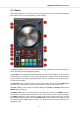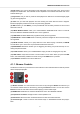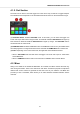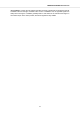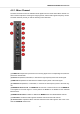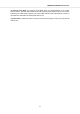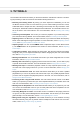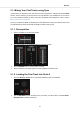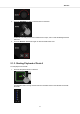User manual
Table Of Contents
- _
- Table of Contents
- 1. Disclaimer
- 2. Welcome to TRAKTOR KONTROL S3
- 3. Setting up TRAKTOR KONTROL S3
- 4. TRAKTOR KONTROL S3 Overview
- 5. Tutorials
- 5.1. Mixing Your First Tracks using Sync
- 5.2. Browsing and Loading Tracks
- 5.3. Controlling Track Playback
- 5.4. Previewing Tracks using the Cue Channel
- 5.5. Adjusting Volume Levels
- 5.6. Using the Equalizer to Tweak Your Sound
- 5.7. Adjusting Track Tempo
- 5.8. Locking the Key of Tracks
- 5.9. Playing with Mixer Effects
- 5.10. Playing with Cue Points
- 5.11. Playing with Loops
- 5.12. Mixing Tracks Using Jog Wheels
- 5.13. Using Flux and Reverse Modes
- 5.14. Working with the Preparation List
- 5.15. Correcting Beatgrids of Tracks
5.1. Mixing Your First Tracks using Sync
In this section you will learn to mix your first two tracks, using Deck A and Deck B, and the SYNC
function. For this method, you will not need to use Jog Wheels or your headphones. If you want to
try a more advanced method of mixing, using the Jog Wheels and headphones, refer to section
Mixing Tracks Using Jog Wheels.
At first, you prepare the Mixer by adjusting the control elements for mixing from Deck A to B. Then
you will load the first track into Deck A, and begin to perform step by step.
5.1.1. Prerequisites
1. Set the crossfader to the left-most position.
2. Set Channel fader A and Channel fader B to maximum position.
3. Set the MASTER knob to center position at 0.0 dB.
4. Set the volume of your audio system or active speakers to minimum level.
5.1.2. Loading the First Track into Deck A
1. Press the Browser View button to maximize the Browser view in the software.
2. Turn the BROWSE encoder to select one of your tracks, or a demo track, for example Berlin
Hauptbahnhof by Native Instruments.
Tutorials
16