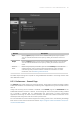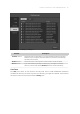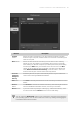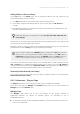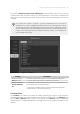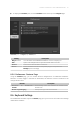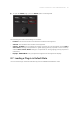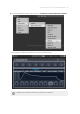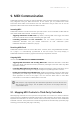Manual
Table Of Contents
- Table of Contents
- 1. Disclaimer
- 2. Welcome to KOMPLETE KONTROL
- 3. Accessibility
- 4. The KOMPLETE KONTROL Workflow
- 5. Setting up KOMPLETE KONTROL
- 6. Software Overview
- 7. Keyboard Overview
- 8. Global Controls and Preferences
- 9. MIDI Communication
- 10. Using the MIDI Assignment Editor
- 11. Host Integration
- 12. Browsing the Library
- 12.1. Browser Basics
- 12.2. Opening the Browser
- 12.3. Loading Preset Files
- 12.4. Choosing Between Factory Content and User Content
- 12.5. Filtering Preset Files by Product
- 12.6. Filtering Preset Files by Bank
- 12.7. Resetting the Product Selection
- 12.8. Types and Characters Tags
- 12.9. Working with Favorites
- 12.10. Performing a Text Search
- 12.11. Displaying Preset File Information
- 12.12. Auditioning your Preset Files
- 13. Working with Effects
- 14. Working with Loops and One-Shot Samples
- 15. Managing the Library
- 15.1. Saving Preset Files to the User Library
- 15.2. Deleting User Preset Files from the User Library
- 15.3. Editing the Tags and Properties of User Preset Files
- 15.4. Syncing Multiple Instances
- 15.5. Working with the Files Pane
- 15.6. Loading VST Plug-ins
- 15.7. Installing NKS Instruments
- 15.8. Importing KOMPLETE KONTROL-Compatible User Files
- 16. Controlling Instrument, Loop, One-shot and Effect Parameters
- 17. Smart Play – Playing and Editing Scales and Chords
- 18. Smart Play – Playing and Editing Arpeggiator Sequences
- 18.1. Playing Arpeggiator Sequences
- 18.2. Using a Sustain Pedal to Control the Arpeggiator
- 18.3. Using Arpeggiator Snapshots on the Keyboard
- 18.4. Editing the Arpeggiator
- 18.5. MAIN Parameters
- 18.6. RHYTHM Parameters
- 18.7. OTHER Parameters
- 18.8. ADVANCED Parameters
- 18.9. RANGE Parameters
- 18.10. HOLD Parameter
- 19. Envelopes
9. MIDI Communication
KOMPLETE KONTROL provides you with flexible MIDI control and host automation capabilities for
easy integration with your MIDI environment. In this section you are provided with overall
information about MIDI communication and Host automation and you learn how to use the
keyboard in MIDI mode and as stand-alone MIDI controller.
Incoming MIDI
KOMPLETE KONTROL and the Instruments you load inside it can be controlled via MIDI and the
host (when KOMPLETE KONTROL is loaded as a plug-in):
• Triggering Instruments via MIDI notes: By default, incoming MIDI notes trigger the loaded
Instrument and will also be visually reflected by the Light Guide.
• Controlling parameters via host automation: You can control parameters of both
KOMPLETE KONTROL and your loaded Instruments via host automation (when
KOMPLETE KONTROL is loaded as a plug-in).
Receiving MIDI Clock
KOMPLETE KONTROL does not receive MIDI Clock. However, when using KOMPLETE KONTROL
as a plug-in, it is automatically synchronized to the host tempo. The tempo display in
KOMPLETE KONTROL’s header is grayed out and tempo is adjusted in the host.
Outgoing MIDI
You can also send MIDI data from KOMPLETE KONTROL:
• Triggering MIDI instruments and recording MIDI notes: KOMPLETE KONTROL sends MIDI
Note, Pitch Bend, and Channel Pressure (aftertouch) messages to the host and to any MIDI
application or device.
• Controlling MIDI applications and devices: KOMPLETE KONTROL’s MIDI mode allows you to
send Control Change and Program Change messages to any MIDI application or device.
• Routing and recording processed MIDI notes: KOMPLETE KONTROL outputs the MIDI notes
generated by the Scale engine and the Arpeggiator through the MIDI outputs of the stand-
alone application as well as the plug-in. You can route the MIDI notes to other MIDI
instruments or record them as a MIDI pattern in the host.
MIDI output is only supported by the stand-alone application as well as the VST and
AAX versions of the plug-in. The AU (Audio Unit) version of the plug-in does not
support MIDI output.
9.1. Mapping MIDI Controls to Third-Party Controllers
MIDI Mapping enhances the user experience and provides more control over sound, workflows
and performance. KOMPLETE KONTROL keyboards are ready-mapped to the software. Third-party
keyboards and controllers can also be used to control some of the parameters in the KOMPLETE
KONTROL software. These parameters include the eight knobs of the Native Map, parameter page
switching, preset switching and plug-in switching.
MIDI COMM UNIC ATIO N 64