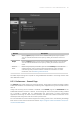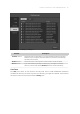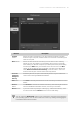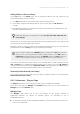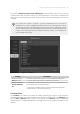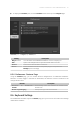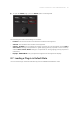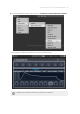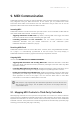Manual
Table Of Contents
- Table of Contents
- 1. Disclaimer
- 2. Welcome to KOMPLETE KONTROL
- 3. Accessibility
- 4. The KOMPLETE KONTROL Workflow
- 5. Setting up KOMPLETE KONTROL
- 6. Software Overview
- 7. Keyboard Overview
- 8. Global Controls and Preferences
- 9. MIDI Communication
- 10. Using the MIDI Assignment Editor
- 11. Host Integration
- 12. Browsing the Library
- 12.1. Browser Basics
- 12.2. Opening the Browser
- 12.3. Loading Preset Files
- 12.4. Choosing Between Factory Content and User Content
- 12.5. Filtering Preset Files by Product
- 12.6. Filtering Preset Files by Bank
- 12.7. Resetting the Product Selection
- 12.8. Types and Characters Tags
- 12.9. Working with Favorites
- 12.10. Performing a Text Search
- 12.11. Displaying Preset File Information
- 12.12. Auditioning your Preset Files
- 13. Working with Effects
- 14. Working with Loops and One-Shot Samples
- 15. Managing the Library
- 15.1. Saving Preset Files to the User Library
- 15.2. Deleting User Preset Files from the User Library
- 15.3. Editing the Tags and Properties of User Preset Files
- 15.4. Syncing Multiple Instances
- 15.5. Working with the Files Pane
- 15.6. Loading VST Plug-ins
- 15.7. Installing NKS Instruments
- 15.8. Importing KOMPLETE KONTROL-Compatible User Files
- 16. Controlling Instrument, Loop, One-shot and Effect Parameters
- 17. Smart Play – Playing and Editing Scales and Chords
- 18. Smart Play – Playing and Editing Arpeggiator Sequences
- 18.1. Playing Arpeggiator Sequences
- 18.2. Using a Sustain Pedal to Control the Arpeggiator
- 18.3. Using Arpeggiator Snapshots on the Keyboard
- 18.4. Editing the Arpeggiator
- 18.5. MAIN Parameters
- 18.6. RHYTHM Parameters
- 18.7. OTHER Parameters
- 18.8. ADVANCED Parameters
- 18.9. RANGE Parameters
- 18.10. HOLD Parameter
- 19. Envelopes
Adding Folders to the User Library
In the User pane of the Library page, you can add other folders to the user content of your
KOMPLETE KONTROL Library. To do this:
1. Click Add at the bottom of the pane. A folder selection dialog opens up.
2. In the dialog, navigate to the desired folder on your computer and click OK (Choose on
macOS).
→ All KOMPLETE KONTROL-compatible les found in the selected folder are added to your user
content in KOMPLETE KONTROL.
KOMPLETE KONTROL-compatible les include ens, rkplr, nrkt, nksn, nfm8, nabs, nki,
nmsv, nbkt, nis.
Furthermore, the attributes (Instrument/Bank/Sub-Bank, Type/Sub-Type/Characters tags, as well
as properties) of all imported les will be retained.
By adding a folder to the user content of your KOMPLETE KONTROL Library, you make their les
available in the Browser’s Library pane for quick searching and loading.
Paths to folders added via the IMPORT button in the Browser’s Files pane will also
show up here. The only difference between adding folders via the Add button in
Preferences panel described here, and via the IMPORT button in the Files pane of the
Browser is that the latter allows you to directly tag the les as they are imported.
Note that the selected folder cannot contain, or be contained within, a folder already listed in the
User or Factory pane. If KOMPLETE KONTROL detects such a folder as you press OK (Choose on
macOS) in the folder selection dialog, a Duplicate Location message appears: Click OK to return to
the folder selection dialog and select another folder on your computer.
Removing Folders from the User Library
You can also remove any user folder from your library—except the default user content directory
Native Instruments User Content.
8.5.5. Preferences – Plug-ins Page
The Plug-ins page allows you to manage your VST plug-ins in KOMPLETE KONTROL.
At the top of the page, the Manager and Locations buttons allow you to switch between the
Manager pane and the Locations pane.
Manager Pane
The Manager Pane allows you to view and manage all VST plug-ins available in
KOMPLETE KONTROL. By default, all available plug-ins are activated for use in
KOMPLETE KONTROL.
▶ To deactivate a plug-in for use in KOMPLETE KONTROL, click on the checkbox icon next to its
name so it is unchecked.
GLOB A L CO NTRO LS A ND P R EFE R ENC E S 59