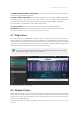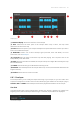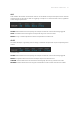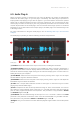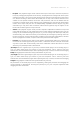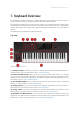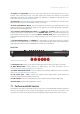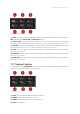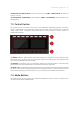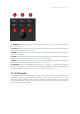Manual
Table Of Contents
- Table of Contents
- 1. Disclaimer
- 2. Welcome to KOMPLETE KONTROL
- 3. Accessibility
- 4. The KOMPLETE KONTROL Workflow
- 5. Setting up KOMPLETE KONTROL
- 6. Software Overview
- 7. Keyboard Overview
- 8. Global Controls and Preferences
- 9. MIDI Communication
- 10. Using the MIDI Assignment Editor
- 11. Host Integration
- 12. Browsing the Library
- 12.1. Browser Basics
- 12.2. Opening the Browser
- 12.3. Loading Preset Files
- 12.4. Choosing Between Factory Content and User Content
- 12.5. Filtering Preset Files by Product
- 12.6. Filtering Preset Files by Bank
- 12.7. Resetting the Product Selection
- 12.8. Types and Characters Tags
- 12.9. Working with Favorites
- 12.10. Performing a Text Search
- 12.11. Displaying Preset File Information
- 12.12. Auditioning your Preset Files
- 13. Working with Effects
- 14. Working with Loops and One-Shot Samples
- 15. Managing the Library
- 15.1. Saving Preset Files to the User Library
- 15.2. Deleting User Preset Files from the User Library
- 15.3. Editing the Tags and Properties of User Preset Files
- 15.4. Syncing Multiple Instances
- 15.5. Working with the Files Pane
- 15.6. Loading VST Plug-ins
- 15.7. Installing NKS Instruments
- 15.8. Importing KOMPLETE KONTROL-Compatible User Files
- 16. Controlling Instrument, Loop, One-shot and Effect Parameters
- 17. Smart Play – Playing and Editing Scales and Chords
- 18. Smart Play – Playing and Editing Arpeggiator Sequences
- 18.1. Playing Arpeggiator Sequences
- 18.2. Using a Sustain Pedal to Control the Arpeggiator
- 18.3. Using Arpeggiator Snapshots on the Keyboard
- 18.4. Editing the Arpeggiator
- 18.5. MAIN Parameters
- 18.6. RHYTHM Parameters
- 18.7. OTHER Parameters
- 18.8. ADVANCED Parameters
- 18.9. RANGE Parameters
- 18.10. HOLD Parameter
- 19. Envelopes
Mode buttons.
(1) BROWSER: Displays the Browser in the Control section. For more information, refer to
Browsing the Library.
(2) PLUG-IN: Displays the Plug-in Chain and the selected plug-in the Control section. For more
information, refer to Working with Effects.
(3) MIXER: Displays the mixer of supported hosts in the Control section. For more information,
refer to Host Integration.
(4) SETUP: Displays the hardware serial number and the rmware version, and lets you change the
display brightness. For more information, refer to Keyboard Settings.
(5) MIDI: Accesses MIDI mode that allows you to use the KOMPLETE KONTROL keyboard as a
MIDI controller. For more information, refer to MIDI Communication.
(6) INSTANCE: When using KOMPLETE KONTROL as a plug-in in a host without advanced
integration, this button lets you switch between KOMPLETE KONTROL instances and MIDI Mode.
For more information, refer to Switching Instances and Host Integration.
7.5. 4-D Encoder
The 4-Directional Push Encoder (referred to as the 4-D encoder) combines the functionalities of a
conventional joystick, a button, and a continuous encoder. These aspects make it a multi-
functional control element that can be used for navigation, for adjusting values of parameters, and
for controlling Products. Hence, it can be pushed to the four directions: up, down, left, and right, as
well as being pressed and rotated.
KEYB O ARD OVER VIEW 44