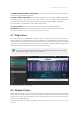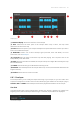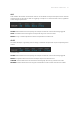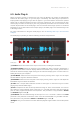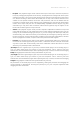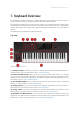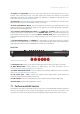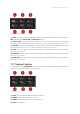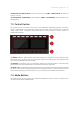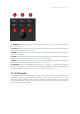Manual
Table Of Contents
- Table of Contents
- 1. Disclaimer
- 2. Welcome to KOMPLETE KONTROL
- 3. Accessibility
- 4. The KOMPLETE KONTROL Workflow
- 5. Setting up KOMPLETE KONTROL
- 6. Software Overview
- 7. Keyboard Overview
- 8. Global Controls and Preferences
- 9. MIDI Communication
- 10. Using the MIDI Assignment Editor
- 11. Host Integration
- 12. Browsing the Library
- 12.1. Browser Basics
- 12.2. Opening the Browser
- 12.3. Loading Preset Files
- 12.4. Choosing Between Factory Content and User Content
- 12.5. Filtering Preset Files by Product
- 12.6. Filtering Preset Files by Bank
- 12.7. Resetting the Product Selection
- 12.8. Types and Characters Tags
- 12.9. Working with Favorites
- 12.10. Performing a Text Search
- 12.11. Displaying Preset File Information
- 12.12. Auditioning your Preset Files
- 13. Working with Effects
- 14. Working with Loops and One-Shot Samples
- 15. Managing the Library
- 15.1. Saving Preset Files to the User Library
- 15.2. Deleting User Preset Files from the User Library
- 15.3. Editing the Tags and Properties of User Preset Files
- 15.4. Syncing Multiple Instances
- 15.5. Working with the Files Pane
- 15.6. Loading VST Plug-ins
- 15.7. Installing NKS Instruments
- 15.8. Importing KOMPLETE KONTROL-Compatible User Files
- 16. Controlling Instrument, Loop, One-shot and Effect Parameters
- 17. Smart Play – Playing and Editing Scales and Chords
- 18. Smart Play – Playing and Editing Arpeggiator Sequences
- 18.1. Playing Arpeggiator Sequences
- 18.2. Using a Sustain Pedal to Control the Arpeggiator
- 18.3. Using Arpeggiator Snapshots on the Keyboard
- 18.4. Editing the Arpeggiator
- 18.5. MAIN Parameters
- 18.6. RHYTHM Parameters
- 18.7. OTHER Parameters
- 18.8. ADVANCED Parameters
- 18.9. RANGE Parameters
- 18.10. HOLD Parameter
- 19. Envelopes
7. Keyboard Overview
The KOMPLETE KONTROL keyboard is tightly integrated into the software and can be used to
browse, control and play your Products as well as to control supported hosts.
The keyboard is available in three sizes: The S49, and S61 are equipped with the same top-quality
semi-weighted Fatar keybed with aftertouch. The S88 comes with professional, fully-weighted,
hammer-action keys, also made by Fatar. Beyond the keybed, all keyboards come with identical
features.
The keyboard is equipped with the following sections:
Top View
KOMPLETE KONTROL S49 top view.
(1) Transport section: Controls the transport of supported hosts when KOMPLETE KONTROL is
used as a plug-in. For more information, refer to Transport Section.
(2) Perform and Edit section: Lets you edit and control the Smart Play features, e.g., playing
scales, chords, and arpeggiator sequences. The settings made in the Perform and Edit section are
displayed in the Control section (5) and are reflected by the Light Guide and keybed (7). For more
information, refer to Perform and Edit Section.
(3) Solo and Mute buttons: Let you instantly solo and mute any Sound or Group in supported
hosts. For more information, refer to Host Integration.
(4) Arrange buttons: Let you switch between the different arrangement views and modes in
supported hosts. For more information, refer to Host Integration.
(5) Control section: The knobs and displays are automatically assigned to parameters of the
loaded Product or selected mode. For more information, refer to Control Section.
(6) Navigation and Mode buttons: Lets you browse your KOMPLETE KONTROL Library and
navigate in your DAW with the 4-D encoder, as well as directly access functions like the Mixer and
MIDI mode. For more information, refer to 4-D Encoder and Mode Buttons.
KEYB O ARD OVER VIEW 40