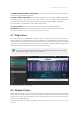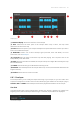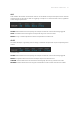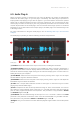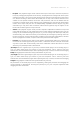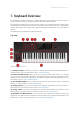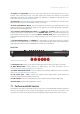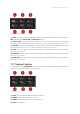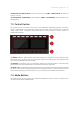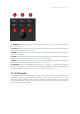Manual
Table Of Contents
- Table of Contents
- 1. Disclaimer
- 2. Welcome to KOMPLETE KONTROL
- 3. Accessibility
- 4. The KOMPLETE KONTROL Workflow
- 5. Setting up KOMPLETE KONTROL
- 6. Software Overview
- 7. Keyboard Overview
- 8. Global Controls and Preferences
- 9. MIDI Communication
- 10. Using the MIDI Assignment Editor
- 11. Host Integration
- 12. Browsing the Library
- 12.1. Browser Basics
- 12.2. Opening the Browser
- 12.3. Loading Preset Files
- 12.4. Choosing Between Factory Content and User Content
- 12.5. Filtering Preset Files by Product
- 12.6. Filtering Preset Files by Bank
- 12.7. Resetting the Product Selection
- 12.8. Types and Characters Tags
- 12.9. Working with Favorites
- 12.10. Performing a Text Search
- 12.11. Displaying Preset File Information
- 12.12. Auditioning your Preset Files
- 13. Working with Effects
- 14. Working with Loops and One-Shot Samples
- 15. Managing the Library
- 15.1. Saving Preset Files to the User Library
- 15.2. Deleting User Preset Files from the User Library
- 15.3. Editing the Tags and Properties of User Preset Files
- 15.4. Syncing Multiple Instances
- 15.5. Working with the Files Pane
- 15.6. Loading VST Plug-ins
- 15.7. Installing NKS Instruments
- 15.8. Importing KOMPLETE KONTROL-Compatible User Files
- 16. Controlling Instrument, Loop, One-shot and Effect Parameters
- 17. Smart Play – Playing and Editing Scales and Chords
- 18. Smart Play – Playing and Editing Arpeggiator Sequences
- 18.1. Playing Arpeggiator Sequences
- 18.2. Using a Sustain Pedal to Control the Arpeggiator
- 18.3. Using Arpeggiator Snapshots on the Keyboard
- 18.4. Editing the Arpeggiator
- 18.5. MAIN Parameters
- 18.6. RHYTHM Parameters
- 18.7. OTHER Parameters
- 18.8. ADVANCED Parameters
- 18.9. RANGE Parameters
- 18.10. HOLD Parameter
- 19. Envelopes
• Re-pitch: This playback engine mode matches the tempo of the loop to the host sequencer's
tempo by changing the playback rate of the loop, and playback rate changes will result in pitch
changes to the loop. Like a vinyl record, playing it faster will also cause the pitch of the loop to
rise, whereas slowing it down causes the overall pitch to drop. This mode is therefore more
suitable for non-pitched material, like drums and percussion, and has the benet that the
transients of sounds remain sharp and also uses signicantly less CPU than the other Engine
modes. Since tempo and pitch are not independently adjustable with this Engine, any pitch
automation you may have done via Events entered will be ignored, only the rhythm of the
Events will be used to gate the Loop on and off.
• Stretch: This playback engine mode provides complete independence between tempo and
pitch. With this engine, you can change the tempo of a loop without changing its pitch, you can
change its pitch without changing its tempo, or you can change both the tempo and pitch
simultaneously. This mode even allows you to automate pitch changes by entering notes into
the host sequencer. As this mode provides complete tempo and pitch independence, and also
works on polyphonic material, it requires more CPU power than other Engines.
• Formant: This playback engine mode is best suited to pitched (tonal) audio as it preserves the
formant of the sound. By preserving the formant, it retains the intrinsic character and avoids
any shifts in pitch that would normally result in the undesirable cartoon-like effects on vocals
when they are pitched upwards or downwards.
(9) Tempo: Sets the original tempo of your loop so that the Audio plug-in can accurately play it in
sync, no matter what tempo you choose in your host sequencer. This is useful if your host
software has miscalculated the tempo while importing the loop. However, be aware that changing
Tempo during playback could affect the synchronization of your loop.
(10) Length: Sets the original length of your loop so that the Audio plug-in can accurately play it in
sync, no matter what tempo you choose in your host sequencer. This is useful if your host
software has miscalculated the length while importing the loop. However, be aware that changing
Length during playback could affect the synchronization of your loop.
All parameters of the Audio plug-in can be adjusted by clicking the parameter and dragging the
mouse upwards or downwards. Pressing the [SHIFT] key on your computer keyboard while
dragging sets ner increments.
SOFT W ARE OVER VIEW 39