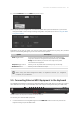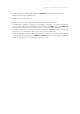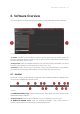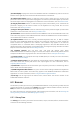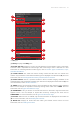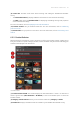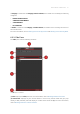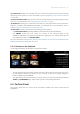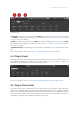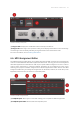Manual
Table Of Contents
- Table of Contents
- 1. Disclaimer
- 2. Welcome to KOMPLETE KONTROL
- 3. Accessibility
- 4. The KOMPLETE KONTROL Workflow
- 5. Setting up KOMPLETE KONTROL
- 6. Software Overview
- 7. Keyboard Overview
- 8. Global Controls and Preferences
- 9. MIDI Communication
- 10. Using the MIDI Assignment Editor
- 11. Host Integration
- 12. Browsing the Library
- 12.1. Browser Basics
- 12.2. Opening the Browser
- 12.3. Loading Preset Files
- 12.4. Choosing Between Factory Content and User Content
- 12.5. Filtering Preset Files by Product
- 12.6. Filtering Preset Files by Bank
- 12.7. Resetting the Product Selection
- 12.8. Types and Characters Tags
- 12.9. Working with Favorites
- 12.10. Performing a Text Search
- 12.11. Displaying Preset File Information
- 12.12. Auditioning your Preset Files
- 13. Working with Effects
- 14. Working with Loops and One-Shot Samples
- 15. Managing the Library
- 15.1. Saving Preset Files to the User Library
- 15.2. Deleting User Preset Files from the User Library
- 15.3. Editing the Tags and Properties of User Preset Files
- 15.4. Syncing Multiple Instances
- 15.5. Working with the Files Pane
- 15.6. Loading VST Plug-ins
- 15.7. Installing NKS Instruments
- 15.8. Importing KOMPLETE KONTROL-Compatible User Files
- 16. Controlling Instrument, Loop, One-shot and Effect Parameters
- 17. Smart Play – Playing and Editing Scales and Chords
- 18. Smart Play – Playing and Editing Arpeggiator Sequences
- 18.1. Playing Arpeggiator Sequences
- 18.2. Using a Sustain Pedal to Control the Arpeggiator
- 18.3. Using Arpeggiator Snapshots on the Keyboard
- 18.4. Editing the Arpeggiator
- 18.5. MAIN Parameters
- 18.6. RHYTHM Parameters
- 18.7. OTHER Parameters
- 18.8. ADVANCED Parameters
- 18.9. RANGE Parameters
- 18.10. HOLD Parameter
- 19. Envelopes
(3) Location bar: Displays the selected path. The Location bar provides various tools to quickly
navigate your le system. For more information, refer to Navigating to File Locations with the
Location Bar.
(4) Recent Locations button: Opens a list of the last visited locations for quickly jumping to any of
them. For more information, refer to Navigating to Recent File Locations.
(5) Results list: Displays the content (les and folders) of the folder shown in the Location bar.
Only les compatible with KOMPLETE KONTROL are displayed. For more information, refer to
Additional Results List Features List in the Files Pane.
(6) Control bar: Provides useful tools when browsing your le system:
• The Information button (i) displays additional information about the selected les.
• The IMPORT button lets you import the content of the selected folder to the
KOMPLETE KONTROL Library. Before any les are imported, you can choose which tags will
be assigned to the les in the Attribute editor.
For more information, refer to Editing the Tags and Properties of User Preset Files and Importing
KOMPLETE KONTROL-Compatible User Files.
6.2.4. Browser on the Keyboard
On the keyboard displays, the Browser is organized as follows:
The Browser on the keyboard displays.
• The left display shows the Product selector parameters which allow you to narrow your search
by selecting the content type (factory or user content), as well as a Product category, a
Product, a BANK, and a SUB-BANK.
• The right display shows the parameters to further rene your search by selecting the desired
TYPES and CHARACTERS tags. It also shows you the corresponding Results list.
6.3. Perform Panel
The Perform panel lets you access all the parameters related to the Scale engine and the
Arpeggiator.
SOFT W ARE OVER VIEW 32