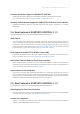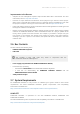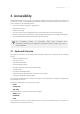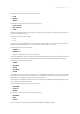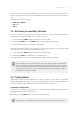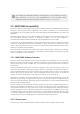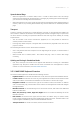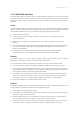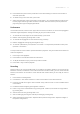Manual
Table Of Contents
- Table of Contents
- 1. Disclaimer
- 2. Welcome to KOMPLETE KONTROL
- 3. Accessibility
- 4. The KOMPLETE KONTROL Workflow
- 5. Setting up KOMPLETE KONTROL
- 6. Software Overview
- 7. Keyboard Overview
- 8. Global Controls and Preferences
- 9. MIDI Communication
- 10. Using the MIDI Assignment Editor
- 11. Host Integration
- 12. Browsing the Library
- 12.1. Browser Basics
- 12.2. Opening the Browser
- 12.3. Loading Preset Files
- 12.4. Choosing Between Factory Content and User Content
- 12.5. Filtering Preset Files by Product
- 12.6. Filtering Preset Files by Bank
- 12.7. Resetting the Product Selection
- 12.8. Types and Characters Tags
- 12.9. Working with Favorites
- 12.10. Performing a Text Search
- 12.11. Displaying Preset File Information
- 12.12. Auditioning your Preset Files
- 13. Working with Effects
- 14. Working with Loops and One-Shot Samples
- 15. Managing the Library
- 15.1. Saving Preset Files to the User Library
- 15.2. Deleting User Preset Files from the User Library
- 15.3. Editing the Tags and Properties of User Preset Files
- 15.4. Syncing Multiple Instances
- 15.5. Working with the Files Pane
- 15.6. Loading VST Plug-ins
- 15.7. Installing NKS Instruments
- 15.8. Importing KOMPLETE KONTROL-Compatible User Files
- 16. Controlling Instrument, Loop, One-shot and Effect Parameters
- 17. Smart Play – Playing and Editing Scales and Chords
- 18. Smart Play – Playing and Editing Arpeggiator Sequences
- 18.1. Playing Arpeggiator Sequences
- 18.2. Using a Sustain Pedal to Control the Arpeggiator
- 18.3. Using Arpeggiator Snapshots on the Keyboard
- 18.4. Editing the Arpeggiator
- 18.5. MAIN Parameters
- 18.6. RHYTHM Parameters
- 18.7. OTHER Parameters
- 18.8. ADVANCED Parameters
- 18.9. RANGE Parameters
- 18.10. HOLD Parameter
- 19. Envelopes
Accessibility for KOMPLETE KONTROL’s host integration is only available when using
Apple VoiceOver in Logic Pro X and GarageBand. For more information about
KOMPLETE KONTROL’s host integration features, refer to Host Integration.
3.5. MASCHINE Accessibility
Maschine software is Native Instruments’ groove production software, bundled with Maschine pad
controllers and Komplete Kontrol keyboards. The release of Maschine 2.13 software adds
Accessibility from all Komplete Kontrol S-Series MK2 keyboard models (S49 MK2, S61 MK2, and
S88 MK2).
Maschine pad controllers, such as Maschine MK3 or Mikro MK3, are not required to make use of
the Accessibility features. However, a Maschine controller can be used alongside a
Komplete Kontrol S-Series MK2 keyboard, but only the keyboard will be accessible.
Our approach to product development is incremental and we aspire to deliver value when possible,
rather than constraining features and functionality to yearly releases. This allows us to share
features with our customers as soon as they are ready, and learn what users do and do not like,
allowing us to further iterate and rene.
This rst release of Maschine Accessibility represents a starting point, rather than an end goal.
There are limitations in this release that we will address in future updates, and we still very much
aspire to extend this to other controllers.
3.5.1. MASCHINE Software Overview
Maschine shares similarities with popular non-linear DAWs such as Ableton Live. You can create
Patterns for each instrument (Group), and add combinations of Patterns into Scenes, which are
song sections (verse, chorus, middle-8, etc). You can then arrange your Scenes into a full song on
the Timeline.
Groups in Maschine contain up to 16 Sounds. A Sound can be a One-shot sample, a loop, or an
Instrument, and can also contain Effect plug-ins within the signal chain. The Maschine browser is
home to individual presets for One-shot samples, loops, and instruments, as well as pre-congured
Sounds which load an effects chain, and pre-congured Groups which contain 16 Sounds, all
ready to go! Groups are labeled A-H, and Sounds are labeled 1-16, for example, A1.
Instruments, One-Shots, and (time-stretched) Loops can be played chromatically across the
keyboard. Groups can also be played across 16 keys, with each key mapped to a single pitch from
each of the contained Sounds; particularly great for playing drums. You can switch between these
by pressing the Key Mode button.
You can control many of Maschine’s functions directly from the S-Series keyboard. Maschine can
operate as a standalone application, or run as a plug-in in a DAW. The setup and conguration of
your keyboard will differ for each mode of use. If you are using Maschine in a DAW, you will rst
need to congure the host for use with your keyboard. Using Maschine in a DAW gives you access
to additional tracks, and easy editing of preferences. Computer keyboard shortcuts like Command
+ O are not available, but operations such as saving and opening can be done directly in the DAW,
as Maschine will recall it’s loaded contents and settings between DAW sessions.
3.5.2. Known Issues
There are some issues and limitations that will be resolved in future updates. These include:
ACCE S SIBI LITY 11