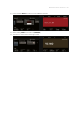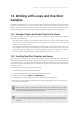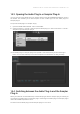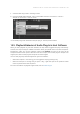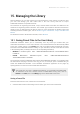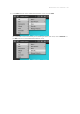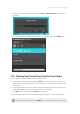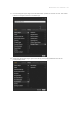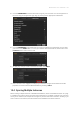Manual
Table Of Contents
- Table of Contents
- 1. Disclaimer
- 2. Welcome to KOMPLETE KONTROL
- 3. Accessibility
- 4. The KOMPLETE KONTROL Workflow
- 5. Setting up KOMPLETE KONTROL
- 6. Software Overview
- 7. Keyboard Overview
- 8. Global Controls and Preferences
- 9. MIDI Communication
- 10. Using the MIDI Assignment Editor
- 11. Host Integration
- 12. Browsing the Library
- 12.1. Browser Basics
- 12.2. Opening the Browser
- 12.3. Loading Preset Files
- 12.4. Choosing Between Factory Content and User Content
- 12.5. Filtering Preset Files by Product
- 12.6. Filtering Preset Files by Bank
- 12.7. Resetting the Product Selection
- 12.8. Types and Characters Tags
- 12.9. Working with Favorites
- 12.10. Performing a Text Search
- 12.11. Displaying Preset File Information
- 12.12. Auditioning your Preset Files
- 13. Working with Effects
- 14. Working with Loops and One-Shot Samples
- 15. Managing the Library
- 15.1. Saving Preset Files to the User Library
- 15.2. Deleting User Preset Files from the User Library
- 15.3. Editing the Tags and Properties of User Preset Files
- 15.4. Syncing Multiple Instances
- 15.5. Working with the Files Pane
- 15.6. Loading VST Plug-ins
- 15.7. Installing NKS Instruments
- 15.8. Importing KOMPLETE KONTROL-Compatible User Files
- 16. Controlling Instrument, Loop, One-shot and Effect Parameters
- 17. Smart Play – Playing and Editing Scales and Chords
- 18. Smart Play – Playing and Editing Arpeggiator Sequences
- 18.1. Playing Arpeggiator Sequences
- 18.2. Using a Sustain Pedal to Control the Arpeggiator
- 18.3. Using Arpeggiator Snapshots on the Keyboard
- 18.4. Editing the Arpeggiator
- 18.5. MAIN Parameters
- 18.6. RHYTHM Parameters
- 18.7. OTHER Parameters
- 18.8. ADVANCED Parameters
- 18.9. RANGE Parameters
- 18.10. HOLD Parameter
- 19. Envelopes
15. Managing the Library
With the Browser you can also organize your own Preset les. In this section you will learn how
you save and manage your own Preset les in the User Library and how to import
KOMPLETE KONTROL-compatible user les.
The workflows for organizing Instrument, Loops, and One-shots Preset les are identical to the
workflows for organizing Effect Preset les. The Product Type cannot be selected in the Browser
directly as this is determined by the Plug-in chain. For more information on Product Types and
switching between Product Types, refer to Product Types: Instruments, Loops, One-shots and
Effects.
For detailed overview of the Browser elements, refer to Browser.
15.1. Saving Preset Files to the User Library
KOMPLETE KONTROL allows you to conveniently save any sound you created with your
Instruments and Effects in a new user Preset le. Your saved Preset les are automatically added
to the user content section of the Library pane and can be ltered and searched like any other
Preset le in the KOMPLETE KONTROL Library. On your hard drive, the user Preset les are saved
in the following folder (sorted by Instrument, in corresponding subfolders):
• Windows: C:\Users\<your user name>\Documents\Native Instruments\User
Content\
• macOS: Macintosh HD/Users/<your user name>/Documents/Native
Instruments/User Content/
The Preset les saved for KOMPLETE Instruments with KOMPLETE KONTROL are compatible with
the stand-alone and plug-in versions. This way you can, for example, open a KONTAKT le you
saved with KOMPLETE KONTROL in the KONTAKT stand-alone application or the plug-in by
opening the le from the user content folder described above.
The Preset les you save in KOMPLETE KONTROL are compatible with MASCHINE.
To add them to the user content section of MASCHINE’s Library pane, click on
Rescan in the User pane of the Library page in the MASCHINE Preferences.
Saving a Preset File
Follow the instructions to save a sound in a new Preset le:
1. Select the Instrument or Effect Plug-in slot for which you wish to save a Preset le.
MANAG ING THE LIBR ARY 139