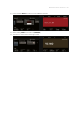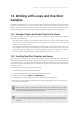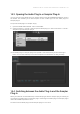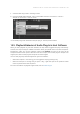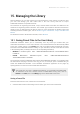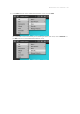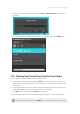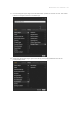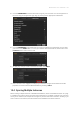Manual
Table Of Contents
- Table of Contents
- 1. Disclaimer
- 2. Welcome to KOMPLETE KONTROL
- 3. Accessibility
- 4. The KOMPLETE KONTROL Workflow
- 5. Setting up KOMPLETE KONTROL
- 6. Software Overview
- 7. Keyboard Overview
- 8. Global Controls and Preferences
- 9. MIDI Communication
- 10. Using the MIDI Assignment Editor
- 11. Host Integration
- 12. Browsing the Library
- 12.1. Browser Basics
- 12.2. Opening the Browser
- 12.3. Loading Preset Files
- 12.4. Choosing Between Factory Content and User Content
- 12.5. Filtering Preset Files by Product
- 12.6. Filtering Preset Files by Bank
- 12.7. Resetting the Product Selection
- 12.8. Types and Characters Tags
- 12.9. Working with Favorites
- 12.10. Performing a Text Search
- 12.11. Displaying Preset File Information
- 12.12. Auditioning your Preset Files
- 13. Working with Effects
- 14. Working with Loops and One-Shot Samples
- 15. Managing the Library
- 15.1. Saving Preset Files to the User Library
- 15.2. Deleting User Preset Files from the User Library
- 15.3. Editing the Tags and Properties of User Preset Files
- 15.4. Syncing Multiple Instances
- 15.5. Working with the Files Pane
- 15.6. Loading VST Plug-ins
- 15.7. Installing NKS Instruments
- 15.8. Importing KOMPLETE KONTROL-Compatible User Files
- 16. Controlling Instrument, Loop, One-shot and Effect Parameters
- 17. Smart Play – Playing and Editing Scales and Chords
- 18. Smart Play – Playing and Editing Arpeggiator Sequences
- 18.1. Playing Arpeggiator Sequences
- 18.2. Using a Sustain Pedal to Control the Arpeggiator
- 18.3. Using Arpeggiator Snapshots on the Keyboard
- 18.4. Editing the Arpeggiator
- 18.5. MAIN Parameters
- 18.6. RHYTHM Parameters
- 18.7. OTHER Parameters
- 18.8. ADVANCED Parameters
- 18.9. RANGE Parameters
- 18.10. HOLD Parameter
- 19. Envelopes
1. Select the rst Plug-in slot in the Plug-in chain.
2. Open the KOMPLETE KONTROL menu in the header and select Instruments > Internal >
Sampler, or Instruments > Internal > Audio.
→ The Audio plug-in has switched to Sampler plug-in. The loop retains loaded.
14.5. Playback Behavior of Audio Plug-In in Host Software
When you start playback in your host software, the loop will be triggered and play continuously.
However, the loop will only be audible in locations where you placed notes in the host sequencer.
Furthermore, when you use the playback engine mode Stretch, the pitch of the loop will be
transposed based on the pitch of the note used. For example, note C3 will play the sample at its
original pitch, while C4 will play the sample at one octave higher.
You can also play loops with the keyboard in your host software:
• When the transport is not running, you can trigger the loop by pressing a key.
• When the transport is running and you press a key, a gate will open at the positions where
notes are placed in the host sequencer.
For more information on playback engine mode, refer to Audio Plug-In.
WORKI NG W ITH LOOP S AN D ONE -SHO T SA MPLE S 138