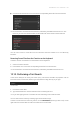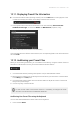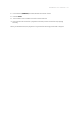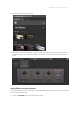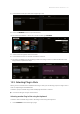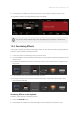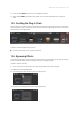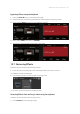Manual
Table Of Contents
- Table of Contents
- 1. Disclaimer
- 2. Welcome to KOMPLETE KONTROL
- 3. Accessibility
- 4. The KOMPLETE KONTROL Workflow
- 5. Setting up KOMPLETE KONTROL
- 6. Software Overview
- 7. Keyboard Overview
- 8. Global Controls and Preferences
- 9. MIDI Communication
- 10. Using the MIDI Assignment Editor
- 11. Host Integration
- 12. Browsing the Library
- 12.1. Browser Basics
- 12.2. Opening the Browser
- 12.3. Loading Preset Files
- 12.4. Choosing Between Factory Content and User Content
- 12.5. Filtering Preset Files by Product
- 12.6. Filtering Preset Files by Bank
- 12.7. Resetting the Product Selection
- 12.8. Types and Characters Tags
- 12.9. Working with Favorites
- 12.10. Performing a Text Search
- 12.11. Displaying Preset File Information
- 12.12. Auditioning your Preset Files
- 13. Working with Effects
- 14. Working with Loops and One-Shot Samples
- 15. Managing the Library
- 15.1. Saving Preset Files to the User Library
- 15.2. Deleting User Preset Files from the User Library
- 15.3. Editing the Tags and Properties of User Preset Files
- 15.4. Syncing Multiple Instances
- 15.5. Working with the Files Pane
- 15.6. Loading VST Plug-ins
- 15.7. Installing NKS Instruments
- 15.8. Importing KOMPLETE KONTROL-Compatible User Files
- 16. Controlling Instrument, Loop, One-shot and Effect Parameters
- 17. Smart Play – Playing and Editing Scales and Chords
- 18. Smart Play – Playing and Editing Arpeggiator Sequences
- 18.1. Playing Arpeggiator Sequences
- 18.2. Using a Sustain Pedal to Control the Arpeggiator
- 18.3. Using Arpeggiator Snapshots on the Keyboard
- 18.4. Editing the Arpeggiator
- 18.5. MAIN Parameters
- 18.6. RHYTHM Parameters
- 18.7. OTHER Parameters
- 18.8. ADVANCED Parameters
- 18.9. RANGE Parameters
- 18.10. HOLD Parameter
- 19. Envelopes
13. Working with Effects
In this section you learn how to work with the Plug-in chain in terms of adding Effects, and
organizing the Plug-in chain. Also, this section assumes you are familiar using the Browser and
already loaded an Instrument.
For more information on using the Browser, refer to Browsing the Library.
13.1. Opening the Plug-in Chain Panel
In order to work with the Plug-in chain in the KOMPLETE KONTROL software you need to make
sure the Plug-in chain panel is displayed.
If this is not the case you can display the Plug-in chain panel by the following action:
▶ Click on the Plug-in chain panel button in the Header.
→ The Plug-in chain panel and the loaded Instrument are displayed. You can now add Effects to
the Plug-in chain.
On the KOMPLETE KONTROL keyboard the Plug-in chain is displayed on the Plug-in page.
13.2. Adding Effects
Once an Instrument, Loop or One-shot has been loaded into the rst Plug-in slot, you can then add
Effects to the Plug-in chain. To add an Effect to the Plug-in chain:
WORKI NG W ITH EFFE CTS 128