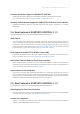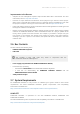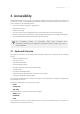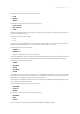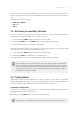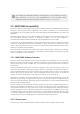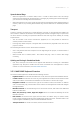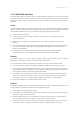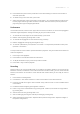Manual
Table Of Contents
- Table of Contents
- 1. Disclaimer
- 2. Welcome to KOMPLETE KONTROL
- 3. Accessibility
- 4. The KOMPLETE KONTROL Workflow
- 5. Setting up KOMPLETE KONTROL
- 6. Software Overview
- 7. Keyboard Overview
- 8. Global Controls and Preferences
- 9. MIDI Communication
- 10. Using the MIDI Assignment Editor
- 11. Host Integration
- 12. Browsing the Library
- 12.1. Browser Basics
- 12.2. Opening the Browser
- 12.3. Loading Preset Files
- 12.4. Choosing Between Factory Content and User Content
- 12.5. Filtering Preset Files by Product
- 12.6. Filtering Preset Files by Bank
- 12.7. Resetting the Product Selection
- 12.8. Types and Characters Tags
- 12.9. Working with Favorites
- 12.10. Performing a Text Search
- 12.11. Displaying Preset File Information
- 12.12. Auditioning your Preset Files
- 13. Working with Effects
- 14. Working with Loops and One-Shot Samples
- 15. Managing the Library
- 15.1. Saving Preset Files to the User Library
- 15.2. Deleting User Preset Files from the User Library
- 15.3. Editing the Tags and Properties of User Preset Files
- 15.4. Syncing Multiple Instances
- 15.5. Working with the Files Pane
- 15.6. Loading VST Plug-ins
- 15.7. Installing NKS Instruments
- 15.8. Importing KOMPLETE KONTROL-Compatible User Files
- 16. Controlling Instrument, Loop, One-shot and Effect Parameters
- 17. Smart Play – Playing and Editing Scales and Chords
- 18. Smart Play – Playing and Editing Arpeggiator Sequences
- 18.1. Playing Arpeggiator Sequences
- 18.2. Using a Sustain Pedal to Control the Arpeggiator
- 18.3. Using Arpeggiator Snapshots on the Keyboard
- 18.4. Editing the Arpeggiator
- 18.5. MAIN Parameters
- 18.6. RHYTHM Parameters
- 18.7. OTHER Parameters
- 18.8. ADVANCED Parameters
- 18.9. RANGE Parameters
- 18.10. HOLD Parameter
- 19. Envelopes
3. Accessibility
KOMPLETE KONTROL offers a set of accessibility features for visually-impaired users. These are
focused exclusively on the KOMPLETE KONTROL keyboard itself and include speech output via
your computer for the following features:
• Perform, Transpose, Page left / right buttons
• All Browser functions
• Instance switching
• The current edit mode, including the Plug-in panel and the Perform panel (Scale, Arp)
• Names of parameters and parameter sections when touching knobs, including all edit modes
• Tempo (KOMPLETE KONTROL stand-alone application only)
The accessibility features are particularly useful when combined with
KOMPLETE KONTROL’s host integration and Apple VoiceOver in Apple Logic Pro X
and GarageBand.
3.1. Keyboard Overview
The buttons and knobs on the KOMPLETE KONTROL keyboard are organized in the following
groups:
• Perform and Edit section
• Transport section
• Solo and Mute buttons
• Preset and Page buttons
• Arrange buttons (only functional in MASCHINE)
• Control section
• Navigation and Mode buttons
• 4-Directional Push Encoder (referred to as the 4-D encoder)
• Transpose and Fixed Velocity buttons
The Perform and Edit section is located at the top left of the keyboard. It contains six buttons that
are arranged in two rows.
The buttons in the rst row are (from left to right):
• SHIFT
• SCALE (Edit)
• ARP (Edit)
The buttons in the second row are (from left to right):
• UNDO (Redo)
• QUANTIZE
• AUTO
The Transport section is located directly below the Perform and Edit section. It contains six
buttons that are arranged in two rows.
ACCE S SIBI LITY 7