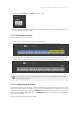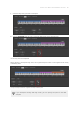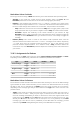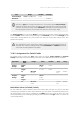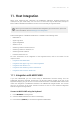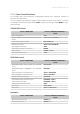Manual
Table Of Contents
- Table of Contents
- 1. Disclaimer
- 2. Welcome to KOMPLETE KONTROL
- 3. Accessibility
- 4. The KOMPLETE KONTROL Workflow
- 5. Setting up KOMPLETE KONTROL
- 6. Software Overview
- 7. Keyboard Overview
- 8. Global Controls and Preferences
- 9. MIDI Communication
- 10. Using the MIDI Assignment Editor
- 11. Host Integration
- 12. Browsing the Library
- 12.1. Browser Basics
- 12.2. Opening the Browser
- 12.3. Loading Preset Files
- 12.4. Choosing Between Factory Content and User Content
- 12.5. Filtering Preset Files by Product
- 12.6. Filtering Preset Files by Bank
- 12.7. Resetting the Product Selection
- 12.8. Types and Characters Tags
- 12.9. Working with Favorites
- 12.10. Performing a Text Search
- 12.11. Displaying Preset File Information
- 12.12. Auditioning your Preset Files
- 13. Working with Effects
- 14. Working with Loops and One-Shot Samples
- 15. Managing the Library
- 15.1. Saving Preset Files to the User Library
- 15.2. Deleting User Preset Files from the User Library
- 15.3. Editing the Tags and Properties of User Preset Files
- 15.4. Syncing Multiple Instances
- 15.5. Working with the Files Pane
- 15.6. Loading VST Plug-ins
- 15.7. Installing NKS Instruments
- 15.8. Importing KOMPLETE KONTROL-Compatible User Files
- 16. Controlling Instrument, Loop, One-shot and Effect Parameters
- 17. Smart Play – Playing and Editing Scales and Chords
- 18. Smart Play – Playing and Editing Arpeggiator Sequences
- 18.1. Playing Arpeggiator Sequences
- 18.2. Using a Sustain Pedal to Control the Arpeggiator
- 18.3. Using Arpeggiator Snapshots on the Keyboard
- 18.4. Editing the Arpeggiator
- 18.5. MAIN Parameters
- 18.6. RHYTHM Parameters
- 18.7. OTHER Parameters
- 18.8. ADVANCED Parameters
- 18.9. RANGE Parameters
- 18.10. HOLD Parameter
- 19. Envelopes
11. Host Integration
When using advanced host integration, the KOMPLETE KONTROL keyboard becomes the
centerpiece of your studio setup. You can use it to control not only the Instrument, Sample or
Effect loaded in KOMPLETE KONTROL but also core functionality of supported hosts.
Before you can make use of advanced host integration you need to set it up rst. For
more information, refer to Setting up Host Integration.
Advanced integration of KOMPLETE KONTROL is available in the following hosts:
• MASCHINE 2
• Apple Logic Pro X
• Apple GarageBand
• Ableton Live 10
• Steinberg Cubase Artist 8.5/9/9.5/10
• Steinberg Cubase Pro 8.5/9/9.5/10
• Steinberg Nuendo 7/8/9/10
• PreSonus Studio One 4.5
For more information on the integration of the supported hosts, refer to the section for the
respective host:
• Integration with MASCHINE
• Integration with Apple Logic Pro X and GarageBand
• Integration with Ableton Live
• Integration with Steinberg Cubase and Nuendo
• Integration with PreSonus Studio One
11.1. Integration with MASCHINE
If you own MASCHINE, you can control many of MASCHINE’s functions directly from the
KOMPLETE KONTROL keyboard. Furthermore, the Arrange buttons located at the left of the
keyboard’s displays give you access to certain modes and views of the MASCHINE software that
makes the integration of KOMPLETE KONTROL into MASCHINE straight-forward. This section
gives you an overview of the basic controls functions as well as of the advanced integration
controls using the Arrange buttons.
Connect to MASCHINE using the Keyboard
1. Press INSTANCE on the keyboard.
2. Select the MASCHINE instance shown in the display.
3. Press Button 8 (SELECT) to connect the keyboard to MASCHINE.
HOST INT E GRAT ION 92