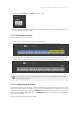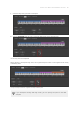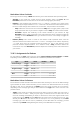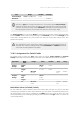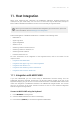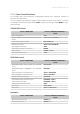Manual
Table Of Contents
- Table of Contents
- 1. Disclaimer
- 2. Welcome to KOMPLETE KONTROL
- 3. Accessibility
- 4. The KOMPLETE KONTROL Workflow
- 5. Setting up KOMPLETE KONTROL
- 6. Software Overview
- 7. Keyboard Overview
- 8. Global Controls and Preferences
- 9. MIDI Communication
- 10. Using the MIDI Assignment Editor
- 11. Host Integration
- 12. Browsing the Library
- 12.1. Browser Basics
- 12.2. Opening the Browser
- 12.3. Loading Preset Files
- 12.4. Choosing Between Factory Content and User Content
- 12.5. Filtering Preset Files by Product
- 12.6. Filtering Preset Files by Bank
- 12.7. Resetting the Product Selection
- 12.8. Types and Characters Tags
- 12.9. Working with Favorites
- 12.10. Performing a Text Search
- 12.11. Displaying Preset File Information
- 12.12. Auditioning your Preset Files
- 13. Working with Effects
- 14. Working with Loops and One-Shot Samples
- 15. Managing the Library
- 15.1. Saving Preset Files to the User Library
- 15.2. Deleting User Preset Files from the User Library
- 15.3. Editing the Tags and Properties of User Preset Files
- 15.4. Syncing Multiple Instances
- 15.5. Working with the Files Pane
- 15.6. Loading VST Plug-ins
- 15.7. Installing NKS Instruments
- 15.8. Importing KOMPLETE KONTROL-Compatible User Files
- 16. Controlling Instrument, Loop, One-shot and Effect Parameters
- 17. Smart Play – Playing and Editing Scales and Chords
- 18. Smart Play – Playing and Editing Arpeggiator Sequences
- 18.1. Playing Arpeggiator Sequences
- 18.2. Using a Sustain Pedal to Control the Arpeggiator
- 18.3. Using Arpeggiator Snapshots on the Keyboard
- 18.4. Editing the Arpeggiator
- 18.5. MAIN Parameters
- 18.6. RHYTHM Parameters
- 18.7. OTHER Parameters
- 18.8. ADVANCED Parameters
- 18.9. RANGE Parameters
- 18.10. HOLD Parameter
- 19. Envelopes
Mode Menu Values for Knobs
For the type Control Change, a Mode menu allows you to select between three operating modes:
• Absolute: In this mode the control element sends absolute values. The From, To, and
Resolution parameters are the same as for the other message types (see above).
• Relative: In this mode the sent message is in a +1/-1 fashion — actually 1/127, which is then
understood by the target software as +1/-1 in that case. This allows the control element to set
the new Control Change value relative to its current value. Two parameters are available:
• Step: Denes the increment to use. Increase the Step value to trigger greater jumps in the
target parameter value. If you choose a negative value for Step, the control will be inverted.
• Resolution: Adjusts the sensitivity of the control element to your actions. At high
Resolution values, a little movement of the control element will be enough to trigger the
message. At lower Resolution values, you will have to move it more frankly to trigger the
message.
• Relative (Offset): This mode is similar to the Relative mode explained above, with the
difference that here the values sent for the “+1” and “-1” messages are 65 and 63, respectively
— in other terms, they are centered around 64 instead of 0. This is well suited for some
particular software implementations. As in Relative mode, a Step parameter denes the
increment to use, and a Resolution parameter adjusts the sensitivity of the control element to
your actions.
10.8.3. Assignments for Buttons
For the buttons, the Type menu offers the entries Control Change, Program Change, and Note.
Depending on the selected entry, a different set of additional parameters is available:
Type Mode Value Number Note
Control Change Toggle Off/On 0-127 0-127
Trigger 0 - 127
Program Change Toggle Off/On 0-127
Trigger 0 - 127
Note Toggle 0 - 127 C-2 – G8
Gate 0 - 127 C-2 – G8
Mode Menu Values for Buttons
For the buttons control elements listed in the above table, and only for some of the MIDI message
types available for these control elements, you can choose from different behaviors for the way
the data is sent. This is controlled by the Mode menu. This menu can have up to four entries,
depending on the message type that you have selected in the Type menu. Here is the list of all
possible entries:
• Toggle: In this mode, the control element has two states, on and off. When you press once, it
switches to the on state — when you press again, it switches to the off state. This can be
useful for enabling and disabling an effect to check how it affects the original sound. In this
mode, there are two VALUE settings: Off denes the value for the off state (from 0 to 127, 0 by
default), and On denes the value for the on state (0 to 127, 127 by default). For the Note
message type, since the off state is predened (it’s the MIDI Note Off message), you nd
instead a single VALUE setting dening the velocity of the MIDI Note On message.
USIN G TH E MID I AS SIGN M ENT EDI T OR 88