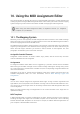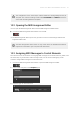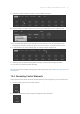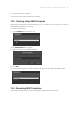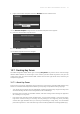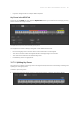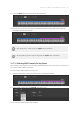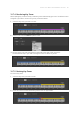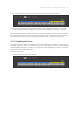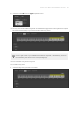Manual
Table Of Contents
- Table of Contents
- 1. Disclaimer
- 2. Welcome to KOMPLETE KONTROL
- 3. Accessibility
- 4. The KOMPLETE KONTROL Workflow
- 5. Setting up KOMPLETE KONTROL
- 6. Software Overview
- 7. Keyboard Overview
- 8. Global Controls and Preferences
- 9. MIDI Communication
- 10. Using the MIDI Assignment Editor
- 11. Host Integration
- 12. Browsing the Library
- 12.1. Browser Basics
- 12.2. Opening the Browser
- 12.3. Loading Preset Files
- 12.4. Choosing Between Factory Content and User Content
- 12.5. Filtering Preset Files by Product
- 12.6. Filtering Preset Files by Bank
- 12.7. Resetting the Product Selection
- 12.8. Types and Characters Tags
- 12.9. Working with Favorites
- 12.10. Performing a Text Search
- 12.11. Displaying Preset File Information
- 12.12. Auditioning your Preset Files
- 13. Working with Effects
- 14. Working with Loops and One-Shot Samples
- 15. Managing the Library
- 15.1. Saving Preset Files to the User Library
- 15.2. Deleting User Preset Files from the User Library
- 15.3. Editing the Tags and Properties of User Preset Files
- 15.4. Syncing Multiple Instances
- 15.5. Working with the Files Pane
- 15.6. Loading VST Plug-ins
- 15.7. Installing NKS Instruments
- 15.8. Importing KOMPLETE KONTROL-Compatible User Files
- 16. Controlling Instrument, Loop, One-shot and Effect Parameters
- 17. Smart Play – Playing and Editing Scales and Chords
- 18. Smart Play – Playing and Editing Arpeggiator Sequences
- 18.1. Playing Arpeggiator Sequences
- 18.2. Using a Sustain Pedal to Control the Arpeggiator
- 18.3. Using Arpeggiator Snapshots on the Keyboard
- 18.4. Editing the Arpeggiator
- 18.5. MAIN Parameters
- 18.6. RHYTHM Parameters
- 18.7. OTHER Parameters
- 18.8. ADVANCED Parameters
- 18.9. RANGE Parameters
- 18.10. HOLD Parameter
- 19. Envelopes
10. Using the MIDI Assignment Editor
This section guides you through the process of assigning MIDI messages to control elements and
creating Key Zones using the MIDI Assignment editor. It also makes you familiar with the mapping
system and gives you the reference information of MIDI message types and assignments.
When using the MIDI Assignment editor, all keyboard controls (i.e. navigation,
transport, etc.) are blocked.
10.1. The Mapping System
Whatever you do on the keyboard, the MIDI Assignment editor translates it into a MIDI message
that is then sent to your computer via USB connection. This is what the MIDI Assignment editor is
all about: mapping human actions to MIDI events.
The MIDI Assignment editor’s mapping system is structured in a way that allows you to efciently
organize your assignments. This makes the entire mapping process a lot easier and informs you
about what will happen whenever you actuate a control element on the keyboard. The next
paragraphs will introduce you to some basic concepts.
Assignable Controls Elements
Assignable control elements are knobs, buttons, keys, pedals, and the Touch Strip. All other
controls and buttons are not assignable.
Assignments
An assignment denes which MIDI event is triggered by a particular control element. Available
MIDI event types are MIDI messages such as Control Change and Program Change. Every action
on a control element is translated into one MIDI event, the corresponding assignment denes the
rules of that translation.
Depending on the type of control element (buttons, knobs, keys, pedals, and Touch Strip), the
available assignments differ. For more information, refer to MIDI Message Types and
Assignments.
Pages
You can have multiple assignments, organized within Pages. A Page contains eight knobs and
eight buttons, and corresponds to the hardware. One Page can be selected and loaded at a time.
You can have up to four Pages which can be directly selected in the MIDI Assignment editor and
from the keyboard.
When you select another Page, all assignments for the control elements in the Page area are
updated accordingly.
MIDI Templates
A MIDI Template holds a mapping conguration for knobs, buttons, and keys on the keyboard,
including all Pages that might exist. One MIDI Template can be selected at a time. Switching
between different MIDI Templates can be used, for example, to address different applications on
your computer or different MIDI instruments.
USIN G TH E MID I AS SIGN M ENT EDI T OR 75