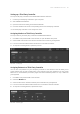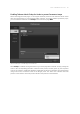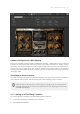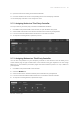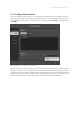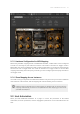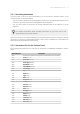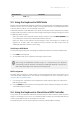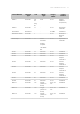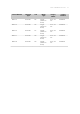Manual
Table Of Contents
- Table of Contents
- 1. Disclaimer
- 2. Welcome to KOMPLETE KONTROL
- 3. Accessibility
- 4. The KOMPLETE KONTROL Workflow
- 5. Setting up KOMPLETE KONTROL
- 6. Software Overview
- 7. Keyboard Overview
- 8. Global Controls and Preferences
- 9. MIDI Communication
- 10. Using the MIDI Assignment Editor
- 11. Host Integration
- 12. Browsing the Library
- 12.1. Browser Basics
- 12.2. Opening the Browser
- 12.3. Loading Preset Files
- 12.4. Choosing Between Factory Content and User Content
- 12.5. Filtering Preset Files by Product
- 12.6. Filtering Preset Files by Bank
- 12.7. Resetting the Product Selection
- 12.8. Types and Characters Tags
- 12.9. Working with Favorites
- 12.10. Performing a Text Search
- 12.11. Displaying Preset File Information
- 12.12. Auditioning your Preset Files
- 13. Working with Effects
- 14. Working with Loops and One-Shot Samples
- 15. Managing the Library
- 15.1. Saving Preset Files to the User Library
- 15.2. Deleting User Preset Files from the User Library
- 15.3. Editing the Tags and Properties of User Preset Files
- 15.4. Syncing Multiple Instances
- 15.5. Working with the Files Pane
- 15.6. Loading VST Plug-ins
- 15.7. Installing NKS Instruments
- 15.8. Importing KOMPLETE KONTROL-Compatible User Files
- 16. Controlling Instrument, Loop, One-shot and Effect Parameters
- 17. Smart Play – Playing and Editing Scales and Chords
- 18. Smart Play – Playing and Editing Arpeggiator Sequences
- 18.1. Playing Arpeggiator Sequences
- 18.2. Using a Sustain Pedal to Control the Arpeggiator
- 18.3. Using Arpeggiator Snapshots on the Keyboard
- 18.4. Editing the Arpeggiator
- 18.5. MAIN Parameters
- 18.6. RHYTHM Parameters
- 18.7. OTHER Parameters
- 18.8. ADVANCED Parameters
- 18.9. RANGE Parameters
- 18.10. HOLD Parameter
- 19. Envelopes
Setting up a Third-Party Controller
To map a third-party controller to the KOMPLETE KONTROL software:
1. Connect your third-party controller to your computer.
2. Start KOMPLETE KONTROL.
3. Open the Preferences dialog, and select the MIDI tab.
4. Click the checkbox next to the corresponding name of the third-party controller.
→ The third-party controller is now ready to be used.
Assigning Knobs to a Third-Party Controller
To map a knob on your third party controller to KOMPLETE KONTROL:
1. Click MIDI in the panel header of the software, to open the MIDI Learn panel.
2. Select a MIDI Learn knob in the software and then turn a knob on your keyboard.
3. It is now connected and the knobs should move in line with each other.
4. To map the remaining knobs, repeat this process.
MIDI Learn – Knobs page.
Assigning Buttons to a Third-Party Controller
You can also map buttons on your third-party controller to the software. This will allow you to
select another page of eight control knobs in the software using your keyboard. You can assign
MIDI CCs to move between parameter pages and switch between presets. To map a button to
your keyboard:
1. Click MIDI in the panel header of the software.
2. Select the Buttons tab.
3. Select a button in the software and then press and button on you keyboard.
4. It is now connected and the button should act in accordance with the software.
5. To map the remaining buttons, repeat these steps.
MIDI Learn – Buttons page.
MIDI COMM UNIC ATIO N 65