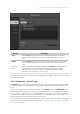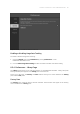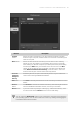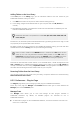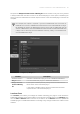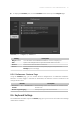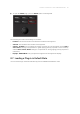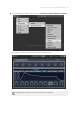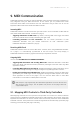Manual
Table Of Contents
- Table of Contents
- 1. Disclaimer
- 2. Welcome to KOMPLETE KONTROL
- 3. Accessibility
- 4. The KOMPLETE KONTROL Workflow
- 5. Setting up KOMPLETE KONTROL
- 6. Software Overview
- 7. Keyboard Overview
- 8. Global Controls and Preferences
- 9. MIDI Communication
- 10. Using the MIDI Assignment Editor
- 11. Host Integration
- 12. Browsing the Library
- 12.1. Browser Basics
- 12.2. Opening the Browser
- 12.3. Loading Preset Files
- 12.4. Choosing Between Factory Content and User Content
- 12.5. Filtering Preset Files by Product
- 12.6. Filtering Preset Files by Bank
- 12.7. Resetting the Product Selection
- 12.8. Types and Characters Tags
- 12.9. Working with Favorites
- 12.10. Performing a Text Search
- 12.11. Displaying Preset File Information
- 12.12. Auditioning your Preset Files
- 13. Working with Effects
- 14. Working with Loops and One-Shot Samples
- 15. Managing the Library
- 15.1. Saving Preset Files to the User Library
- 15.2. Deleting User Preset Files from the User Library
- 15.3. Editing the Tags and Properties of User Preset Files
- 15.4. Syncing Multiple Instances
- 15.5. Working with the Files Pane
- 15.6. Loading VST Plug-ins
- 15.7. Installing NKS Instruments
- 15.8. Importing KOMPLETE KONTROL-Compatible User Files
- 16. Controlling Instrument, Loop, One-shot and Effect Parameters
- 17. Smart Play – Playing and Editing Scales and Chords
- 18. Smart Play – Playing and Editing Arpeggiator Sequences
- 18.1. Playing Arpeggiator Sequences
- 18.2. Using a Sustain Pedal to Control the Arpeggiator
- 18.3. Using Arpeggiator Snapshots on the Keyboard
- 18.4. Editing the Arpeggiator
- 18.5. MAIN Parameters
- 18.6. RHYTHM Parameters
- 18.7. OTHER Parameters
- 18.8. ADVANCED Parameters
- 18.9. RANGE Parameters
- 18.10. HOLD Parameter
- 19. Envelopes
The option to Always use latest version of NI Plug-ins selects whether or not your Library content
is always loaded with the latest version of the associated plug-in. If this option is disabled, your
Library content is loaded with the lowest required version of the associated plug-in found on the
computer.
For example, this option is required if you have installed both the full version of
REAKTOR 5 as well as a KOMPLETE Instrument that came with REAKTOR 6 Player.
By disabling the option, the REAKTOR 5 Factory Library will be loaded with the full
version of REAKTOR 5, while the KOMPLETE Instrument will be loaded with REAKTOR
6 Player. This is necessary since the REAKTOR 5 Factory Library is not authorized for
use with REAKTOR 6 Player.
Preferences panel — the Plug-ins page's Manager pane.
Element Description
Checkbox column Activates or deactivates a plug-in for use in KOMPLETE KONTROL.
Plug-in column Lists all available VST plug-ins in KOMPLETE KONTROL.
Always use latest
version of NI Plug-
ins
If this option is enabled (default), Library content is loaded with the
latest version of the associated plug-in.
If this option is disabled, Library content is loaded with the lowest
required version of the associated plug-in.
Locations Pane
The Locations pane allows you manage the folders containing your plug-ins on the hard drive.
KOMPLETE KONTROL scans these folders for VST plug-ins and adds them to the Manager pane.
You can Add and Remove folders from the list, as well as use the Rescan function to update the
available plug-ins in KOMPLETE KONTROL according to any changes made to the folders or their
contents.
GLOB A L CO NTRO LS A ND P R EFE R ENC E S 60