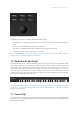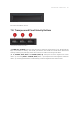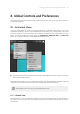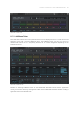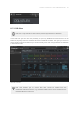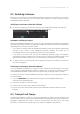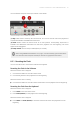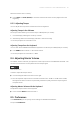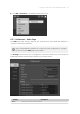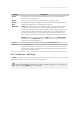Manual
Table Of Contents
- Table of Contents
- 1. Disclaimer
- 2. Welcome to KOMPLETE KONTROL
- 3. Accessibility
- 4. The KOMPLETE KONTROL Workflow
- 5. Setting up KOMPLETE KONTROL
- 6. Software Overview
- 7. Keyboard Overview
- 8. Global Controls and Preferences
- 9. MIDI Communication
- 10. Using the MIDI Assignment Editor
- 11. Host Integration
- 12. Browsing the Library
- 12.1. Browser Basics
- 12.2. Opening the Browser
- 12.3. Loading Preset Files
- 12.4. Choosing Between Factory Content and User Content
- 12.5. Filtering Preset Files by Product
- 12.6. Filtering Preset Files by Bank
- 12.7. Resetting the Product Selection
- 12.8. Types and Characters Tags
- 12.9. Working with Favorites
- 12.10. Performing a Text Search
- 12.11. Displaying Preset File Information
- 12.12. Auditioning your Preset Files
- 13. Working with Effects
- 14. Working with Loops and One-Shot Samples
- 15. Managing the Library
- 15.1. Saving Preset Files to the User Library
- 15.2. Deleting User Preset Files from the User Library
- 15.3. Editing the Tags and Properties of User Preset Files
- 15.4. Syncing Multiple Instances
- 15.5. Working with the Files Pane
- 15.6. Loading VST Plug-ins
- 15.7. Installing NKS Instruments
- 15.8. Importing KOMPLETE KONTROL-Compatible User Files
- 16. Controlling Instrument, Loop, One-shot and Effect Parameters
- 17. Smart Play – Playing and Editing Scales and Chords
- 18. Smart Play – Playing and Editing Arpeggiator Sequences
- 18.1. Playing Arpeggiator Sequences
- 18.2. Using a Sustain Pedal to Control the Arpeggiator
- 18.3. Using Arpeggiator Snapshots on the Keyboard
- 18.4. Editing the Arpeggiator
- 18.5. MAIN Parameters
- 18.6. RHYTHM Parameters
- 18.7. OTHER Parameters
- 18.8. ADVANCED Parameters
- 18.9. RANGE Parameters
- 18.10. HOLD Parameter
- 19. Envelopes
8.2. Switching Instances
When two or more instances of the KOMPLETE KONTROL software are running (e.g., as a plug-in
on different tracks of the host), you can choose which instance you want to control from the
KOMPLETE KONTROL keyboard.
Switching to an Instance from the Software
▶ To switch the keyboard to a particular instance of the KOMPLETE KONTROL software, click
the Connect button (keyboard icon) in the header of that instance.
Automatic Switching in a Host
When using KOMPLETE KONTROL as a plug-in in a host with advanced integration, the keyboard
automatically switches between controlling the KOMPLETE KONTROL software and MIDI mode,
depending on the content of the selected track.
• If you select a track that hosts the KOMPLETE KONTROL plug-in, the keyboard automatically
switches to this instance of the KOMPLETE KONTROL software. This allows you to
immediately control all of your Product’s parameters from the keyboard.
• If you select a track that does not host the KOMPLETE KONTROL plug-in, the keyboard
automatically switches to MIDI mode. This allows you to assign the available controls on the
keyboard to parameters in the host or in an inserted plug-in via MIDI learn (if supported).
▶ To select a track in a supported host from the keyboard, push the 4-D encoder up or down until
the track is highlighted.
Switching to an Instance from the Keyboard
If you use KOMPLETE KONTROL as a plug-in in a host without advanced integration, you cannot
rely on automatic switching between instances. However, you can still select a particular instance
of the KOMPLETE KONTROL software from the keyboard using its displays and 4-D encoder.
To display and switch between KOMPLETE KONTROL instances from the keyboard, follow the
instructions below:
1. Press the INSTANCE button to show all active instances of the KOMPLETE KONTROL
software on the keyboard displays.
2. Use the 4-D encoder to select an instance.
3. Press the 4-D encoder to switch to the selected instance.
→ You can now control the selected instance of the KOMPLETE KONTROL software from the
keyboard.
8.3. Transport and Tempo
If KOMPLETE KONTROL is used as a stand-alone application, it features its own Transport and
Tempo controls. They are used by sequenced KONTAKT and REAKTOR Instruments as well as the
Arpeggiator. Additionally, the tempo is used by all Instruments that allow you to set timing
parameters in relation to the musical tempo (e.g., rhythmic modulation, delay effects).
GLOB A L CO NTRO LS A ND P R EFE R ENC E S 50