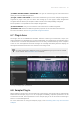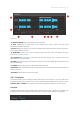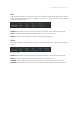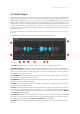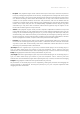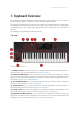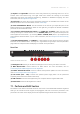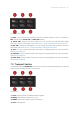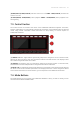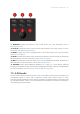Manual
Table Of Contents
- Table of Contents
- 1. Disclaimer
- 2. Welcome to KOMPLETE KONTROL
- 3. Accessibility
- 4. The KOMPLETE KONTROL Workflow
- 5. Setting up KOMPLETE KONTROL
- 6. Software Overview
- 7. Keyboard Overview
- 8. Global Controls and Preferences
- 9. MIDI Communication
- 10. Using the MIDI Assignment Editor
- 11. Host Integration
- 12. Browsing the Library
- 12.1. Browser Basics
- 12.2. Opening the Browser
- 12.3. Loading Preset Files
- 12.4. Choosing Between Factory Content and User Content
- 12.5. Filtering Preset Files by Product
- 12.6. Filtering Preset Files by Bank
- 12.7. Resetting the Product Selection
- 12.8. Types and Characters Tags
- 12.9. Working with Favorites
- 12.10. Performing a Text Search
- 12.11. Displaying Preset File Information
- 12.12. Auditioning your Preset Files
- 13. Working with Effects
- 14. Working with Loops and One-Shot Samples
- 15. Managing the Library
- 15.1. Saving Preset Files to the User Library
- 15.2. Deleting User Preset Files from the User Library
- 15.3. Editing the Tags and Properties of User Preset Files
- 15.4. Syncing Multiple Instances
- 15.5. Working with the Files Pane
- 15.6. Loading VST Plug-ins
- 15.7. Installing NKS Instruments
- 15.8. Importing KOMPLETE KONTROL-Compatible User Files
- 16. Controlling Instrument, Loop, One-shot and Effect Parameters
- 17. Smart Play – Playing and Editing Scales and Chords
- 18. Smart Play – Playing and Editing Arpeggiator Sequences
- 18.1. Playing Arpeggiator Sequences
- 18.2. Using a Sustain Pedal to Control the Arpeggiator
- 18.3. Using Arpeggiator Snapshots on the Keyboard
- 18.4. Editing the Arpeggiator
- 18.5. MAIN Parameters
- 18.6. RHYTHM Parameters
- 18.7. OTHER Parameters
- 18.8. ADVANCED Parameters
- 18.9. RANGE Parameters
- 18.10. HOLD Parameter
- 19. Envelopes
(5) REC(Count-in): REC(Count-in) switches record on or off. SHIFT + REC(Count-in) switches the
count-in on or off.
(6) PLAY(Restart): PLAY(Restart) starts playback. SHIFT + PLAY(Restart) starts playback from
the beginning.
7.3. Control Section
The Control section is located at the center of the KOMPLETE KONTROL keyboard. The knobs,
buttons, and displays are automatically assigned to parameters of the loaded Product or selected
mode. They provide immediate control and allow for deep editing of various aspects of
KOMPLETE KONTROL.
Control section overview.
(1) Buttons 1-8: The eight buttons dynamically adapt their assignment to the selected mode,
allowing for direct access to the most important functions and sub-sections. The displays show
the current assignment below each button.
(2) Displays: The displays give you information related to the shown Product or selected mode,
and show the functions and parameters assigned to the buttons and knobs.
(3) Knobs 1-8: The eight knobs dynamically adapt their assignment to the selected mode, allowing
for direct access to the available parameters. The displays show the current assignment above
each knob. As the knobs are touch-sensitive, you can tap them to see additional information.
7.4. Mode Buttons
The Mode buttons let you browse your KOMPLETE KONTROL Library as well as directly access
functions like the Mixer and MIDI mode.
KEYB O ARD OVER VIEW 43