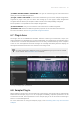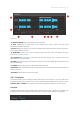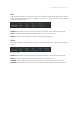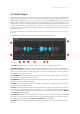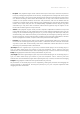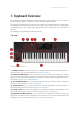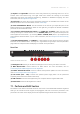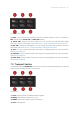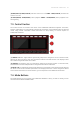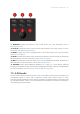Manual
Table Of Contents
- Table of Contents
- 1. Disclaimer
- 2. Welcome to KOMPLETE KONTROL
- 3. Accessibility
- 4. The KOMPLETE KONTROL Workflow
- 5. Setting up KOMPLETE KONTROL
- 6. Software Overview
- 7. Keyboard Overview
- 8. Global Controls and Preferences
- 9. MIDI Communication
- 10. Using the MIDI Assignment Editor
- 11. Host Integration
- 12. Browsing the Library
- 12.1. Browser Basics
- 12.2. Opening the Browser
- 12.3. Loading Preset Files
- 12.4. Choosing Between Factory Content and User Content
- 12.5. Filtering Preset Files by Product
- 12.6. Filtering Preset Files by Bank
- 12.7. Resetting the Product Selection
- 12.8. Types and Characters Tags
- 12.9. Working with Favorites
- 12.10. Performing a Text Search
- 12.11. Displaying Preset File Information
- 12.12. Auditioning your Preset Files
- 13. Working with Effects
- 14. Working with Loops and One-Shot Samples
- 15. Managing the Library
- 15.1. Saving Preset Files to the User Library
- 15.2. Deleting User Preset Files from the User Library
- 15.3. Editing the Tags and Properties of User Preset Files
- 15.4. Syncing Multiple Instances
- 15.5. Working with the Files Pane
- 15.6. Loading VST Plug-ins
- 15.7. Installing NKS Instruments
- 15.8. Importing KOMPLETE KONTROL-Compatible User Files
- 16. Controlling Instrument, Loop, One-shot and Effect Parameters
- 17. Smart Play – Playing and Editing Scales and Chords
- 18. Smart Play – Playing and Editing Arpeggiator Sequences
- 18.1. Playing Arpeggiator Sequences
- 18.2. Using a Sustain Pedal to Control the Arpeggiator
- 18.3. Using Arpeggiator Snapshots on the Keyboard
- 18.4. Editing the Arpeggiator
- 18.5. MAIN Parameters
- 18.6. RHYTHM Parameters
- 18.7. OTHER Parameters
- 18.8. ADVANCED Parameters
- 18.9. RANGE Parameters
- 18.10. HOLD Parameter
- 19. Envelopes
(3) KNOBS, BUTTONS, PEDALS, TOUCHSTRIP: Here you can select the type of control element to
which you can make MIDI assignments.
(4) Pages / Pedal A and Pedal B: For the knobs and buttons you can have multiple assignments,
organized in pages. Here you can select and manage up to four pages. Pedal Assignments
are global and not distinct per Template. Pedals A and B can be independently congured.
For the pedals it is not possible to have multiple assignments.
(5) Control elements: Here you can select the control element for a MIDI assignment.
(6) Definition area: Denes the MIDI assignment properties for the selected control element.
For more information, refer to Using the MIDI Assignment Editor.
6.7. Plug-in Area
The Plug-in area of the KOMPLETE KONTROL software is where your Instruments, Loops, One-
shots and Effects are displayed once you have loaded them from the Browser. Each Product offers
a different set of controls and parameters that are all easily controlled directly on the computer
screen or from the keyboard. Parameter changes are mutually reflected by both the displays on
the keyboard and the Instrument’s user interface in the Plug-in area.
For most Instruments, additional views are available that give you access to another
set of controls. See Instrument Views for details.
The Plug-in area displaying the Instrument Form.
6.8. Sampler Plug-In
When loading a sample from the One-shots tab in the Browser, the sample will be automatically
loaded into the Sampler plug-in so it can be played immediately. Important parameters can be
accessed via the GUI, but all parameters for the Sampler plug-in can be accessed via the Plug-in
Panel or a connected keyboard.
For more information on using the Sampler plug-in, refer to Working with Loops and One-Shot
Samples.
SOFT W ARE OVER VIEW 35