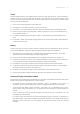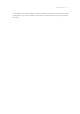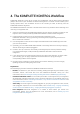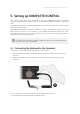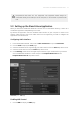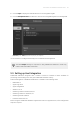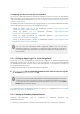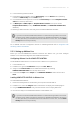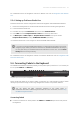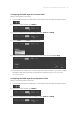Manual
Table Of Contents
- Table of Contents
- 1. Disclaimer
- 2. Welcome to KOMPLETE KONTROL
- 3. Accessibility
- 4. The KOMPLETE KONTROL Workflow
- 5. Setting up KOMPLETE KONTROL
- 6. Software Overview
- 7. Keyboard Overview
- 8. Global Controls and Preferences
- 9. MIDI Communication
- 10. Using the MIDI Assignment Editor
- 11. Host Integration
- 12. Browsing the Library
- 12.1. Browser Basics
- 12.2. Opening the Browser
- 12.3. Loading Preset Files
- 12.4. Choosing Between Factory Content and User Content
- 12.5. Filtering Preset Files by Product
- 12.6. Filtering Preset Files by Bank
- 12.7. Resetting the Product Selection
- 12.8. Types and Characters Tags
- 12.9. Working with Favorites
- 12.10. Performing a Text Search
- 12.11. Displaying Preset File Information
- 12.12. Auditioning your Preset Files
- 13. Working with Effects
- 14. Working with Loops and One-Shot Samples
- 15. Managing the Library
- 15.1. Saving Preset Files to the User Library
- 15.2. Deleting User Preset Files from the User Library
- 15.3. Editing the Tags and Properties of User Preset Files
- 15.4. Syncing Multiple Instances
- 15.5. Working with the Files Pane
- 15.6. Loading VST Plug-ins
- 15.7. Installing NKS Instruments
- 15.8. Importing KOMPLETE KONTROL-Compatible User Files
- 16. Controlling Instrument, Loop, One-shot and Effect Parameters
- 17. Smart Play – Playing and Editing Scales and Chords
- 18. Smart Play – Playing and Editing Arpeggiator Sequences
- 18.1. Playing Arpeggiator Sequences
- 18.2. Using a Sustain Pedal to Control the Arpeggiator
- 18.3. Using Arpeggiator Snapshots on the Keyboard
- 18.4. Editing the Arpeggiator
- 18.5. MAIN Parameters
- 18.6. RHYTHM Parameters
- 18.7. OTHER Parameters
- 18.8. ADVANCED Parameters
- 18.9. RANGE Parameters
- 18.10. HOLD Parameter
- 19. Envelopes
Scene
Record multiple patterns, then add them into Scenes to create song sections. The Scene button is
located at the top of the ve Maschine Controls, on the left side of the Central Console. Press
Scene to access the identical Ideas view of the Maschine software. This gives you instant control
over your Scenes and Patterns.
1. Press Scene on the keyboard to enter Ideas view.
2. Use Buttons 1–8 to select a Scene or create a new Scene.
3. Use Knobs 1–8 to select another Pattern in the Scene and select the corresponding Group.
4. Insert an empty Scene by pressing Shift + Button 5, and insert a copy of a selected Scene by
pressing Shift + Button 4.
5. To delete a selected Scene press Shift + Button 6, and to delete the selected Pattern press
Clear.
6. Press Shift + Button 8 to activate retrigger. When active, the next Scene that is selected will be
forced to play from start.
Mixing
In Mix mode, you can access volume and pan settings, and make adjustments to the mix from
your S-Series keyboard. The Mixer button is located on the top right of the keyboard.
1. Press Mixer to access eight of the 16 channel strips with Sounds and Groups. The further
eight Sounds can be accessed by pressing the Page buttons.
2. Press the 4-D encoder to toggle between volume and panorama control for Knobs 1–8.
3. Push the 4-D encoder up to enter Group mode and buttons 1-8 will control Groups. Push the 4-
D encoder down to enter Sound mode and buttons 1-8 will control Sounds.
4. Use Buttons 1-8 to jump to another Group or Sound, respective of the selected mode.
5. To adjust the output volume of the respective Group or Sound, turn Knobs 1-8. To ne-adjust
the output volume, press Shift + turn Knobs 1-8.
6. Push the 4-D encoder left or right to select the previous or next Sound or Group.
7. Turn the 4-D encoder to adjust the output volume of the respective Group or Sound.
Quitting & Saving in Standalone Mode
The following commands apply when Maschine is running as a standalone application. We plan to
enable some of this from the keyboard in a future release:
• To launch the Save As dialog, press Command + Shift + S (macOS) / Ctrl + Shift + S
(Windows). This is a system dialog, and so can be navigated and read by screen readers.
• To launch the Open dialog, press Command + O (macOS) / Ctrl + O (Windows). This is also a
system dialog. Note that projects can be opened from the Browser by setting Filetype to
‘Project’.
• If the current project has no unsaved changes, pressing Command + Q (macOS) / Alt + F4
(Windows) will quit Maschine.
• On macOS, if the current project has unsaved changes, pressing Command + Q will launch a
Quit dialog which is not screen readable. Pressing Esc will dismiss the dialog and go back to
Maschine. Please note that it is not possible to quit Maschine when there are unsaved
changes.
ACCE S SIBI LITY 15