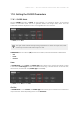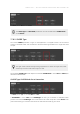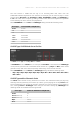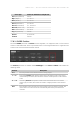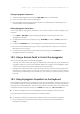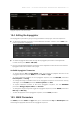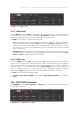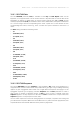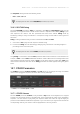Manual
Table Of Contents
- Table of Contents
- 1. Disclaimer
- 2. Welcome to KOMPLETE KONTROL
- 3. Accessibility
- 4. The KOMPLETE KONTROL Workflow
- 5. Setting up KOMPLETE KONTROL
- 6. Software Overview
- 7. Keyboard Overview
- 8. Global Controls and Preferences
- 9. MIDI Communication
- 10. Using the MIDI Assignment Editor
- 11. Host Integration
- 12. Browsing the Library
- 12.1. Browser Basics
- 12.2. Opening the Browser
- 12.3. Loading Preset Files
- 12.4. Choosing Between Factory Content and User Content
- 12.5. Filtering Preset Files by Product
- 12.6. Filtering Preset Files by Bank
- 12.7. Resetting the Product Selection
- 12.8. Types and Characters Tags
- 12.9. Working with Favorites
- 12.10. Performing a Text Search
- 12.11. Displaying Preset File Information
- 12.12. Auditioning your Preset Files
- 13. Working with Effects
- 14. Working with Loops and One-Shot Samples
- 15. Managing the Library
- 15.1. Saving Preset Files to the User Library
- 15.2. Deleting User Preset Files from the User Library
- 15.3. Editing the Tags and Properties of User Preset Files
- 15.4. Syncing Multiple Instances
- 15.5. Working with the Files Pane
- 15.6. Loading VST Plug-ins
- 15.7. Installing NKS Instruments
- 15.8. Importing KOMPLETE KONTROL-Compatible User Files
- 16. Controlling Instrument, Loop, One-shot and Effect Parameters
- 17. Smart Play – Playing and Editing Scales and Chords
- 18. Smart Play – Playing and Editing Arpeggiator Sequences
- 18.1. Playing Arpeggiator Sequences
- 18.2. Using a Sustain Pedal to Control the Arpeggiator
- 18.3. Using Arpeggiator Snapshots on the Keyboard
- 18.4. Editing the Arpeggiator
- 18.5. MAIN Parameters
- 18.6. RHYTHM Parameters
- 18.7. OTHER Parameters
- 18.8. ADVANCED Parameters
- 18.9. RANGE Parameters
- 18.10. HOLD Parameter
- 19. Envelopes
The Sequence setting includes the following values:
• Off, 1, 2, 3, 4, 5, 6, 7, 8
To display the set value of the SEQUENCE parameter, tap Knob 4.
18.6.3. RHYTHM Swing
The third RHYTHM parameter, Swing, is available in both Arp and Note Repeat mode. On the
keyboard, it is mapped to Knob 5 of the Control section in Arp Edit mode. Adding Swing to your
note sequence can make it feel less quantized and sound more natural. Swing works by
introducing a delay to every second note in a sequence. Doing so often adds a certain groove to
the music.
Swing is a drag control that lets you select a value between 0% and 100%:
1. Set a value of 0% to play the note sequence without swing.
2. Increase the Swing value to add swing by delaying every second note. The delay length is a
percentage of the current step size.
To display the set value of the SWING parameter, tap Knob 5.
Using Swing in combination with the Gate parameter adds further variations in note duration. For
example, if Gate is set to 100%, KOMPLETE KONTROL sends a MIDI note-off message before each
note and plays back the sequence legato. If Gate is set to values larger or smaller than 100%, then
notes will be scaled after the value of the Swing parameter has been applied, leaving the groove
intact.
18.7. OTHER Parameters
The OTHER parameters Octaves, Dynamic, and Gate allow you to change the range of available
notes for the arpeggiator sequence, as well as their velocity and length.
The OTHER parameters Octaves, Dynamic, and Gate.
18.7.1. OTHER Octaves
The rst OTHER parameter, Octaves, is only available in Arp mode. On the keyboard, it is mapped
to Knob 6 of the Control section in Arp Edit mode. It lets you decide the range of the arpeggiator
sequence. You can choose to play back your sequence within the octave of only the keys you
pressed on the KOMPLETE KONTROL keyboard, or you can select up to eight octaves and let the
corresponding notes of your chord or scale be played back in as many octaves.
SMAR T PLA Y – PLAY ING AND E DIT I NG A RPEG GIAT OR S E QUE N CES 174