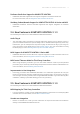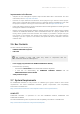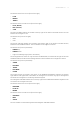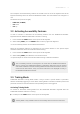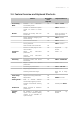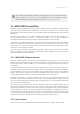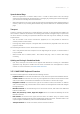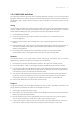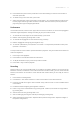Manual
Table Of Contents
- Table of Contents
- 1. Disclaimer
- 2. Welcome to KOMPLETE KONTROL
- 3. Accessibility
- 4. The KOMPLETE KONTROL Workflow
- 5. Setting up KOMPLETE KONTROL
- 6. Software Overview
- 7. Keyboard Overview
- 8. Global Controls and Preferences
- 9. MIDI Communication
- 10. Using the MIDI Assignment Editor
- 11. Host Integration
- 12. Browsing the Library
- 12.1. Browser Basics
- 12.2. Opening the Browser
- 12.3. Loading Preset Files
- 12.4. Choosing Between Factory Content and User Content
- 12.5. Filtering Preset Files by Product
- 12.6. Filtering Preset Files by Bank
- 12.7. Resetting the Product Selection
- 12.8. Types and Characters Tags
- 12.9. Working with Favorites
- 12.10. Performing a Text Search
- 12.11. Displaying Preset File Information
- 12.12. Auditioning your Preset Files
- 13. Working with Effects
- 14. Working with Loops and One-Shot Samples
- 15. Managing the Library
- 15.1. Saving Preset Files to the User Library
- 15.2. Deleting User Preset Files from the User Library
- 15.3. Editing the Tags and Properties of User Preset Files
- 15.4. Syncing Multiple Instances
- 15.5. Working with the Files Pane
- 15.6. Loading VST Plug-ins
- 15.7. Installing NKS Instruments
- 15.8. Importing KOMPLETE KONTROL-Compatible User Files
- 16. Controlling Instrument, Loop, One-shot and Effect Parameters
- 17. Smart Play – Playing and Editing Scales and Chords
- 18. Smart Play – Playing and Editing Arpeggiator Sequences
- 18.1. Playing Arpeggiator Sequences
- 18.2. Using a Sustain Pedal to Control the Arpeggiator
- 18.3. Using Arpeggiator Snapshots on the Keyboard
- 18.4. Editing the Arpeggiator
- 18.5. MAIN Parameters
- 18.6. RHYTHM Parameters
- 18.7. OTHER Parameters
- 18.8. ADVANCED Parameters
- 18.9. RANGE Parameters
- 18.10. HOLD Parameter
- 19. Envelopes
Speech-related Bugs
• When the keyboard is in Pattern mode, Knob 1 is used to select Sound. This isn’t always
announced, even though the Sound selection is changing. By releasing the knob and tapping it,
you can hear the currently selected sound name.
• When the keyboard is in Scene mode, the page left and right buttons select between banks of
Scenes (1-8, 9-16, etc). Pressing these buttons may cause a readout of an unrelated parameter
page.
Transport
Control of transport in Maschine is slightly different from that of conventional linear DAWs. We
have chosen to maintain this behavior as a starting point and will investigate ways to improve this
for future releases. Currently, two potential limitations exist that may affect usability for visually
impaired users:
• The 4-D encoder is not used to relocate the playhead, so it is not possible to relocate to
another position on the timeline.
• Pressing Stop whilst transport is stopped does not relocate the playhead to the start of the
project or section.
The following interactions can be used to work around this:
• Shift + Play buttons will start transport from the beginning of the project, or selected Scene if
Loop is enabled.
• When Record Arm is enabled, Shift + Rec buttons will play a bar of count-in then begin
recording.
Quitting and Saving in Standalone Mode
• Quit, Save, and Open commands can be applied when Maschine is running as a standalone
application only. We plan to enable some of these commands from the keyboard in a future
release. For more information, see MASCHINE Workflows.
3.5.3. MASCHINE Keyboard Overview
The S-Series MK2 keyboard is divided into the following sections:
• Keybed Controls are located at the bottom left corner, above the pitch and modulation wheels.
• Central Console is located in the center of your keyboard and contains touch-sensitive knobs
and screen buttons. Screen buttons and knobs are referred to as 1-8 from left to right.
• Navigation Controls are located to the right of the Central Console, and feature six buttons
and a 4-Directional (4-D) push encoder. These controls set the keyboard’s mode and navigate
through Maschine.
• Maschine Controls are located directly left of the Central Console, and feature ve dedicated
buttons for Maschine.
• Mute, Solo, Preset Up / Down, Page Left / Right buttons are located immediately left of the
Maschine controls.
• Edit Controls are located in the upper, leftmost cluster of buttons. They are used to Undo,
Redo, activate and deactivate the Scale and Arpeggio modes, and more. The Shift button is an
important global modied key and is located with the Edit controls.
• Transport Controls are found in the lower, leftmost cluster of buttons.
ACCE S SIBI LITY 12