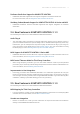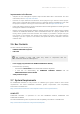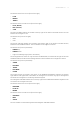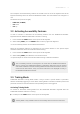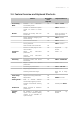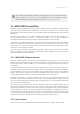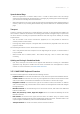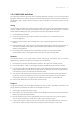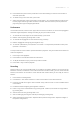Manual
Table Of Contents
- Table of Contents
- 1. Disclaimer
- 2. Welcome to KOMPLETE KONTROL
- 3. Accessibility
- 4. The KOMPLETE KONTROL Workflow
- 5. Setting up KOMPLETE KONTROL
- 6. Software Overview
- 7. Keyboard Overview
- 8. Global Controls and Preferences
- 9. MIDI Communication
- 10. Using the MIDI Assignment Editor
- 11. Host Integration
- 12. Browsing the Library
- 12.1. Browser Basics
- 12.2. Opening the Browser
- 12.3. Loading Preset Files
- 12.4. Choosing Between Factory Content and User Content
- 12.5. Filtering Preset Files by Product
- 12.6. Filtering Preset Files by Bank
- 12.7. Resetting the Product Selection
- 12.8. Types and Characters Tags
- 12.9. Working with Favorites
- 12.10. Performing a Text Search
- 12.11. Displaying Preset File Information
- 12.12. Auditioning your Preset Files
- 13. Working with Effects
- 14. Working with Loops and One-Shot Samples
- 15. Managing the Library
- 15.1. Saving Preset Files to the User Library
- 15.2. Deleting User Preset Files from the User Library
- 15.3. Editing the Tags and Properties of User Preset Files
- 15.4. Syncing Multiple Instances
- 15.5. Working with the Files Pane
- 15.6. Loading VST Plug-ins
- 15.7. Installing NKS Instruments
- 15.8. Importing KOMPLETE KONTROL-Compatible User Files
- 16. Controlling Instrument, Loop, One-shot and Effect Parameters
- 17. Smart Play – Playing and Editing Scales and Chords
- 18. Smart Play – Playing and Editing Arpeggiator Sequences
- 18.1. Playing Arpeggiator Sequences
- 18.2. Using a Sustain Pedal to Control the Arpeggiator
- 18.3. Using Arpeggiator Snapshots on the Keyboard
- 18.4. Editing the Arpeggiator
- 18.5. MAIN Parameters
- 18.6. RHYTHM Parameters
- 18.7. OTHER Parameters
- 18.8. ADVANCED Parameters
- 18.9. RANGE Parameters
- 18.10. HOLD Parameter
- 19. Envelopes
3.4. Feature Overview and Keyboard Shortcuts
Feature Accessible
from
Keyboard
Keyboard Shortcut
Accessibility
Mode
Activate or deactivate
Accessibility mode
Yes SHIFT + MIXER
Activate or deactivate speech
output for names of Preset
les
SHIFT + Button 5
Browser Browse for Factory and User
Preset les
Yes Page left button or
Page right button
Switch between Category and
Vendor sorting
Yes SHIFT + Knob 1
Set Preset le Favorites Yes SHIFT + Knob 4
Sort by Favorites SHIFT + Knob 3
Save and edit User Preset les No
Browse for NKS plug-ins from
other vendors
Yes Supported by
default
Instrument
control
Adjust key Instrument
parameters
Yes Knob 1 – 8
Custom map Instrument
parameters
No
Smart Play Accessing Scale and Chord
Parameters
Yes SHIFT + SCALE Edit
Adjust Scale & Chord
parameters
Knob 1 – 8
Accessing Arp Parameters Yes SHIFT + ARP Edit
Adjust Arp parameters Knob 1 – 8
Selecting Parameter Pages Page left or Page
right
Touch Strips Adjust Touch Strip parameters No
Tempo Adjust BPM Yes TEMPO + Knob 1
Training mode Find a control without
accidentally triggering actions
Yes
Activate or deactivate Training
mode
Yes Double-press SHIFT
Preferences Adjust software & hardware
preferences
No
Software
dialog
Be notied if a dialog box
opens in the software (dialog
content is not available for
speech output)
Yes Supported by
default
ACCE S SIBI LITY 10