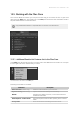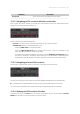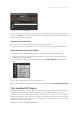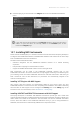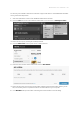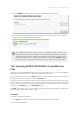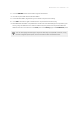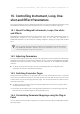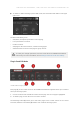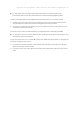Manual
Table Of Contents
- Table of Contents
- 1. Disclaimer
- 2. Welcome to KOMPLETE KONTROL
- 3. Accessibility
- 4. The KOMPLETE KONTROL Workflow
- 5. Setting up KOMPLETE KONTROL
- 6. Software Overview
- 7. Keyboard Overview
- 8. Global Controls and Preferences
- 9. MIDI Communication
- 10. Using the MIDI Assignment Editor
- 11. Host Integration
- 12. Browsing the Library
- 12.1. Browser Basics
- 12.2. Opening the Browser
- 12.3. Loading Preset Files
- 12.4. Choosing Between Factory Content and User Content
- 12.5. Filtering Preset Files by Product
- 12.6. Filtering Preset Files by Bank
- 12.7. Resetting the Product Selection
- 12.8. Types and Characters Tags
- 12.9. Working with Favorites
- 12.10. Performing a Text Search
- 12.11. Displaying Preset File Information
- 12.12. Auditioning your Preset Files
- 13. Working with Effects
- 14. Working with Loops and One-Shot Samples
- 15. Managing the Library
- 15.1. Saving Preset Files to the User Library
- 15.2. Deleting User Preset Files from the User Library
- 15.3. Editing the Tags and Properties of User Preset Files
- 15.4. Syncing Multiple Instances
- 15.5. Working with the Files Pane
- 15.6. Loading VST Plug-ins
- 15.7. Installing NKS Instruments
- 15.8. Importing KOMPLETE KONTROL-Compatible User Files
- 16. Controlling Instrument, Loop, One-shot and Effect Parameters
- 17. Smart Play – Playing and Editing Scales and Chords
- 18. Smart Play – Playing and Editing Arpeggiator Sequences
- 18.1. Playing Arpeggiator Sequences
- 18.2. Using a Sustain Pedal to Control the Arpeggiator
- 18.3. Using Arpeggiator Snapshots on the Keyboard
- 18.4. Editing the Arpeggiator
- 18.5. MAIN Parameters
- 18.6. RHYTHM Parameters
- 18.7. OTHER Parameters
- 18.8. ADVANCED Parameters
- 18.9. RANGE Parameters
- 18.10. HOLD Parameter
- 19. Envelopes
▶ Select the plug-in you want to load in the Plug-ins submenu of the KOMPLETE KONTROL
menu.
If your VST plug-ins do not show up in the Plug-ins submenu, check if the VST plug-in
folders on your hard drive are correctly added to the Locations pane on the
Preferences’ Plug-ins page.
15.7. Installing NKS Instruments
Native Kontrol Standard (NKS) is a software instrument format that allows third-party developers
to integrate with KOMPLETE KONTROL and MASCHINE hardware and software at the same deep
level as KOMPLETE Instruments and Effects.
The Native Kontrol Standard includes:
• Seamless integration into the KOMPLETE KONTROL Browser for a unied browsing
experience.
• Full parameter mapping for instant hands-on control.
• Support of KOMPLETE KONTROL features such as the Light Guide.
NKS Instruments can be found in the KOMPLETE KONTROL Browser next to your
KOMPLETE Instruments. All of their Preset les are fully tagged, so ltering in the Browser gives
you matching results from both KOMPLETE Instruments and NKS Instruments. And when you
load a Preset le from an NKS Instrument, its parameters are automatically mapped to the
controls on the keyboard.
Installing VST Plug-ins with NKS Support
VST plug-ins with NKS support are automatically added to your Library when you start
KOMPLETE KONTROL for the rst time after completing their installation. The folders containing
the Preset les for NKS support can be managed in the Factory pane on the Library page of the
Preferences. For more information, refer to Preferences – Library Page.
Installing KONTAKT and REAKTOR Instruments with NKS Support
Third-party developers of KONTAKT and REAKTOR Instruments provide you with a folder that
contains all Instrument les, including Preset les and samples. Instead of running an installer, this
folder needs to be stored on the hard drive. The Instrument can then be activated with Native
Access, which also adds it to the KOMPLETE KONTROL Library. If you are using KONTAKT or
REAKTOR, the Instrument is automatically added to their respective Browser.
MANAG ING THE LIBR ARY 148