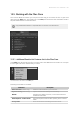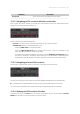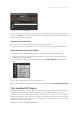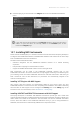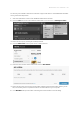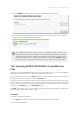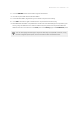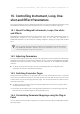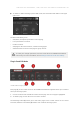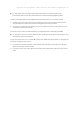Manual
Table Of Contents
- Table of Contents
- 1. Disclaimer
- 2. Welcome to KOMPLETE KONTROL
- 3. Accessibility
- 4. The KOMPLETE KONTROL Workflow
- 5. Setting up KOMPLETE KONTROL
- 6. Software Overview
- 7. Keyboard Overview
- 8. Global Controls and Preferences
- 9. MIDI Communication
- 10. Using the MIDI Assignment Editor
- 11. Host Integration
- 12. Browsing the Library
- 12.1. Browser Basics
- 12.2. Opening the Browser
- 12.3. Loading Preset Files
- 12.4. Choosing Between Factory Content and User Content
- 12.5. Filtering Preset Files by Product
- 12.6. Filtering Preset Files by Bank
- 12.7. Resetting the Product Selection
- 12.8. Types and Characters Tags
- 12.9. Working with Favorites
- 12.10. Performing a Text Search
- 12.11. Displaying Preset File Information
- 12.12. Auditioning your Preset Files
- 13. Working with Effects
- 14. Working with Loops and One-Shot Samples
- 15. Managing the Library
- 15.1. Saving Preset Files to the User Library
- 15.2. Deleting User Preset Files from the User Library
- 15.3. Editing the Tags and Properties of User Preset Files
- 15.4. Syncing Multiple Instances
- 15.5. Working with the Files Pane
- 15.6. Loading VST Plug-ins
- 15.7. Installing NKS Instruments
- 15.8. Importing KOMPLETE KONTROL-Compatible User Files
- 16. Controlling Instrument, Loop, One-shot and Effect Parameters
- 17. Smart Play – Playing and Editing Scales and Chords
- 18. Smart Play – Playing and Editing Arpeggiator Sequences
- 18.1. Playing Arpeggiator Sequences
- 18.2. Using a Sustain Pedal to Control the Arpeggiator
- 18.3. Using Arpeggiator Snapshots on the Keyboard
- 18.4. Editing the Arpeggiator
- 18.5. MAIN Parameters
- 18.6. RHYTHM Parameters
- 18.7. OTHER Parameters
- 18.8. ADVANCED Parameters
- 18.9. RANGE Parameters
- 18.10. HOLD Parameter
- 19. Envelopes
The Favorite bar, at the top of the Files pane.
Favorite folders can be useful if you often return to the same location while browsing your le
system in the Files pane. The default favorite folders are the roots of each of your hard disks, your
desktop folder, and your user folder.
Jumping to Favorite Folders
▶ Click any favorite folder in the Favorite bar to jump to that location.
→ The selected location is loaded in the Location bar and its content appears in the Results list.
Adding and Removing Favorite Folders
You can add your own favorite folders to the Favorites bar. This is done in the Results list:
1. Navigate to the parent folder containing the folder you want to use as a favorite so that this
folder appears in the Results list.
2. In the Results list, right-click the desired folder and select Add to Favorites from the context
menu.
You can also remove any Favorite from the Favorite bar:
▶ To remove a favorite folder, right-click it in the Favorite bar and select Remove from Favorites.
15.6. Loading VST Plug-ins
KOMPLETE Instruments and VST plug-ins supporting the Native Kontrol Standard (NKS) are
automatically loaded when you call up a Preset le from the KOMPLETE KONTROL Library.
However, you can also load plug-ins directly, allowing you to integrate any VST plug-in in
KOMPLETE KONTROL. This way you can play your VST plug-ins using the Smart Play features,
map their parameters to the controls on the keyboard, and save Preset les for them in your
KOMPLETE KONTROL User Library.
To load a VST plug-in in KOMPLETE KONTROL:
MANAG ING THE LIBR ARY 147