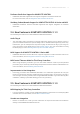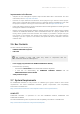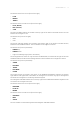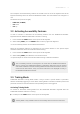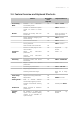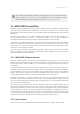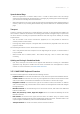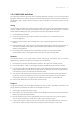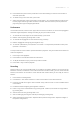Manual
Table Of Contents
- Table of Contents
- 1. Disclaimer
- 2. Welcome to KOMPLETE KONTROL
- 3. Accessibility
- 4. The KOMPLETE KONTROL Workflow
- 5. Setting up KOMPLETE KONTROL
- 6. Software Overview
- 7. Keyboard Overview
- 8. Global Controls and Preferences
- 9. MIDI Communication
- 10. Using the MIDI Assignment Editor
- 11. Host Integration
- 12. Browsing the Library
- 12.1. Browser Basics
- 12.2. Opening the Browser
- 12.3. Loading Preset Files
- 12.4. Choosing Between Factory Content and User Content
- 12.5. Filtering Preset Files by Product
- 12.6. Filtering Preset Files by Bank
- 12.7. Resetting the Product Selection
- 12.8. Types and Characters Tags
- 12.9. Working with Favorites
- 12.10. Performing a Text Search
- 12.11. Displaying Preset File Information
- 12.12. Auditioning your Preset Files
- 13. Working with Effects
- 14. Working with Loops and One-Shot Samples
- 15. Managing the Library
- 15.1. Saving Preset Files to the User Library
- 15.2. Deleting User Preset Files from the User Library
- 15.3. Editing the Tags and Properties of User Preset Files
- 15.4. Syncing Multiple Instances
- 15.5. Working with the Files Pane
- 15.6. Loading VST Plug-ins
- 15.7. Installing NKS Instruments
- 15.8. Importing KOMPLETE KONTROL-Compatible User Files
- 16. Controlling Instrument, Loop, One-shot and Effect Parameters
- 17. Smart Play – Playing and Editing Scales and Chords
- 18. Smart Play – Playing and Editing Arpeggiator Sequences
- 18.1. Playing Arpeggiator Sequences
- 18.2. Using a Sustain Pedal to Control the Arpeggiator
- 18.3. Using Arpeggiator Snapshots on the Keyboard
- 18.4. Editing the Arpeggiator
- 18.5. MAIN Parameters
- 18.6. RHYTHM Parameters
- 18.7. OTHER Parameters
- 18.8. ADVANCED Parameters
- 18.9. RANGE Parameters
- 18.10. HOLD Parameter
- 19. Envelopes
The Transpose and Fixed Velocity buttons are located at the far left of the keyboard next to the
keybed and directly above the Pitch and Modulation wheels. The three buttons are arranged in a
row.
The buttons are (from left to right):
• FIXED VEL (TS Mode)
• OCT Down
• OCT Up
3.2. Activating Accessibility Features
In order to activate or deactivate the accessibility features from the KOMPLETE KONTROL
keyboard while the KOMPLETE KONTROL software is running:
1. Press and hold the SHIFT button on the top left of the keyboard.
2. While holding SHIFT, press the MIXER button on the top right of the keyboard.
→ The accessibility features are activated or deactivated.
When the accessibility features are activated, you can choose whether or not speech output
should be enabled for names of Preset les while browsing:
1. Press and hold the SHIFT button on the top left of the keyboard.
2. While holding SHIFT, press Button 5 in the Control section.
→ Speech output for names of Preset les while browsing is enabled or disabled.
The accessibility features are designed to be used with the KOMPLETE KONTROL
plug-in. However, the KOMPLETE KONTROL stand-alone application must be opened
after initial installation and after installing additional Instruments and Effects. This will
ensure that all Instruments, Loops, One-shots and Effects are displayed correctly in
the KOMPLETE KONTROL Browser.
3.3. Training Mode
KOMPLETE KONTROL Training Mode makes it easy to locate a specic button or parameter
without accidentally triggering an action. When Training Mode is activated, all button presses and
parameter names are announced but the corresponding action is not triggered.
Activating Training Mode
To activate or deactivate Training Mode from the KOMPLETE KONTROL keyboard while the
KOMPLETE KONTROL software is running:
▶ Double-press the SHIFT button on the top left of the keyboard.
Training Mode is only available when the accessibility features have been activated.
ACCE S SIBI LITY 9