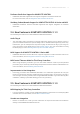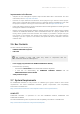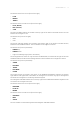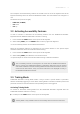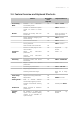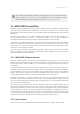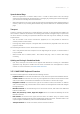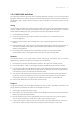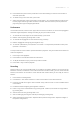Manual
Table Of Contents
- Table of Contents
- 1. Disclaimer
- 2. Welcome to KOMPLETE KONTROL
- 3. Accessibility
- 4. The KOMPLETE KONTROL Workflow
- 5. Setting up KOMPLETE KONTROL
- 6. Software Overview
- 7. Keyboard Overview
- 8. Global Controls and Preferences
- 9. MIDI Communication
- 10. Using the MIDI Assignment Editor
- 11. Host Integration
- 12. Browsing the Library
- 12.1. Browser Basics
- 12.2. Opening the Browser
- 12.3. Loading Preset Files
- 12.4. Choosing Between Factory Content and User Content
- 12.5. Filtering Preset Files by Product
- 12.6. Filtering Preset Files by Bank
- 12.7. Resetting the Product Selection
- 12.8. Types and Characters Tags
- 12.9. Working with Favorites
- 12.10. Performing a Text Search
- 12.11. Displaying Preset File Information
- 12.12. Auditioning your Preset Files
- 13. Working with Effects
- 14. Working with Loops and One-Shot Samples
- 15. Managing the Library
- 15.1. Saving Preset Files to the User Library
- 15.2. Deleting User Preset Files from the User Library
- 15.3. Editing the Tags and Properties of User Preset Files
- 15.4. Syncing Multiple Instances
- 15.5. Working with the Files Pane
- 15.6. Loading VST Plug-ins
- 15.7. Installing NKS Instruments
- 15.8. Importing KOMPLETE KONTROL-Compatible User Files
- 16. Controlling Instrument, Loop, One-shot and Effect Parameters
- 17. Smart Play – Playing and Editing Scales and Chords
- 18. Smart Play – Playing and Editing Arpeggiator Sequences
- 18.1. Playing Arpeggiator Sequences
- 18.2. Using a Sustain Pedal to Control the Arpeggiator
- 18.3. Using Arpeggiator Snapshots on the Keyboard
- 18.4. Editing the Arpeggiator
- 18.5. MAIN Parameters
- 18.6. RHYTHM Parameters
- 18.7. OTHER Parameters
- 18.8. ADVANCED Parameters
- 18.9. RANGE Parameters
- 18.10. HOLD Parameter
- 19. Envelopes
Improvements to the Browser
• Samples are now cataloged in separate Loops and One-shots tabs in the Browser. For more
information, refer to Loops and One-shots.
• Previews of Loops selected in the Browser will be played in sync with the current project.
When a loop is selected with Prehear turned on, it will begin playing immediately in-sync with
the project if transport is running. For more information, refer to Loops and One-shots
• Filters and product selections will be remembered when switching between Content types and
Factory/User Libraries in the Browser.
• Browser content synchronization between multiple running instances. When running multiple
instances of KOMPLETE KONTROL, either as Standalone and/or as a plug-in, updates to the
Library will be synced across the instances. For example, if you delete a sample from your
User Library in one instance, the sample will no longer be present in the other instances.
Similarly, if you save a preset in one instance, that preset will then be available in the other
instances also.
2.6. Box Contents
The box contains the following items:
• KOMPLETE KONTROL keyboard
• USB cable
The included 3 meter USB cable only works in conjunction with the
KOMPLETE KONTROL S88 keyboard.
• Power supply (only included in the KOMPLETE KONTROL S88 box)
• Information flyer providing:
• the hardware serial number of the KOMPLETE KONTROL keyboard
• a web link for downloading the KOMPLETE KONTROL software and the
KOMPLETE SELECT software bundle
• Safety Instructions flyer
2.7. System Requirements
For KOMPLETE KONTROL to fully function as indented, your system needs to meet certain
requirements. The latest KOMPLETE KONTROL system requirements and compatibility
information is available here:
http://www.native-instruments.com/komplete-kontrol-s-series/specifications/
KOMPLETE
KOMPLETE KONTROL is optimized for use with KOMPLETE SELECT, KOMPLETE and
KOMPLETE ULTIMATE.
The latest KOMPLETE system requirements and compatibility information is available here:
http://www.native-instruments.com/products/komplete/
WELC O ME T O KO MPLE TE K ONTR OL 6