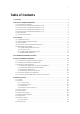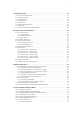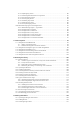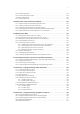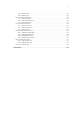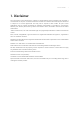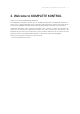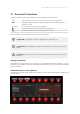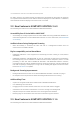Manual
Table Of Contents
- Table of Contents
- 1. Disclaimer
- 2. Welcome to KOMPLETE KONTROL
- 3. Accessibility
- 4. The KOMPLETE KONTROL Workflow
- 5. Setting up KOMPLETE KONTROL
- 6. Software Overview
- 7. Keyboard Overview
- 8. Global Controls and Preferences
- 9. MIDI Communication
- 10. Using the MIDI Assignment Editor
- 11. Host Integration
- 12. Browsing the Library
- 12.1. Browser Basics
- 12.2. Opening the Browser
- 12.3. Loading Preset Files
- 12.4. Choosing Between Factory Content and User Content
- 12.5. Filtering Preset Files by Product
- 12.6. Filtering Preset Files by Bank
- 12.7. Resetting the Product Selection
- 12.8. Types and Characters Tags
- 12.9. Working with Favorites
- 12.10. Performing a Text Search
- 12.11. Displaying Preset File Information
- 12.12. Auditioning your Preset Files
- 13. Working with Effects
- 14. Working with Loops and One-Shot Samples
- 15. Managing the Library
- 15.1. Saving Preset Files to the User Library
- 15.2. Deleting User Preset Files from the User Library
- 15.3. Editing the Tags and Properties of User Preset Files
- 15.4. Syncing Multiple Instances
- 15.5. Working with the Files Pane
- 15.6. Loading VST Plug-ins
- 15.7. Installing NKS Instruments
- 15.8. Importing KOMPLETE KONTROL-Compatible User Files
- 16. Controlling Instrument, Loop, One-shot and Effect Parameters
- 17. Smart Play – Playing and Editing Scales and Chords
- 18. Smart Play – Playing and Editing Arpeggiator Sequences
- 18.1. Playing Arpeggiator Sequences
- 18.2. Using a Sustain Pedal to Control the Arpeggiator
- 18.3. Using Arpeggiator Snapshots on the Keyboard
- 18.4. Editing the Arpeggiator
- 18.5. MAIN Parameters
- 18.6. RHYTHM Parameters
- 18.7. OTHER Parameters
- 18.8. ADVANCED Parameters
- 18.9. RANGE Parameters
- 18.10. HOLD Parameter
- 19. Envelopes
The unlabelled buttons and knobs on the KOMPLETE KONTROL keyboard.
For better reference, we applied special formatting here: throughout the document, the elements
are capitalized and numbered, so the buttons above the displays are written Button 1 to Button 8,
while the knobs under the displays are written Knob 1 to Knob 8.
2.2. New Features in KOMPLETE KONTROL 2.6.0
The following new features have been added to KOMPLETE KONTROL:
Accessibility from S-Series MK2 to MASCHINE
• Accessibility for visually-impaired users has been added when using KOMPLETE KONTROL S-
Series MK2 keyboards to control MASCHINE software. For more information, see MASCHINE
Accessibility.
Audible Indicator During Background Scanning
• When Accessibility is activated, the start and end of a Background Content Scan are
announced via an audible indicator.
Big Sur compatibility on Intel-based Macs
• KOMPLETE KONTROL is now supported on macOS Big Sur when running as a VST, AAX or
standalone.
• KOMPLETE KONTROL and MASCHINE are not yet supported on Apple Silicon based Macs.
Even though they can be installed from Native Access on these computers, there is a small
possibility of data loss within KOMPLETE KONTROL and MASCHINE between sessions,
meaning that Project settings, loaded Instruments, and Amp parameters may intermittently be
lost when re-opening a saved project in Logic. We are working with Apple to resolve the issue.
Please see this article for updates.
Background Scanning Improvements
• Background Content Scan now occurs when KOMPLETE KONTROL is hosted as a plug-in.
• UI and performance improvements whilst the Background Content Scan is running.
Additional Bug Fixes
• Super 8 R2 UI appears blank when loaded inside of KOMPLETE KONTROL.
• User edited tags were not saved.
• Dragging an item from the Browser shows one more item than what is dragged.
• Saved items are not shown in the Browser if a scan is running in the background.
• Samples with special unicode characters were not recognised on Windows.
• Browsing tags on the Hardware was slow when a Character tag was selected.
2.3. New Features in KOMPLETE KONTROL 2.1.6
The following new features have been added to KOMPLETE KONTROL:
WELC O ME T O KO MPLE TE K ONTR OL 4