User Manual
Table Of Contents
- Title Page
- Disclaimer
- Contact
- Table of Contents
- 1 Welcome to MASCHINE!
- 2 Basic Concepts
- 2.1 Names and Concepts You Should Know
- 2.2 Adjusting the MASCHINE User Interface
- 2.3 Common Operations
- 2.4 Stand-Alone and Plug-in Mode
- 2.5 Preferences
- 2.6 Audio and MIDI Settings
- 2.7 Integrating MASCHINE into Your MIDI Setup
- 2.8 Using Footswitches with Your MASCHINE STUDIO Controller
- 3 Browser
- 3.1 Browser Basics
- 3.2 Searching and Loading Files from the Library
- 3.3 Additional Browsing Tools
- 3.4 Editing the Files’ Tags and Properties
- 3.5 Loading and Importing Files from Your File System
- 3.6 Locating Missing Samples
- 3.7 Using Quick Browse
- 4 Managing Sounds, Groups, and Your Project
- 4.1 Overview of the Sounds, Groups, and Master
- 4.2 Managing Sounds
- 4.3 Managing Groups
- 4.4 Exporting MASCHINE Objects and Audio
- 4.5 Importing Third-Party File Formats
- 5 Playing on Your Controller
- 6 Working with Plug-ins
- 6.1 Plug-in Overview
- 6.1.1 Plug-in Basics
- 6.1.2 First Plug-in Slot of Sounds: Choosing the Sound’s Role
- 6.1.3 Loading, Removing, and Replacing a Plug-in
- 6.1.4 Adjusting the Plug-in Parameters
- 6.1.5 Bypassing Plug-in Slots
- 6.1.6 Using Side-Chain
- 6.1.7 Moving Plug-ins
- 6.1.8 Alternative: the Plug-in Strip
- 6.1.9 Saving and Recalling Plug-in Presets
- 6.2 The Sampler Plug-in
- 6.3 Using Native Instruments and External Plug-ins
- 6.1 Plug-in Overview
- 7 Working with Patterns
- 7.1 Pattern Basics
- 7.1.1 Pattern Editor Overview
- 7.1.2 Navigating the Event Area
- 7.1.3 Following the Playback Position in the Pattern
- 7.1.4 Jumping to Another Playback Position in the Pattern
- 7.1.5 Group View and Keyboard View
- 7.1.6 Adjusting the Pattern Grid and the Pattern Length
- 7.1.7 Adjusting the Step Grid and the Nudge Grid
- 7.2 Recording Patterns in Real Time
- 7.3 Recording Patterns with the Step Sequencer
- 7.4 Editing Events
- 7.5 Recording and Editing Modulation
- 7.6 Creating MIDI Tracks from Scratch in MASCHINE
- 7.7 Managing Patterns
- 7.8 Importing/Exporting Audio and MIDI to/from Patterns
- 7.1 Pattern Basics
- 8 Audio Routing, Remote Control, and Macro Controls
- 9 Controlling Your Mix
- 10 Using the Drumsynths
- 11 Using Effects
- 11.1 Applying Effects to a Sound, a Group or the Master
- 11.2 Applying Effects to External Audio
- 11.3 Creating a Send Effect
- 11.4 Creating Multieffects
- 12 Effect Reference
- 13 Creating a Song Using Scenes
- 13.1 Arranger Basics
- 13.2 Managing Scenes
- 13.3 Playing with Scenes
- 13.4 Triggering Scenes via MIDI (MASCHINE Plug-in Only)
- 14 Sampling and Sample Mapping
- 14.1 Opening the Sample Editor
- 14.2 Recording a Sample
- 14.3 Editing a Sample
- 14.4 Slicing a Sample
- 14.5 Mapping Samples to Zones
- 15 Troubleshooting – Getting Help
- 16 Appendix: Tips for Playing Live
- 17 Glossary
- Index
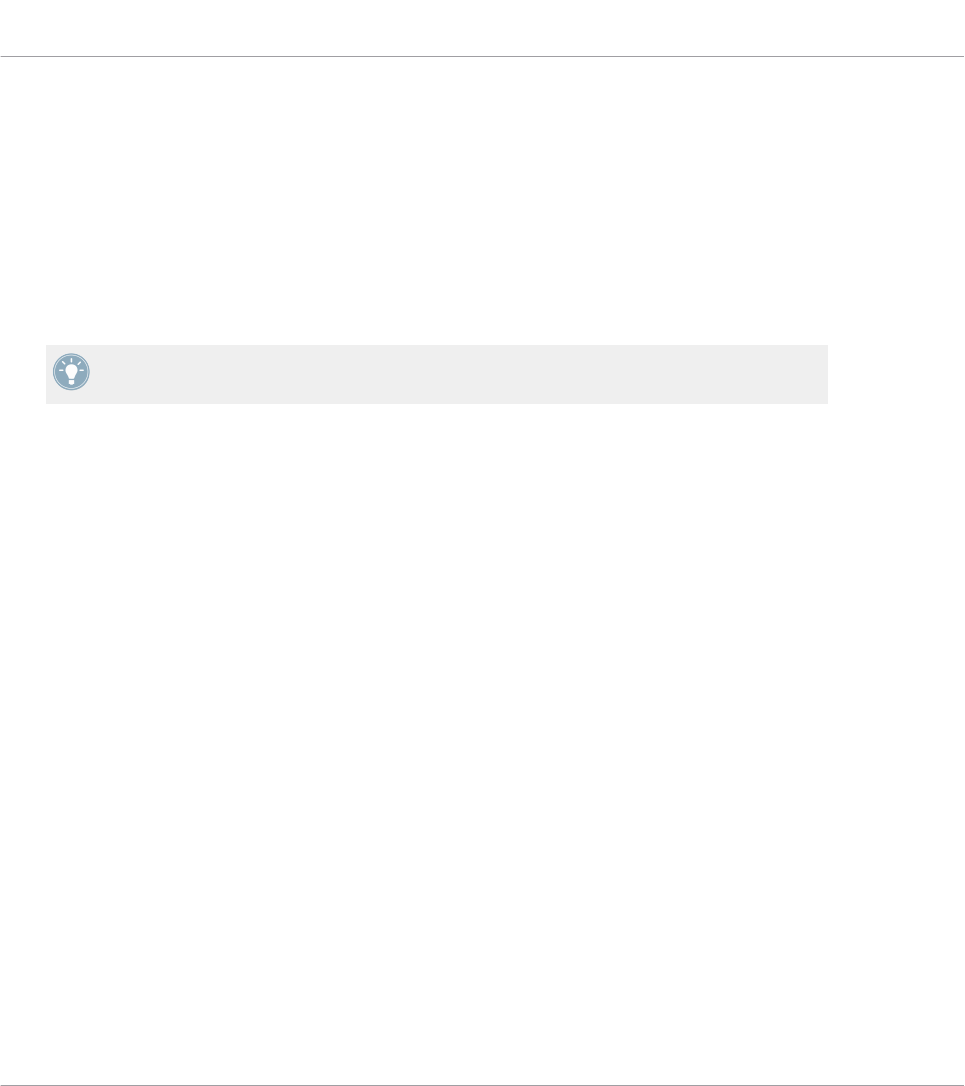
1. If you want to adjust the level, tune and/or swing values for a Sound, hold its pad (or hold
SELECT + its pad if the pads are in Keyboard mode). In Keyboard mode you can also
press SELECT + the pad of the desired Sound, then hold any pad (i.e. any pitch of that
Sound).
2. If you want to adjust the level, tune and/or swing values for a Group, hold its Group button
(first navigate to its Group bank if necessary).
3. While holding the pad or Group button, use the Left/Right FUNCTION buttons at the bot-
tom of the EDIT section to select the desired function (TUNE, SWING or VOLUME lit un-
der the jog wheel), and turn the jog wheel to adjust the corresponding value.
Press and turn the jog wheel (or hold SHIFT while you turn it) to adjust the value in finer
increments.
The following parameters are affected:
▪ When VOLUME is selected (lit), the shortcut controls the LEVEL parameter in the Audio page
of the Output properties for the selected Group or Sound. See section ↑8.1.2, Configuring
the Main Output of Sounds and Groups for a detailed description of these Channel proper-
ties.
▪ When SWING is selected (lit), the shortcut controls the AMOUNT parameter in the Swing
page of the Groove properties for the selected Group or Sound. See section ↑5.2.4,
Groove for a detailed description of these Channel properties.
▪ When TUNE is selected (lit), the shortcut works only with Sounds containing a Sampler or
a Drumsynth Plug-in. The shortcut controls the TUNE parameter of the Pitch / Gate section in
the Pitch / Envelope page of the Sampler, and the TUNE parameter of the Main section in the
Main page of any Drumsynth. If you hold a Group button, the shortcut will affect all
Sounds of the Group that contain a Sampler or Drumsynth Plug-in. For more details on
the TUNE parameter, please refer to section ↑6.2.1, Page 1: Voice Settings / Engine for the
Sampler and section ↑10.1.5, Pitch Range, Tuning, and MIDI Notes for the Drumsynths.
Tempo Shortcut
You can quickly define the tempo of your Project via the TAP button in the PERFORMANCE
section of the controller:
►
Repeatedly tap the TAP button to set the desired tempo.
Playing on Your Controller
Playing Tools
MASCHINE STUDIO - Manual - 201










