User Manual
Table Of Contents
- Title Page
- Disclaimer
- Contact
- Table of Contents
- 1 Welcome to the TRAKTOR KONTROL X1!
- 2 TRAKTOR KONTROL X1 HARDWARE
- 3 Key functions when using the X1 with TRAKTOR
- 4 Hardware Reference
- 5 Appendix
- Index
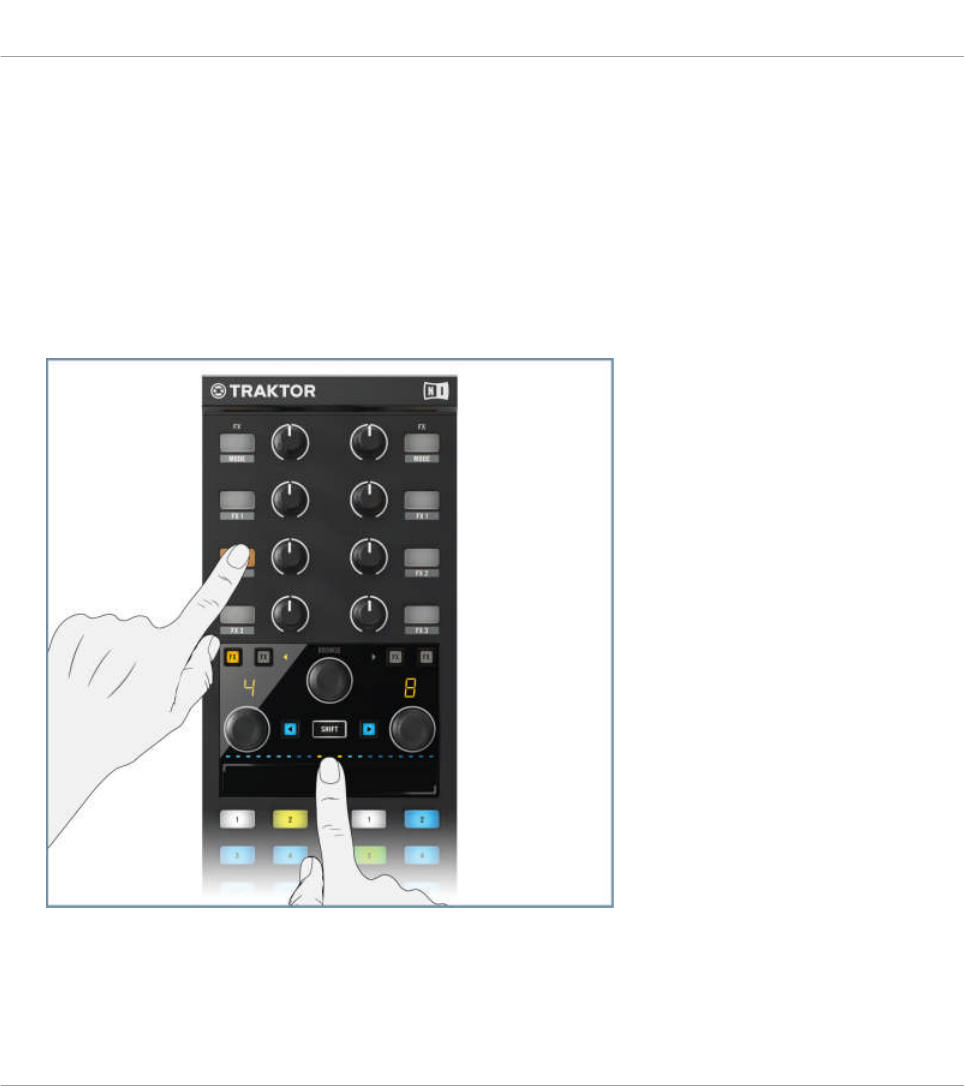
1. Hold your finger in the Touch Strip assign area (if a Deck is in Split Mode, two orange
dots will be located above center the Touch Strip, in Single Mode a single orange dot will
be located on one side of the Touch Strip area).
2. Press any of FX buttons 1-3.The button now flashes orange to indicate the effect parame-
ter is now assigned to the Touch Strip area.
3. You will notice that the LED's located above the Touch Strip now change to a number of
orange dots. The amount of these indicates the available amount of steps in the chosen
effect. Note that most of TRAKTOR's single effects are made up of three individual pa-
rameter knobs (but not all). Therefore, by observing TRAKTOR, you can see on which oc-
casions all 3 of the X1's buttons will (or will not) apply.
4.
Move your finger/s along the Touch Strip area to control the amount of the assigned ef-
fect. As soon as you release your finger from the Touch Strip, the effect will stop. In some
cases you may still hear the left-overs from effects, for example reverb tails. The effect
will remain assigned to the Touch Strip until the flashing FX button is pressed again.
Key functions when using the X1 with TRAKTOR
Effects Section
Traktor Kontrol X1 Mk2 - Manual - 33










