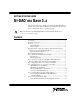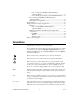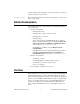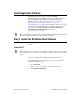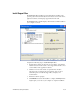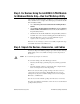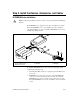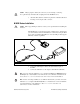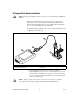Computer Accessories User Manual
Table Of Contents
- NI-DAQmx Base 3.x Getting Started Guide
- Contents
- Conventions
- Related Documentation
- Overview
- Operating System, Application Software, Programming Language, and Device Support in NI-DAQmx Base 3.x
- Install Application Software
- Step 1. Install the NI-DAQmx Base Software
- Step 2. For Devices Using the LabVIEW 8.5 PDA Module for Windows Mobile Only-Run the PDA Setup Utility
- Step 3. Unpack the Devices, Accessories, and Cables
- Step 4. Install the Devices, Accessories, and Cables
- Step 5. Confirm That Your Device Is Recognized
- Step 6. Create and Configure Tasks
- Documentation
- Getting Started Developing an Application
- Where to Go for Support

NI-DAQmx Base Getting Started Guide 6 ni.com
Install Support Files
The NI-DAQmx Base installer detects the NI software installed on the
operating system and automatically selects the latest versions of the driver,
application software, and language support files from the CD.
The NI-DAQmx Base installer displays which features will be installed on
your computer, as shown.
Complete the following steps to install NI-DAQmx Base.
1. In the Features window, shown in the previous figure, verify that the
installer detected and selected the correct support files and the correct
version number of the application software.
2. Click the + in front of the feature to expand the list of feature
subcomponents, as shown in the previous figure. You can select
additional options to install the support files, examples, and
documentation.
3. Follow the software prompts.
4. Click Finish and wait for the installer to complete. NI-DAQmx Base
might require you to reboot your computer to complete installation.