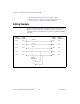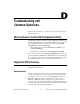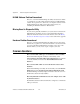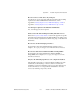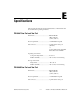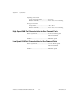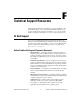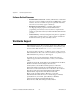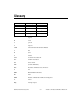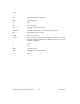Computer Accessories User Manual
Table Of Contents
- Getting Started with Your PXI-8461 or PXI-8460 and the NI-CAN™ Software for Windows NT
- Support
- Important Information
- Compliance
- Contents
- About This Manual
- Chapter 1 Introduction
- Chapter 2 Installation and Configuration
- Chapter 3 Verify the Installation
- Chapter 4 Begin to Use the NI-CAN Software
- Appendix A Uninstalling the Hardware and Software
- Appendix B Cabling Requirements for PXI-8461 High-Speed CAN
- Appendix C Cabling Requirements for PXI-8460 Low-Speed CAN
- Appendix D Troubleshooting and Common Questions
- Appendix E Specifications
- Appendix F Technical Support Resources
- Glossary
- Figures
- Figure 2-1. Add/Remove Programs Properties Dialog Box
- Figure 2-2. Installing the PXI Hardware
- Figure 2-3. PXI-8461 That Is Working Properly
- Figure 2-4. NI-CAN Hardware Settings Dialog Box
- Figure 3-1. NI CAN Diagnostic Utility after Testing
- Figure A-1. Add/Remove Programs Properties Dialog Box
- Figure B-1. Pinout for 9-Pin D-Sub Connector
- Figure B-2. Pinout for 5-Pin Combicon-Style Pluggable Screw Terminal
- Figure B-3. PXI-8461 Part Locator Diagram
- Figure B-4. Power Source Jumpers
- Figure B-5. Termination Resistor Placement
- Figure B-6. Cabling Example
- Figure C-1. Pinout for 9-Pin D-Sub Connector
- Figure C-2. PXI-8460 Parts Locator Diagram
- Figure C-3. Power Source Jumpers
- Figure C-4. Termination Resistor Placement for Low-Speed CAN
- Figure C-5. Location of Termination Resistors on a PXI-8460
- Figure C-6. Preparing Lead Wires of Replacement Resistors
- Figure C-7. Cabling Example
- Tables
- Table B-1. Power Requirements for the CAN Physical Layer for Bus-Powered Versions
- Table B-2. ISO 11898 Specifications for Characteristics of a CAN_H and CAN_L Pair of Wires
- Table B-3. DeviceNet Cable Length Specifications
- Table C-1. Power Requirements for the Low-Speed CAN Physical Layer for Bus-Powered Versions
- Table C-2. ISO 11519-2 Specifications for Characteristics of a CAN_H and CAN_L Pair of Wires

Appendix D Troubleshooting and Common Questions
PXI-8461 or PXI-8460 and NI-CAN for Windows NT D-2 www.natinst.com
NI-CAN Software Problem Encountered
This error occurs if the NI-CAN Diagnostic utility detects that it is unable
to communicate correctly with the hardware using the installed NI-CAN
software. If you get this error, shut down your computer, restart it, and run
the NI-CAN Diagnostic utility again. If the problem persists, try
reinstalling the NI-CAN software for Windows NT.
Missing Board in Diagnostic Utility
If your board is physically installed in your system, but is not listed in the
NI-CAN Diagnostic utility, check to see if the NI-CAN Configuration
utility has detected the board. For more information, refer to the Missing
Board in the NI-CAN Configuration Utility section earlier in this appendix.
Hardware Problem Encountered
This error occurs if the NI-CAN Diagnostic utility detects a defect in the
hardware. If you get this error, write down the numeric code shown with the
error and contact National Instruments. Depending on the cause of the
hardware failure, you may need to repair or replace your board.
Common Questions
How can I determine which type of CAN hardware I have installed?
Run the NI-CAN Configuration utility. To run the utility, select
Start»Settings»Control Panel»NI-CAN Configuration. If any hardware
is correctly installed, it is listed under National Instruments CAN
Interfaces.
How can I determine which version of the NI-CAN software I have
installed?
Run the NI-CAN Diagnostic utility. To run the utility, select the NI-CAN
Diagnostic item under Start»Programs»National Instruments CAN.
The NI-CAN Diagnostic utility displays information about the version of
the NI-CAN software currently installed.
How many PXI-8461 or PXI-8460 boards can I configure for use with
my NI-CAN software?
The NI-CAN software for Windows NT can be configured to communicate
with up to 10 boards.