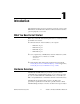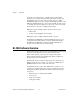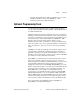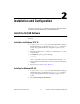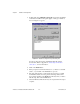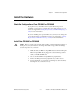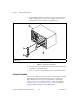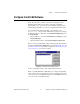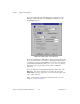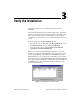Computer Accessories User Manual
Table Of Contents
- Getting Started with Your PXI-8461 or PXI-8460 and the NI-CAN™ Software for Windows NT
- Support
- Important Information
- Compliance
- Contents
- About This Manual
- Chapter 1 Introduction
- Chapter 2 Installation and Configuration
- Chapter 3 Verify the Installation
- Chapter 4 Begin to Use the NI-CAN Software
- Appendix A Uninstalling the Hardware and Software
- Appendix B Cabling Requirements for PXI-8461 High-Speed CAN
- Appendix C Cabling Requirements for PXI-8460 Low-Speed CAN
- Appendix D Troubleshooting and Common Questions
- Appendix E Specifications
- Appendix F Technical Support Resources
- Glossary
- Figures
- Figure 2-1. Add/Remove Programs Properties Dialog Box
- Figure 2-2. Installing the PXI Hardware
- Figure 2-3. PXI-8461 That Is Working Properly
- Figure 2-4. NI-CAN Hardware Settings Dialog Box
- Figure 3-1. NI CAN Diagnostic Utility after Testing
- Figure A-1. Add/Remove Programs Properties Dialog Box
- Figure B-1. Pinout for 9-Pin D-Sub Connector
- Figure B-2. Pinout for 5-Pin Combicon-Style Pluggable Screw Terminal
- Figure B-3. PXI-8461 Part Locator Diagram
- Figure B-4. Power Source Jumpers
- Figure B-5. Termination Resistor Placement
- Figure B-6. Cabling Example
- Figure C-1. Pinout for 9-Pin D-Sub Connector
- Figure C-2. PXI-8460 Parts Locator Diagram
- Figure C-3. Power Source Jumpers
- Figure C-4. Termination Resistor Placement for Low-Speed CAN
- Figure C-5. Location of Termination Resistors on a PXI-8460
- Figure C-6. Preparing Lead Wires of Replacement Resistors
- Figure C-7. Cabling Example
- Tables
- Table B-1. Power Requirements for the CAN Physical Layer for Bus-Powered Versions
- Table B-2. ISO 11898 Specifications for Characteristics of a CAN_H and CAN_L Pair of Wires
- Table B-3. DeviceNet Cable Length Specifications
- Table C-1. Power Requirements for the Low-Speed CAN Physical Layer for Bus-Powered Versions
- Table C-2. ISO 11519-2 Specifications for Characteristics of a CAN_H and CAN_L Pair of Wires
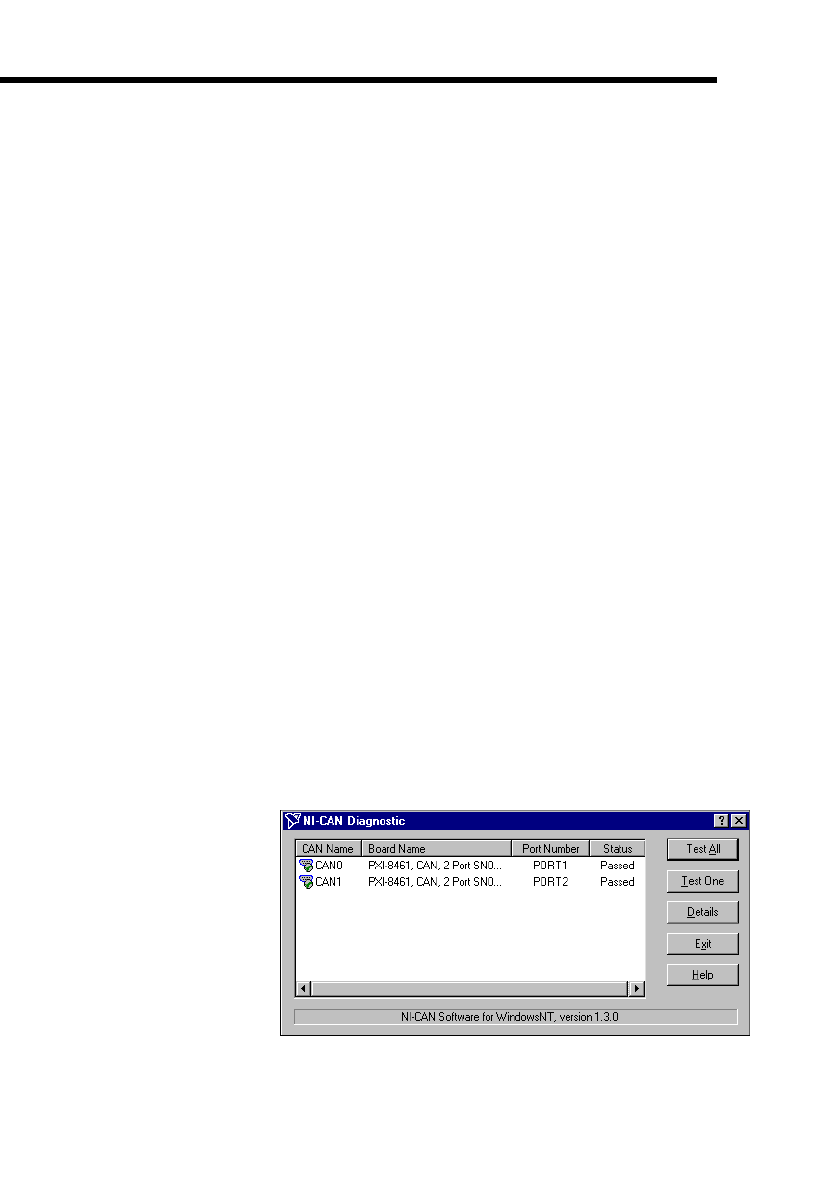
© National Instruments Corporation 3-1 PXI-8461 or PXI-8460 and NI-CAN for Windows NT
3
Verify the Installation
This chapter describes how to verify the hardware and software
installation.
You can use the NI-CAN Diagnostic utility, installed with your NI-CAN
software, to test the hardware and software installation. The utility verifies
that your hardware and software are functioning properly and that the
configuration of your hardware does not conflict with anything else in your
system.
To run the utility, select the NI-CAN Diagnostic item:
• Windows NT 3.51—Double-click on the
NI-CAN Diagnostic
icon in
the
NI-CAN Software
group of the
Program
Manager
.
• Windows NT 4.0 or later—Select
Start»Programs»National
Instruments CAN»NI-CAN Diagnostic
.
When you have started the NI-CAN Diagnostic utility, test your CAN
interfaces by clicking on the
Test All
button. You can also test one CAN
interface by highlighting it and clicking on the
Test One
button. If the
NI-CAN Diagnostic is successful, it puts a checkmark next to the interface
and changes its status from
Untested
to
Passed
. If the NI-CAN Diagnostic
fails, it puts an X next to the interface, and changes its status from
Untested
to
Failed
. Figure 3-1 shows the NI-CAN Diagnostic utility after it has
tested some CAN interfaces.
Figure 3-1.
NI-CAN Diagnostic Utility after Testing