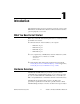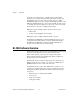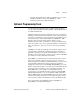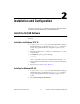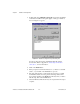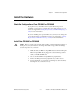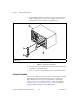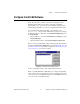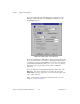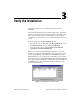Computer Accessories User Manual
Table Of Contents
- Getting Started with Your PXI-8461 or PXI-8460 and the NI-CAN™ Software for Windows NT
- Support
- Important Information
- Compliance
- Contents
- About This Manual
- Chapter 1 Introduction
- Chapter 2 Installation and Configuration
- Chapter 3 Verify the Installation
- Chapter 4 Begin to Use the NI-CAN Software
- Appendix A Uninstalling the Hardware and Software
- Appendix B Cabling Requirements for PXI-8461 High-Speed CAN
- Appendix C Cabling Requirements for PXI-8460 Low-Speed CAN
- Appendix D Troubleshooting and Common Questions
- Appendix E Specifications
- Appendix F Technical Support Resources
- Glossary
- Figures
- Figure 2-1. Add/Remove Programs Properties Dialog Box
- Figure 2-2. Installing the PXI Hardware
- Figure 2-3. PXI-8461 That Is Working Properly
- Figure 2-4. NI-CAN Hardware Settings Dialog Box
- Figure 3-1. NI CAN Diagnostic Utility after Testing
- Figure A-1. Add/Remove Programs Properties Dialog Box
- Figure B-1. Pinout for 9-Pin D-Sub Connector
- Figure B-2. Pinout for 5-Pin Combicon-Style Pluggable Screw Terminal
- Figure B-3. PXI-8461 Part Locator Diagram
- Figure B-4. Power Source Jumpers
- Figure B-5. Termination Resistor Placement
- Figure B-6. Cabling Example
- Figure C-1. Pinout for 9-Pin D-Sub Connector
- Figure C-2. PXI-8460 Parts Locator Diagram
- Figure C-3. Power Source Jumpers
- Figure C-4. Termination Resistor Placement for Low-Speed CAN
- Figure C-5. Location of Termination Resistors on a PXI-8460
- Figure C-6. Preparing Lead Wires of Replacement Resistors
- Figure C-7. Cabling Example
- Tables
- Table B-1. Power Requirements for the CAN Physical Layer for Bus-Powered Versions
- Table B-2. ISO 11898 Specifications for Characteristics of a CAN_H and CAN_L Pair of Wires
- Table B-3. DeviceNet Cable Length Specifications
- Table C-1. Power Requirements for the Low-Speed CAN Physical Layer for Bus-Powered Versions
- Table C-2. ISO 11519-2 Specifications for Characteristics of a CAN_H and CAN_L Pair of Wires
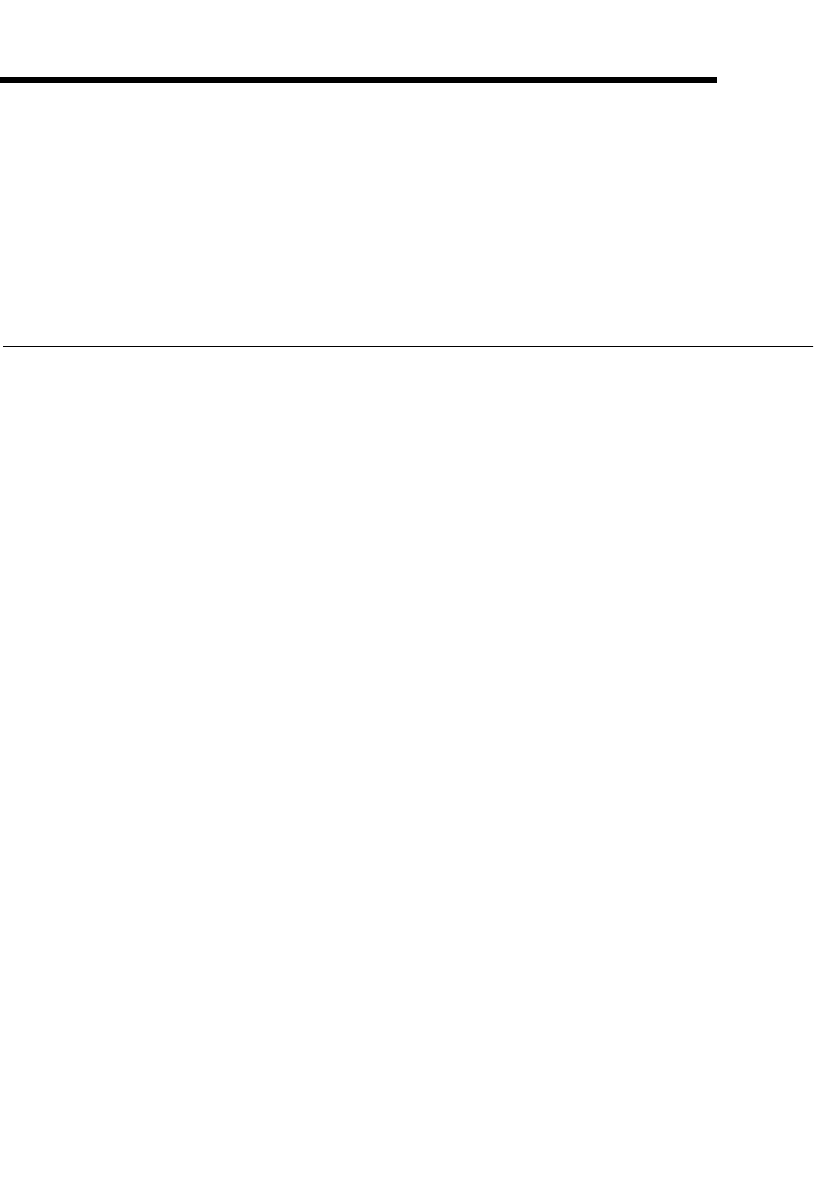
© National Instruments Corporation 2-1 PXI-8461 or PXI-8460 and NI-CAN for Windows NT
2
Installation and Configuration
This chapter describes how to install and configure the NI-CAN software
for Windows NT and the PXI-8461 or PXI-8460 hardware.
Install the NI-CAN Software
Install the NI-CAN software for Windows NT before you install your
hardware.
Installation for Windows NT 3.51
1. Log on as Administrator or as a user with Administrator privileges.
The NI-CAN setup program must have
Administrator privileges
because the program modifies the configuration registry of your
system.
2. Insert the NI-CAN Software for Windows 95/98/NT (Disk 1 of 3) into
an unused drive.
3. In the Run dialog box, type the following:
x
:\setup
where
x
is the letter of the drive containing the disk (usually a or b).
4. Shut down Windows NT and turn off your computer when the setup is
complete.
5. Proceed to the section Install the Hardware.
Installing for Windows NT 4.0
1. Log on as Administrator or as a user with Administrator privileges.
The NI-CAN setup program must have
Administrator privileges
because the program modifies the configuration registry of your
system.
2. Select Start»Settings»Control Panel.