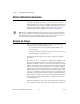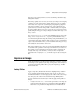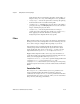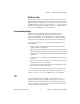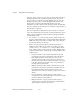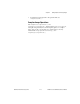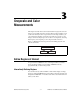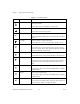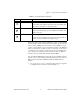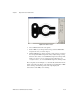- IMAQ Vision for Measurement Studio User Manual
Chapter 3 Grayscale and Color Measurements
IMAQ Vision for LabWindows/CVI User Manual 3-2 ni.com
Table 3-1. Tools Palette Functions
Icon Too l Nam e Function
Selection Tool Select an ROI in the image and adjust the position of its control
points and contours.
Action: Click on the desired ROI or control points.
Point Select a pixel in the image.
Action: Click on the desired position.
Line Drawalineintheimage.
Action: Click on the initial position and click again on the final
position.
Rectangle Draw a rectangle or square in the image.
Action: Click on one corner and drag to the opposite corner.
Rotated Rectangle Draw a rotated rectangle in the image.
Action: Click on one corner and drag to the opposite corner to
create the rectangle. Then, click on the lines inside the rectangle
anddragtoadjusttherotationangle.
Oval Draw an oval or circle in the image.
Action: Click on the center position and drag to the desired size.
Annulus Draw an annulus in the image.
Action: Click on the center position and drag to the desired size.
Adjust the inner and outer radii, and adjust the start and end
angle.
Broken Line Drawabrokenlineintheimage.
Action: Click to place a new vertex and double-click to complete
the ROI element.
Polygon Drawapolygonintheimage.
Action: Click to place a new vertex and double-click to complete
the ROI element.
Freehand Line Draw a freehand line in the image.
Action: Click on the initial position, drag to the desired shape and
release the mouse button to complete the shape.