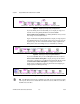User's Manual
Chapter 4 Using NI-IMAQ for IEEE 1394 Cameras in LabVIEW
NI-IMAQ for IEEE 1394 Cameras User Manual 4-4 ni.com
4. Call IMAQ1394 Get Image to obtain a copy of the requested image
data.
5. After an acquisition, call IMAQ1394 Stop Acquisition to stop
transferring data from the camera.
6. Call IMAQ1394 Clear Acquisition to release the resources associated
with the acquisition.
7. Call IMAQ1394 Close to close the camera session.
Note If an acquisition is in progress and you call IMAQ1394 Close, the driver
automatically stops the acquisition and releases resources associated with the acquisition.
Buffer Management
The IMAQ Create VI and IMAQ Dispose VI manage image buffers in
LabVIEW.
IMAQ Create, shown in Figure 4-1, allocates an image buffer. Image
Name is a label for the buffer created. Each buffer must have a unique
name. Image Type specifies the type of image being created. Use
Grayscale (U8) for 8-bit monochrome images, Grayscale (U16) for 16-bit
monochrome images, and RGB (U32) for RGB color images.
Note If Image Type is set to a value incompatible with the current video mode, NI-IMAQ
for IEEE 1394 Cameras automatically changes the value to a compatible one when
acquiring images.
New Image contains pointer information to the buffer, which is initially
empty. When you wire New Image to the Image in input of an image
acquisition VI, the image acquisition VI allocates the correct amount of
memory for the acquisition. If you are going to process the image, you
might need to provide a value for Border Size. Border Size is the width,
in pixels, of a border created around an image. Some image processing
functions, such as labeling or morphology, require a border.
Figure 4-1. IMAQ Create