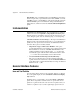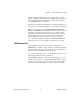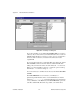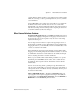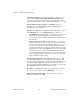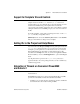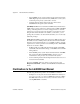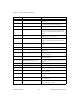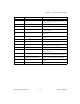Label Maker User Manual
Appendix A Manual Clarifications and Additions
©
National Instruments Corporation A-3 LabVIEW 5.1 Addendum
palettes are skipped. Unlike icon palettes, you cannot tack down text
palettes or subpalettes. In All Text mode, LabVIEW displays text palettes
in the Project menu and the Find dialog box. In Standard or All Icons
mode, LabVIEW displays icon palettes.
Standard is the default mode. In Standard mode, all palettes default to icon
palettes, but you can edit individual palettes to display them as text palettes.
When you edit a palette by selecting Edit»Edit Control & Function
Palettes…, LabVIEW displays the palettes in All Icons mode. You cannot
edit palettes in the other modes because they do not contain as much
information (icon palettes have both icons and two-dimensional layout,
while text palettes do not). To specify the mode for the Functions or
Controls palette, right-click on the palette—but not on a subpalette
icon—and select either Icons or Text from the Standard Menu View
submenu. The mode you select affects only the menu you are editing.
File Manager Tool
The File Manager tool, which you access by choosing Project»
File Manager…, simplifies copying, renaming, and deleting files within
VI libraries (LLBs). You also can use this tool to create new LLBs and
directories and convert LLBs to and from directories.
To avoid performing a file operation on a VI already in memory, close all
VIs that might be affected before using this tool.
In the File Manager dialog box, shown in the following figure, you can
view two locations (directory or LLB) simultaneously. When you select a
file, you can copy, rename, or delete it using the corresponding buttons
between the two lists. Click New… to create a new directory or LLB.