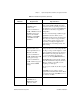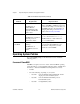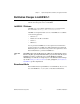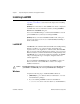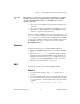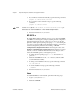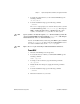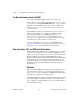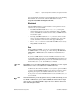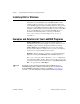Label Maker User Manual
Chapter 1 Required Configuration, Installation, and Upgrade Information
LabVIEW 5.1 Addendum 1-8
©
National Instruments Corporation
3. If your CD was mounted automatically, type the following command:
pkgadd -d /cdrom/cdrom0/solaris2
4. If you used the mount command in step 2, type the following
command:
pkgadd -d /cdrom/solaris2
Note
See the README file in /cdrom/cdrom0/solaris2 or /cdrom/solaris2 for
instructions on custom installation or other additional information.
5. Follow the instructions on your screen.
HP-UX 10.
x
By default, HP workstations limit the size of a process such as LabVIEW
to 64 MB. You can change this setting by adjusting a kernel configuration
parameter that limits the amount of data a process can use. To edit this
parameter, enable superuser privileges by typing
su root and entering the
root password. Use the SAM system administration utility to view the list
of kernel configuration parameters. From SAM, go to Kernel
Configuration»Configurable Parameters and change the value of the
maxdsiz, or Maximum Data Segment Size (bytes) parameter to a larger
value. If you need to rebuild the kernel and reboot for changes to take
effect, the SAM utility guides you through this process.
1. To enable superuser privileges, type
su root and enter the root
password.
2. Mount the LabVIEW CD on the
/cdrom directory with the SAM
system administration utility.
3. To change to the installation directory, type the following command:
cd /cdrom/HP-UX
4. To run the installation script, type the following command:
./INSTALL
5. Follow the instructions on your screen.
Linux
To install LabVIEW 5.1 for Linux/x86, perform the following steps.
1. Login to your system as
root.
2. Mount the CD-ROM.